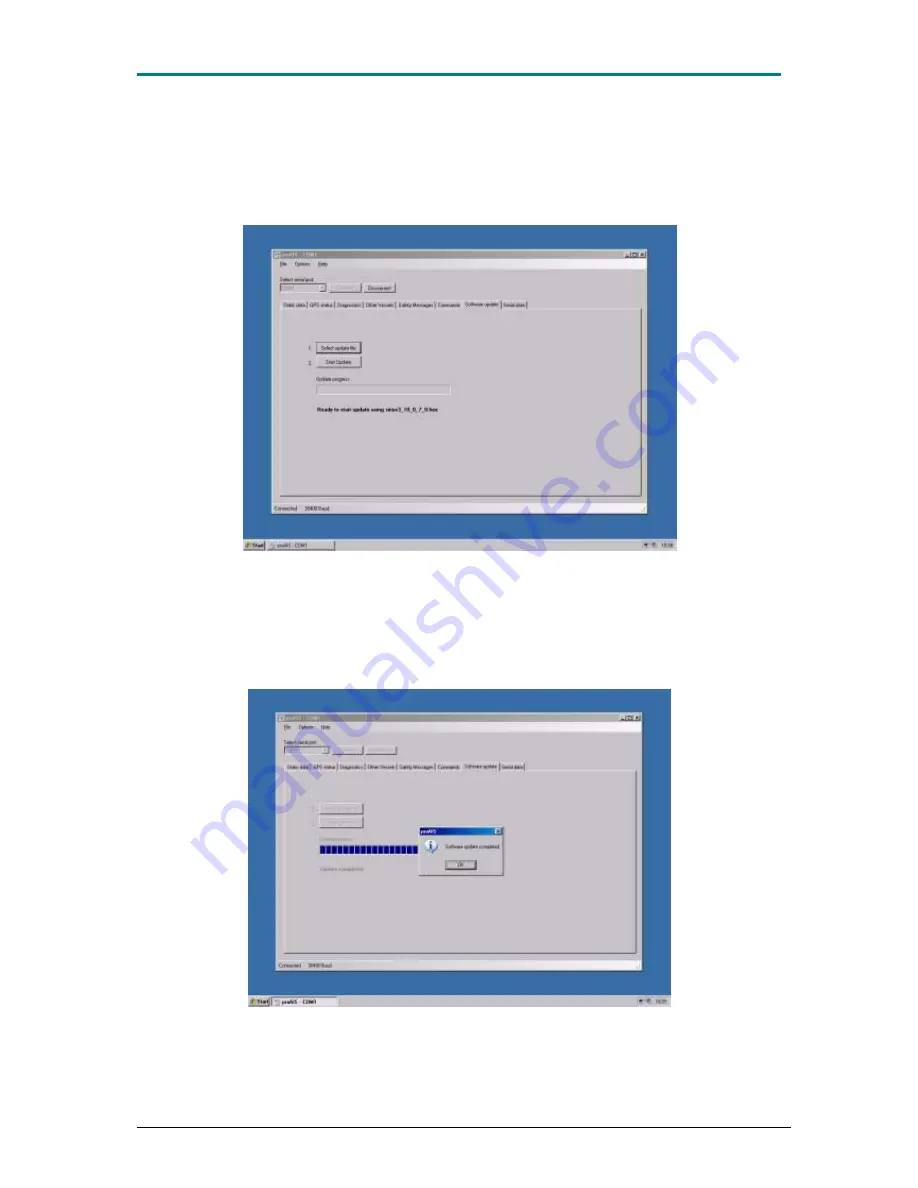
AIS-CTRX CARBON Class B AIS Transponder Manual
1.1E
45
CTRX CARBON Manual
Once the right file is selected, this will be seen in the field under ‖
Update progress
‖
and the update is simply begun by clicking on the icon ‖
Start Update
‖ Note that the
power supply or data connection to the transponder may not be interrupted during
the update. If this should occur, the transponder could be damaged and must then be
sent to the factory for repair. All program data will remain intact after the update, so
no new data entry is required to the transponder has been updated.
Figure 31 Start the update process by choosing [Start Update].
As soon as the update is completed, proAIS will announce that the update process is
completed by displaying a new icon ‖
Software update completed
‖. Click on ‖
OK
‖ to
exit the update. Versions older than 10.0.7.0 will require that the power to the
transponder is disconnected when proAIS displays an alert that the update is
completed.
Figure 32 Update process completed.
Содержание AIS-CTRX CARBON
Страница 28: ...AIS CTRX CARBON Class B AIS Transponder Manual 1 1E 28 CTRX CARBON Manual...
Страница 29: ...AIS CTRX CARBON Class B AIS Transponder Manual 1 1E 29 CTRX CARBON Manual...
Страница 30: ...AIS CTRX CARBON Class B AIS Transponder Manual 1 1E 30 CTRX CARBON Manual BLANK FOR FUTURE USE...
Страница 53: ...AIS CTRX CARBON Class B AIS Transponder Manual 1 1E 53 CTRX CARBON Manual Figure 41 Serial to USB converters...
Страница 54: ...AIS CTRX CARBON Class B AIS Transponder Manual 1 1E 54 CTRX CARBON Manual NOTES...
Страница 55: ...AIS CTRX CARBON Class B AIS Transponder Manual 1 1E 55 CTRX CARBON Manual Fixing Template NOT TO SCALE...
Страница 56: ...AIS CTRX CARBON Class B AIS Transponder Manual 1 1E 56 CTRX CARBON Manual Cable Assemblies...




























