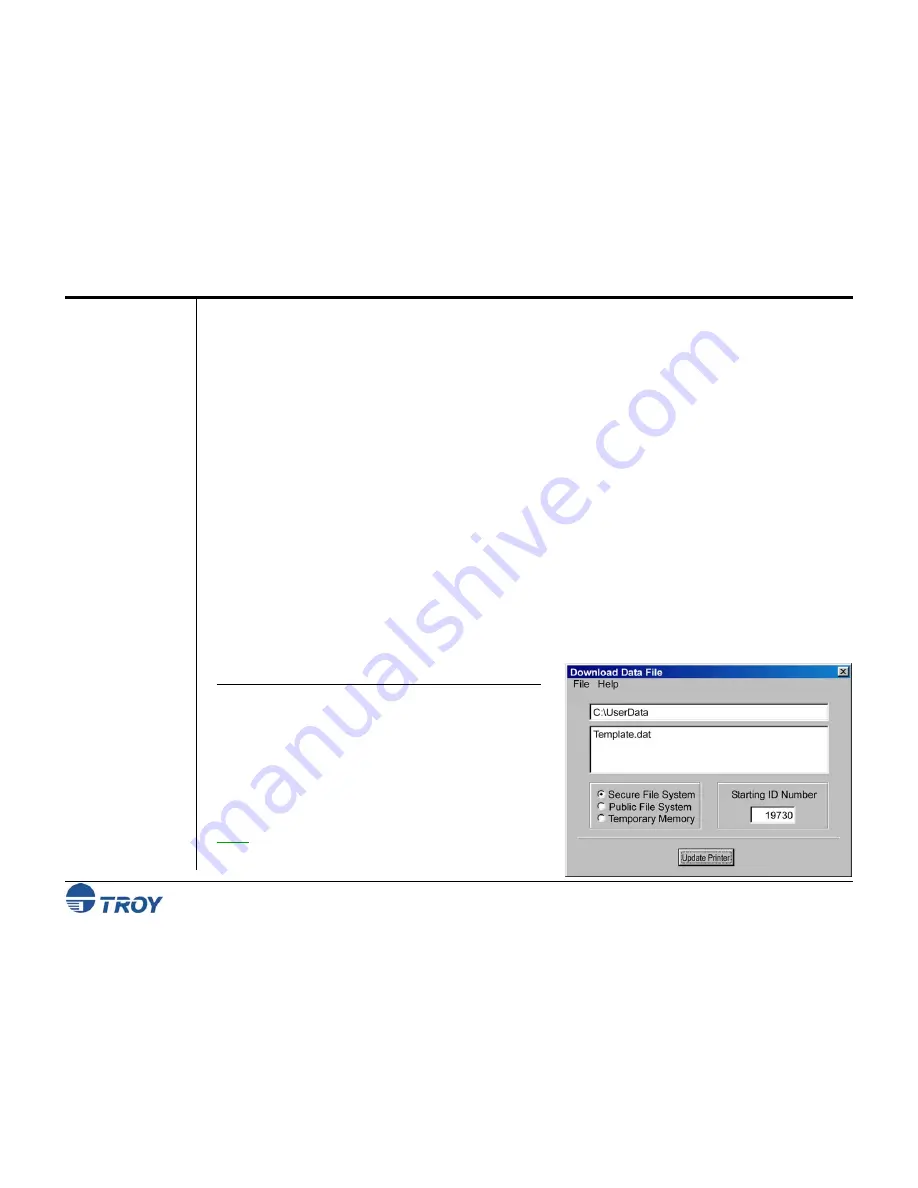
Section 4
Using the TROY Printer Utility
Security Printing Solutions User’s Guide -- 50-70410-002 Rev. A
4-19
Implementing the
Secure Seal
Feature
Secure Seal technology is designed to help check processors easily identify unauthorized alterations to your
printed checks. The printed seal consists of a visible company logo or other unique design along with encoded
user-defined check information that is incorporated into the seal as a bit-mapped, machine-readable background
pattern surrounding the logo.
The Secure Seal feature must be set up in the TROY printer before the seal can be printed on your checks. A
matched pair of custom encoding/decoding template files must first be obtained from Fiserv prior to using the
Secure Seal feature built into the TROY printer. Fiserv Item Processing clients should contact their Account
Managers for obtaining the Secure Seal template. If you are not currently a Fiserv Item Processing client, contact
your TROY representative, who will provide you with a contact at Fiserv to obtain a seal template.
The seal template specifies the format of the seal, which can be customized to your specifications to include your
company logo or other unique design in addition to the encoded background image data fields (i.e., payee name,
account number, date, etc.). The Secure Seal feature requires a matched pair of template files, an encoding
template (.est file) used by the TROY printer to encode the data into the seal, and a decoding template (.dst file)
used by the check processor to decode (via scanning) the particular seal printed on your checks. A sample seal
template is provided with the TROY Printer Utility for demonstration purposes.
Once the seal template is obtained from Fiserv, use the TROY Printer Utility to download the seal template into
the non-volatile secure memory area of the TROY printer (follow the steps below). The template must be
resident in the TROY printer’s secure memory area before it can be used. Once the seal template file has been
loaded into the printer memory and the desired settings have been selected, sending the appropriate PCL
commands will print the seal on the check as defined by the template and user-defined options (see next page).
T
O LOAD A SEAL TEMPLATE INTO THE PRINTER MEMORY
:
1.
From the
Main Window
, click on
Resources
,
Install
New Resources
,
Data Files
.
2.
Select the desired template (.est) file, and click on
Open
.
3.
Select
Secure File System
, (a
Starting ID Number
will
be automatically assigned), and click on
Update Printer
to send these settings to the printer’s flash-file memory.
4.
Click on
OK
to continue.
NOTE: An *.est file is used by the printer to encrypt seal
data, and a *.dst file is used by your check processor to
decrypt seal data. The two files must be a matched pair.
















































