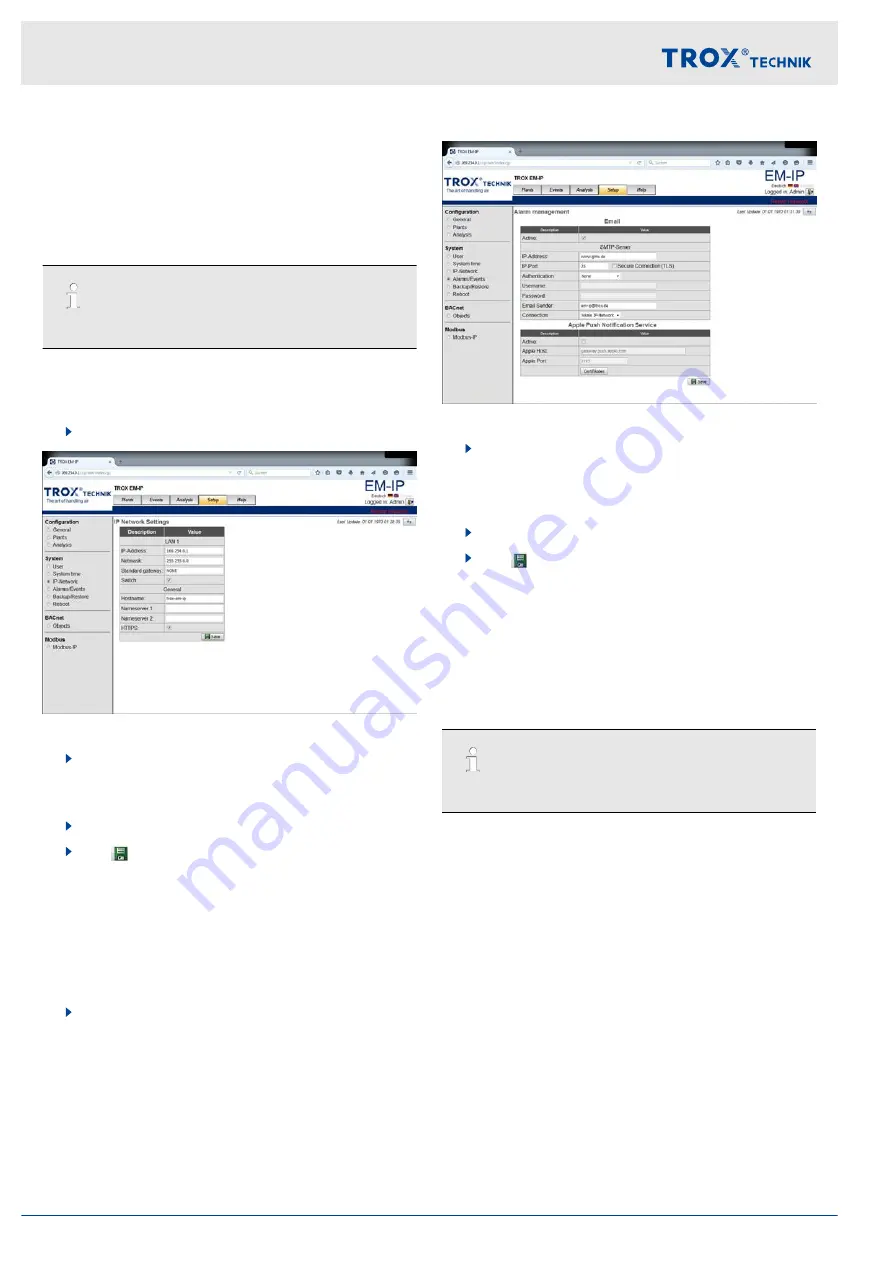
3.5.7.6
IP network
This dialogue allows you to set or change network prop-
erties. If you change network properties, you may have
to change the PC settings also.
The Switch function allows you to deactivate the integral
network switch.
A daisy chain is no longer possible.
To activate web communication using the safe HTTPS
protocol, select
‘HTTPS’
.
IP network settings
1.
Select the
‘Setup’
menu from the menu bar.
Fig. 31: IP network settings
2.
Under
‘System’
, on the left, select
‘IP network’
.
ð
The
‘IP network settings’
played.
3.
Enter the relevant data.
4.
Use
‘Save’
to save your entries.
3.5.7.7
Alarm management
This dialogue allows you to enter an SMTP server and
access data such that e-mails for events that you have
previously created in the
‘Objects’
area can be sent.
Opening the 'Alarm management' page
1.
Select the
‘Setup’
menu from the menu bar.
Fig. 32: Alarm management
2.
Under
‘System’
, on the left, select
‘Alarms/
Events’
.
ð
The
‘Alarm management’
displayed.
3.
Enter the relevant data.
4.
Use
‘Save’
to save your entries.
3.5.7.8
Backup
The 'Backup' function allows you to save all the settings
you have made for EM-IP to a file; the 'Restore' function
allows you to restore data.
This page also allows you to update the operating
system software.
Follow the instructions on the screen.
Web server settings
Web server navigation > Functions of the Setup menu
Expansion module EM-IP
20
Содержание EM-IP
Страница 7: ...Security Environmental protection Expansion module EM IP 7...
Страница 78: ...Expansion module EM IP 78...
Страница 79: ...Expansion module EM IP 79...






























