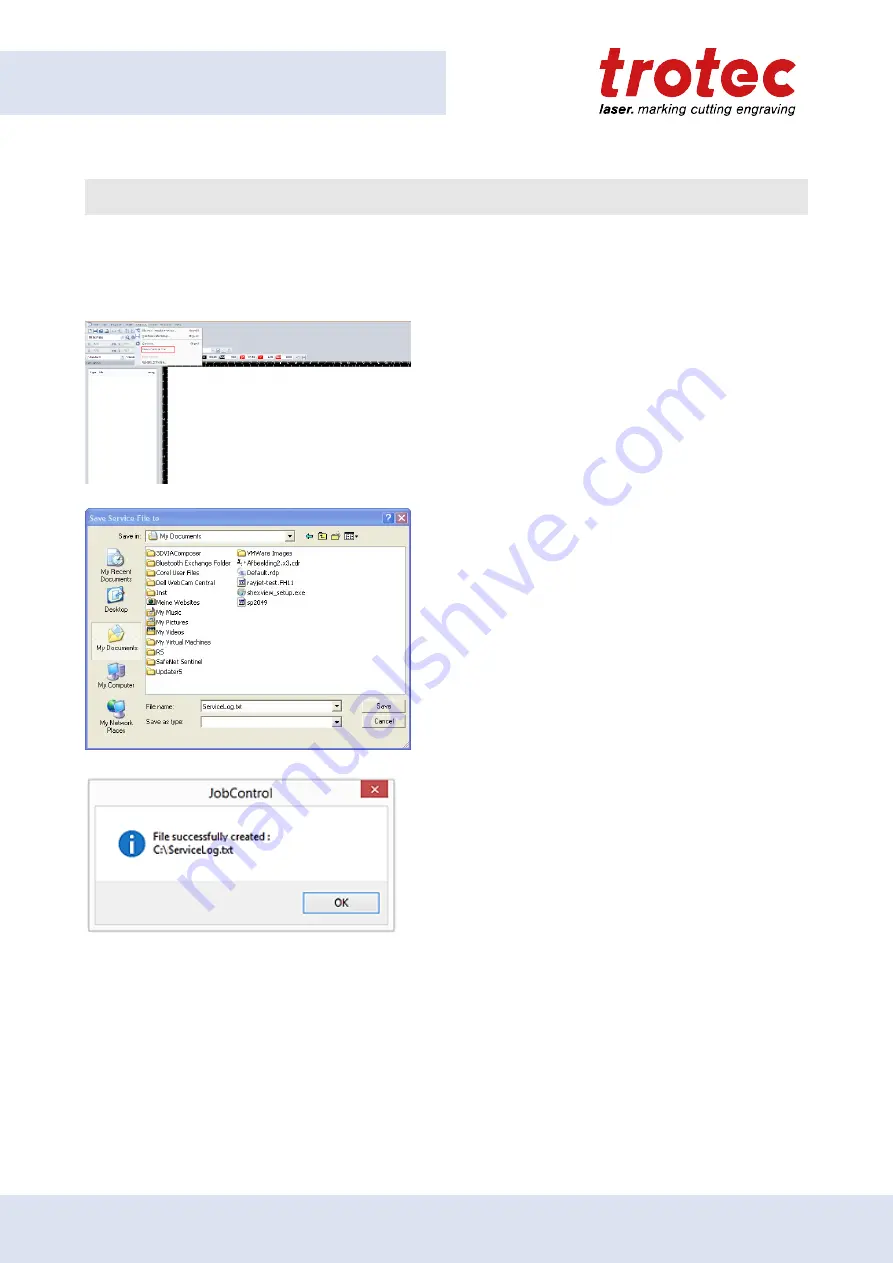
Troubleshooting
9.1.1
How to create a service file
1. Start the software JobControl®.
2. Position the job on the plate.
3. Run the job.
4. Go to "Settings" and select "Create Service file".
5. The window "Save Service File to” shows up.
Select a directory to save the file into and click on
"Save”.
6. The window "Add Layout File” appears. Select
the layout file that was sent to JobControl® and
possibly caused a failure (e.g.: a CorelDraw file,
Photoshop file, AutoCAD file,…).
7. Click on "Open”.
8. The location to which the successfully created
service file was saved appears on the screen.
9. Send the service file “SeviceLog.txt”, a
screenshot of the error message and a detailed
description to your sales representative or to
[email protected].
88


























