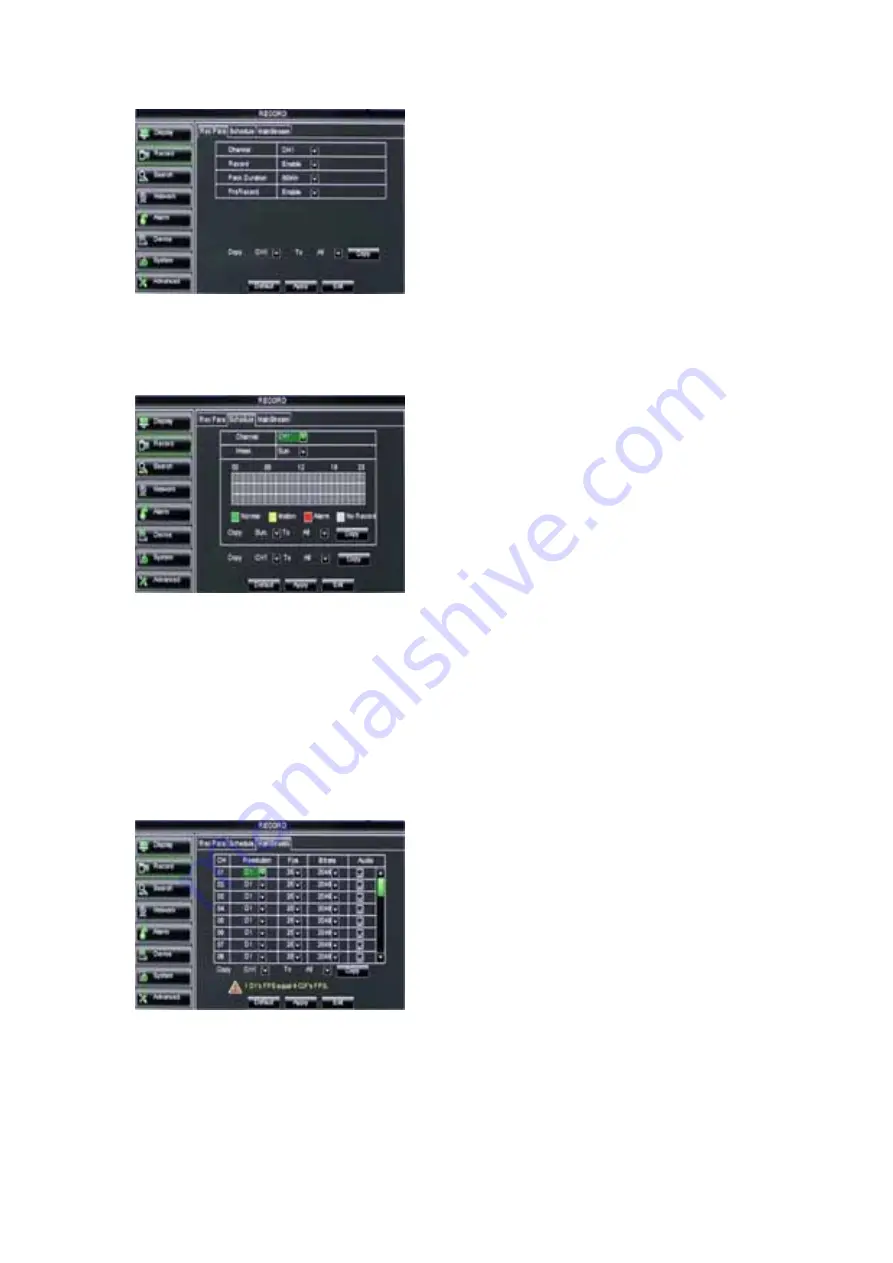
User Manual
12
Picture 5-14
5.3.2.2 Schedule
Click [Main Menu Record Schedule] to enter into the interface shown as Picture 5-15.
Picture 5-15
After you complete the schedule you activate it by clicking the [Apply] button.
You can also click on the Default button to use the system defaults.
Explanation:
Under the <record> menu and <search> menu, original color stands for no
record, “Red” stands for alarm record, “yellow” stands for Motion record and “Green”
stands for normal record.
5.3.2.3 Main Stream
Go to [Main menu Record Main Stream] to enter into the interface shown as Picture 5-16.
Picture 5-16
[Channel] option allows you select one channel
you desired.
To setup weekly schedules, tick-select the box
of the record status you want (Alarm, General, or No
Record) and then click on each box in the schedule
time line that you want this method to apply to. You
can use the [Copy – To] pull-down menus and Copy
button to copy settings from one day to another day
or all days.
Channel:
allow you setup the channel you
desired.
Record:
allows you set up record status
(Enable/Disable) of each channel
Pack Duration:
indicates maximum continuous
record time (15, 30, 45 and 60 min).
Pre-record:
Motion detection and I/O triggered
record support Pre-record function.
Resolution:
support D1, HD1 and CIF.
Frame rate:
PAL: 1-25 f/s ; NTSC: 1-30
f/s.
Bit rate:
user could select the relative
value by pull-down menu.
Audio:
When tick-selecting the option,
system will record video stream with audio
simultaneously
Содержание DVR
Страница 1: ...User Manual ...






























