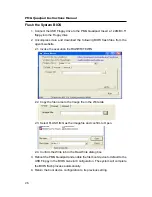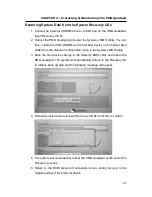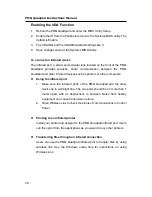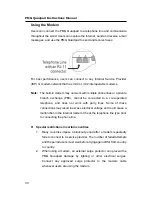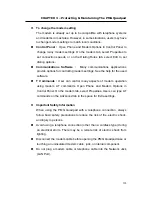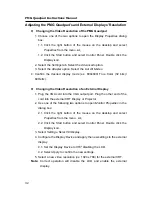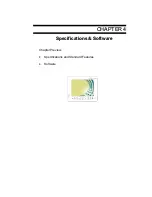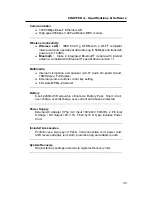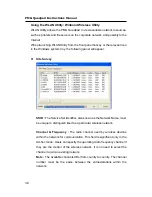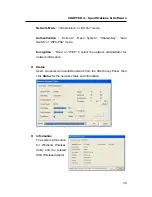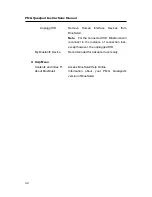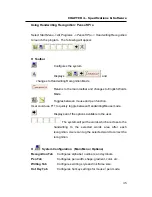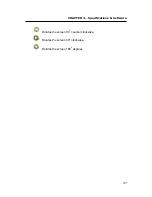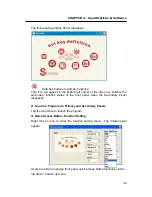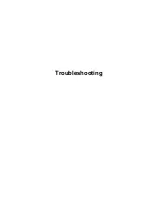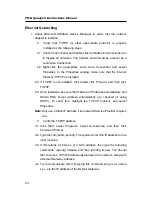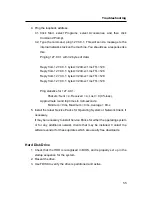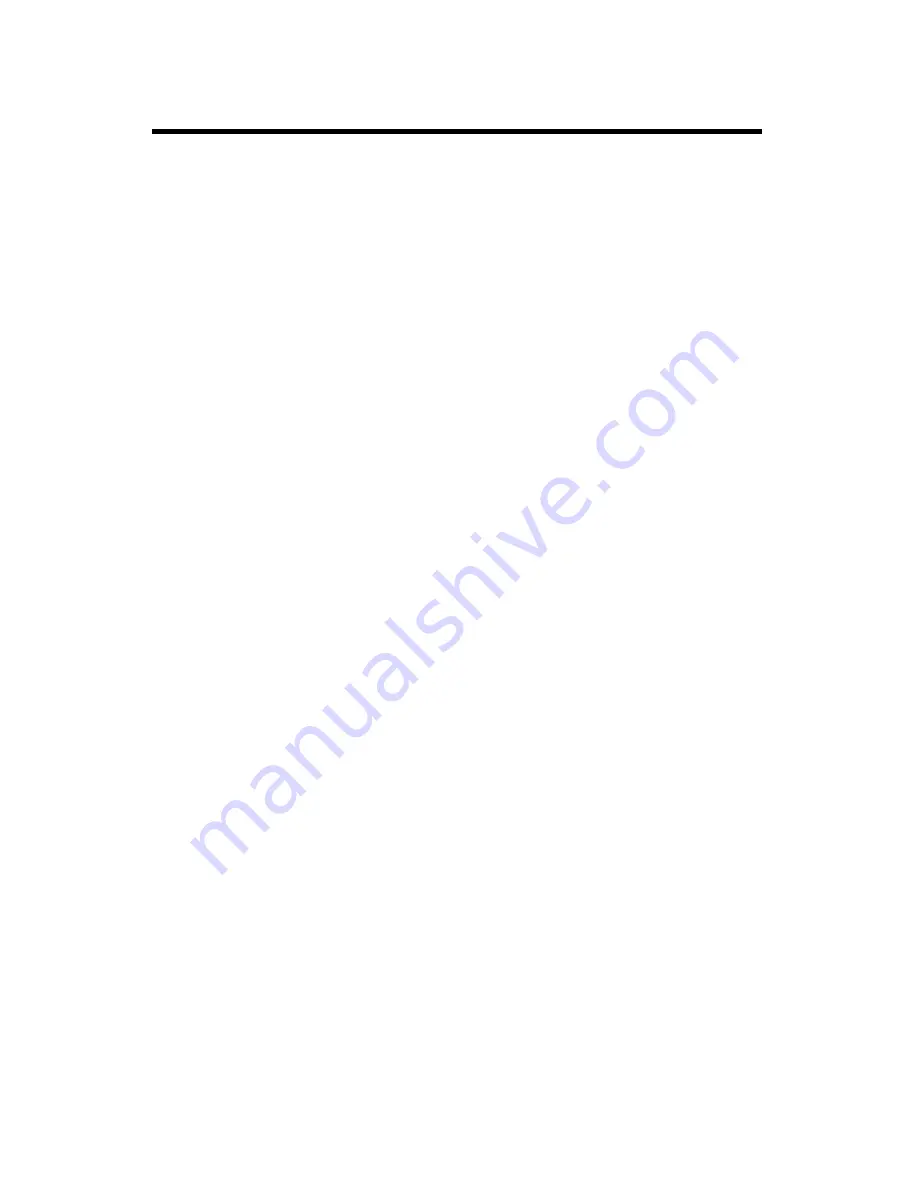
PMG Quadpad Instructions Manual
40
Using the Bluetooth Utility: BlueSoleil
TM
BlueSoleil allows the PMG Quadpad to wirelessly access a variety of
Bluetooth enabled digital devices, such as cameras, mobile phones, headsets,
printers, and GPS receivers. Users can also create networks and exchange
data with other Bluetooth enabled computers or PDAs.
When launching BlueSoleil from the desktop, six menus will appear:
♦
File Menu
♦
View Menu
♦
My Bluetooth Menu
♦
My Services Menu
♦
Tools Menu
♦
Help Menu
z
File Menu
Hide
Hide the BlueSoleil Window. Connections are still
maintained.
Always on Top
Keeps the BlueSoleil Window on top.
Exit Exit
BlueSoleil.
z
View Menu
Main Window
Show the BlueSoleil Main Window.
Service Window
Show the BlueSoleil Service Window.
Arrange Devices
Arrange remote devices by Device Name, Address
or Type.
Refresh Devices
Refresh the list of remote devices detected by
BlueSoleil.
Note:
If you select
Refresh Devices
, the list of
previously detected devices will not be cleared. To
initiate a new device search and clear the list, press
F5
.
Содержание PMG Quadpad
Страница 8: ...Notes ...
Страница 59: ...Troubleshooting ...