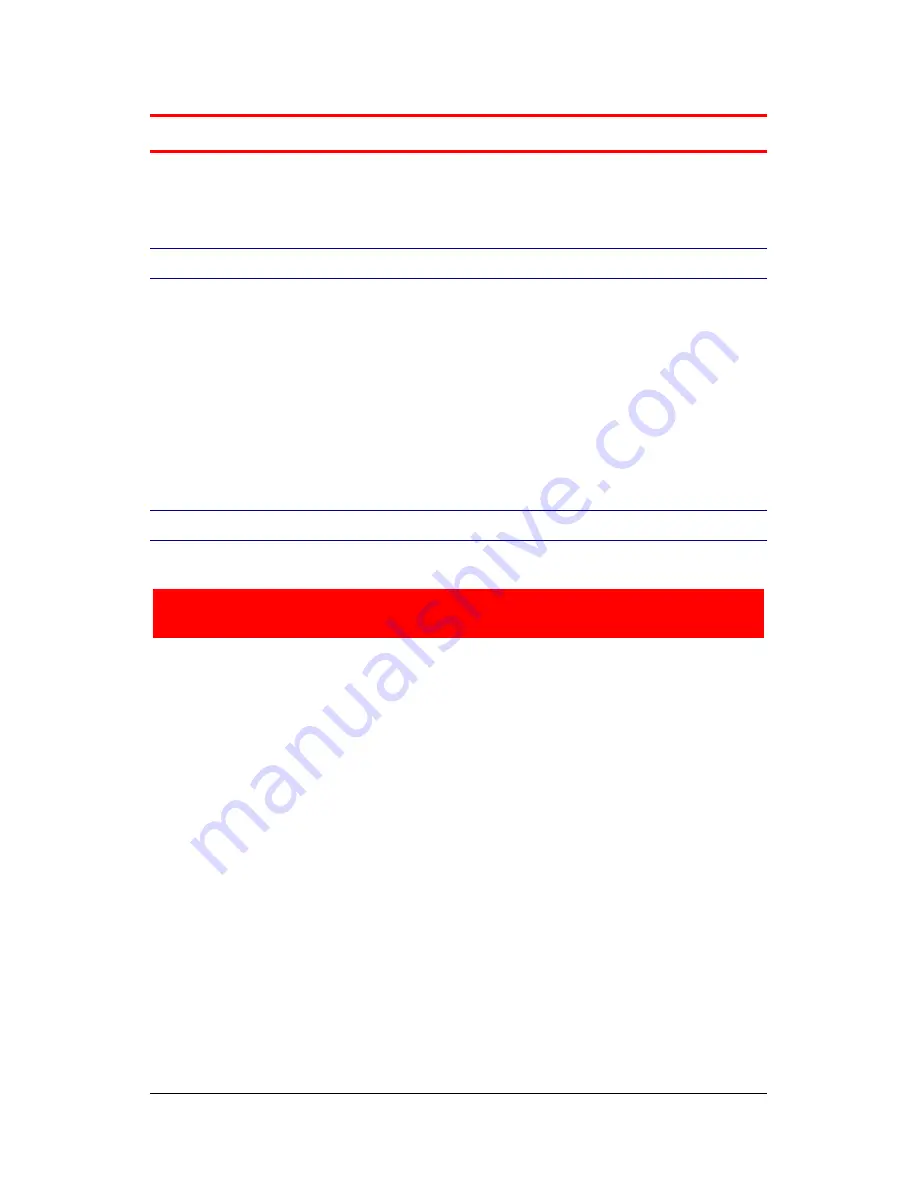
M3-Stereo HMD User Manual
9
4
General Operating Instructions
4.1 Preparation
Unpacking the Device
Please unpack the devices and compare with the list
under paragraph 2 on page 6 to check that all parts are
complete. Please contact your dealer if any parts are
missing.
4.2 Connecting to external video sources
Connect the cables to PC
To prevent damage to the electronic, first connect the DVI
video connector with your PC and then the USB connector.
Plug in all other connectors. For normal operation at least the
DVI and USB plugs (see 3.2 Connectors page 8) are needed. If
the DDC function of your graphics card is working correct the
M3-Stereo HMD will be recognized automatically and you will
see an image inside the HMD.
If the device is not recognized automatic reboot your PC.
If you do not see an image after rebooting please refer to
4.3 Adjusting the graphics driver page 10.





















