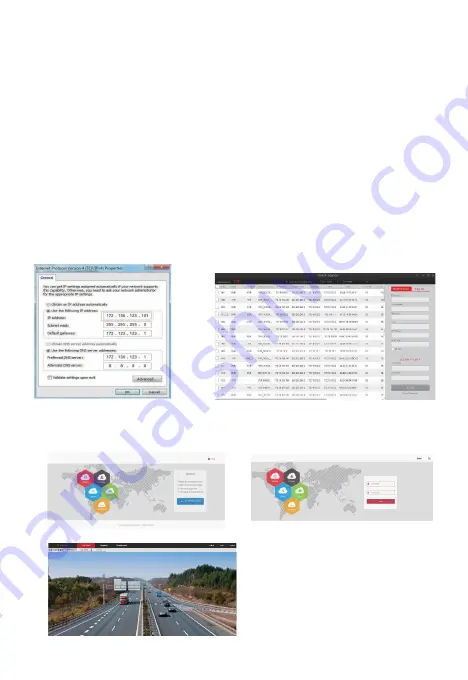
2. IPC LAN Login (the PC and the device are on the same LAN)
① Establish LAN connection via network cable between your PC and IPC. Make sure the devices and
the connected PC are on the same LAN segment. If your PC is on a different segment, please set IP
address of your PC to same segment as the device’s, for example “
172.136.123.101
”,but it must be
different IP from the NVR’s and IPC’s. (Default IP address of IPC is
172.136.123.100~200
)
② Open web browser, Select Tools > Internet Options > Safety > customized.
③ Open "Search Tool", double-click the target device from the search result to enter the login interface,
or open the web browser to enter the IPC address: such as http://172.136.123.100:80/ ( (If the port 80 of
the IPC has been changed to another, you need to add the changed port) to enter the login interface,
IPC address can be viewed in the NVR "Add Device".
④ On login interface, login to the IPC. (Note: Default user: ”
admin
”,password: ”
admin
”.)
⑤ Webpage live view for IPC.
④-1
④-2
⑤
(Search Tool)
①
③
(The first connection to download and install
HsVRWebplugin control)














