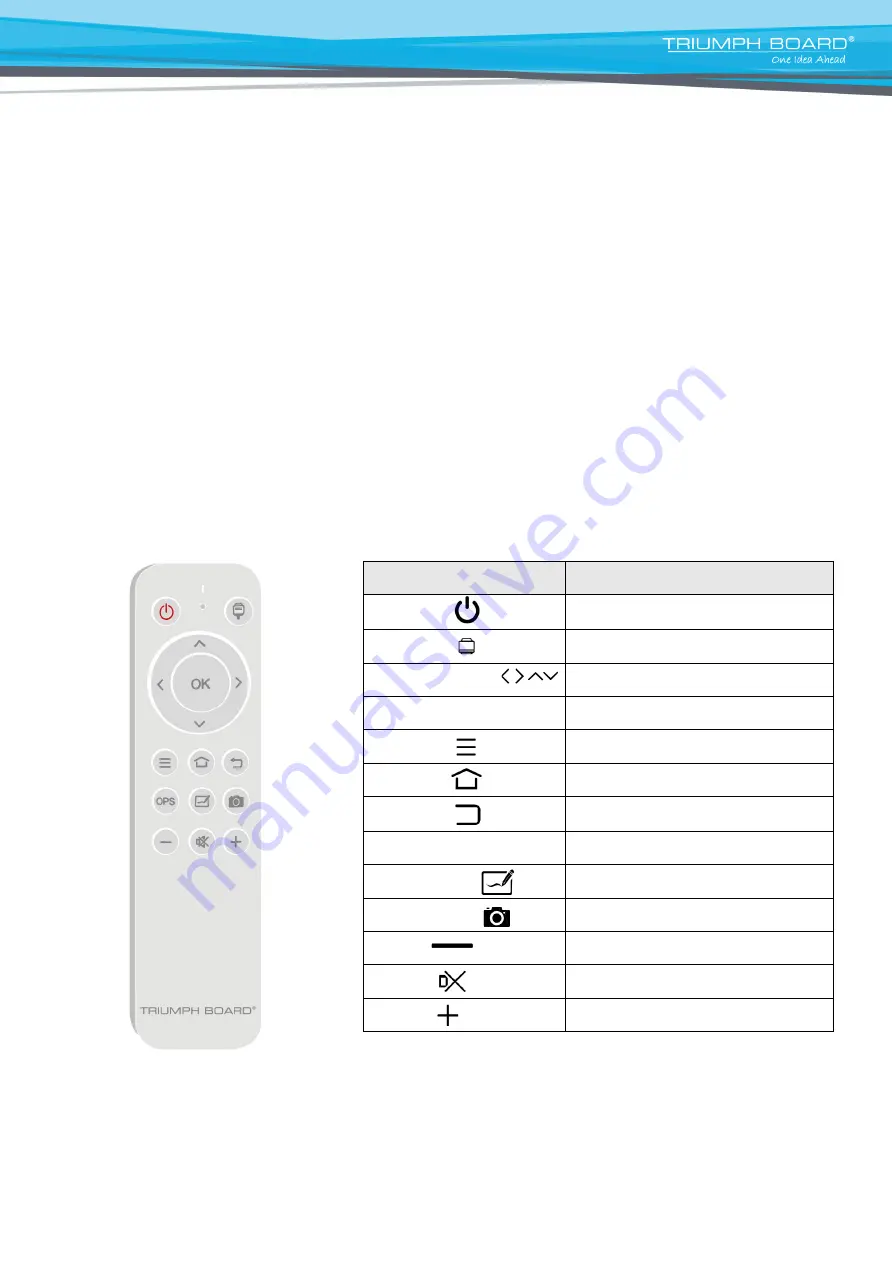
10
5. Remote Control
Precautions:
• Aim the remote control at the remote receiver when using the remote control. Any object placed between
the remote control and the remote receiver may interfere with operation.
• Protect the remote control from vibration. Do not expose the remote control to direct sunlight, as heat
may deform it.
• When the remote receiver is subject to direct sunlight or strong light, the remote control may malfunction.
In such case, please change the angle of lighting, reposition the device, or operate the remote control
closer to the remote receiver.
• Replace the batteries in case of low battery as low battery power will reduce the range of the remote
control. If the remote control is to be left unused for a long period of time or the batteries are depleted,
please remove the batteries as battery leakage may damage the remote control.
• Do not use batteries of different types or mix a new battery with a used one. Always replace batteries in
pairs.
• Do not throw the batteries into a fire or recharge or disassemble the batteries. Do not recharge, short-
circuit, disassemble/assemble, heat or burn any used batteries. Please dispose of waste batteries
according to applicable environmental regulations. Do not expose batteries to any hot environment, like
direct sunlight or fire.
Remote control button instructions:
Button
Description
Power
Switch between power on and power
(off)
Source
Open/close the signal source list
Navigation keys
Select or adjust menu options
OK
Confirm the operation
Menu
Show/Hide the main menu
Home
Display the Android homepage
Back
Return to the previous interface
OPS
Switch to OPS source
Annotation
Switch to annotation application
Screenshot
Take a screenshot
Vol -
Decrease the volume
MUTE
Enable/Disable sound
Vol +
Increase the volume









































