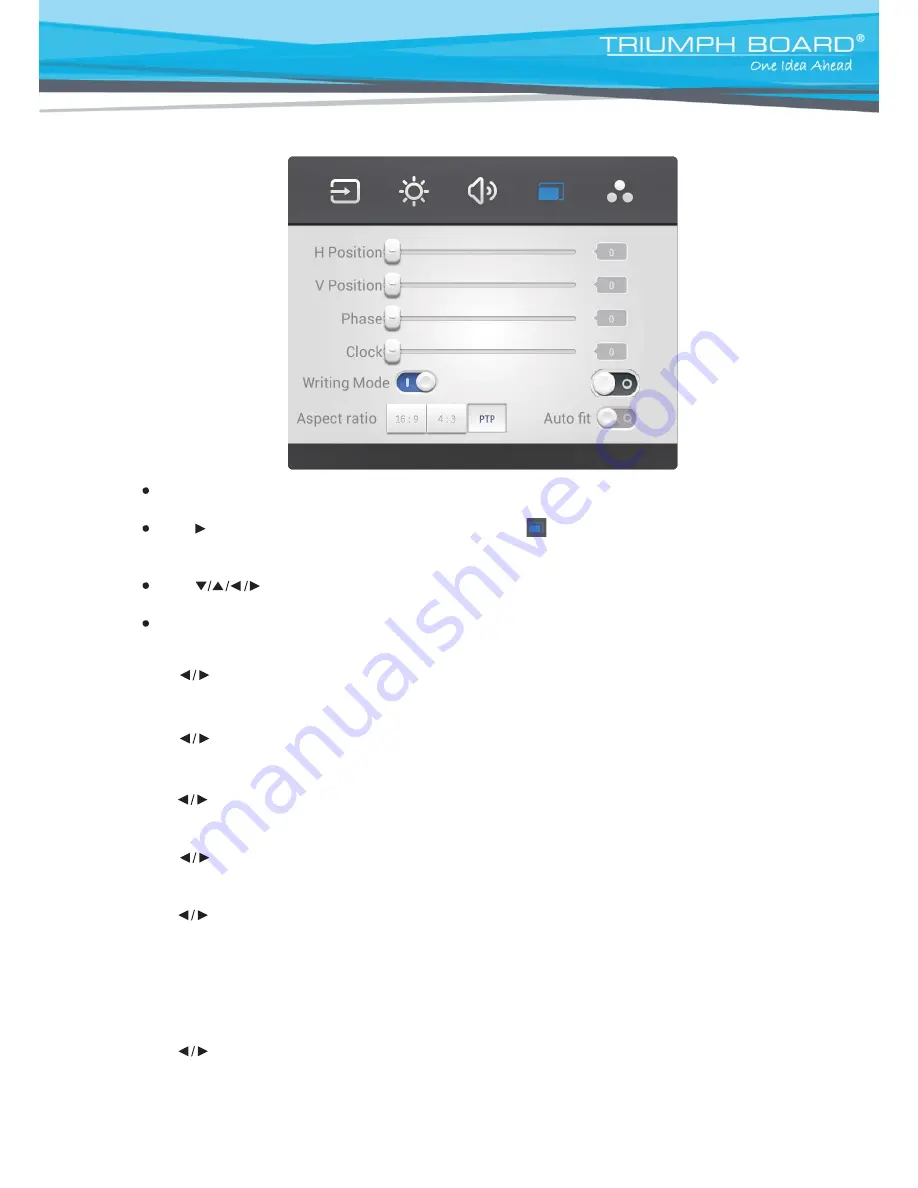
24
Zoom setting
Press INPUT button on remote control or via touch use method A to call up the Settings menu;
Press button on remote control under Settings menu or click “
”icon with touch pen to
enter the Settings menu;
Press
button on remote control or click directly to select and adjust each option;
Press return key on remote control, or click blank area outside menu with touch pen to exit menu.
H position
Press
button on remote control or directly drag icon with touch pen to adjust horizontal position of image;
V Position
Press
button on remote control or directly drag icon with touch pen to adjust vertical position of image;
Phase
Press
button on remote control or directly drag icon with touch pen to adjust phase position of image;
Clock
Press
button on remote control or directly drag icon with touch pen to adjust image clock;
Writing Mode
Press
button to on/off the writing mode. (This icon only display in PC and HDMI4K channels).
3D
Press Enter button on remote control or click directly icon with touch pen to switch on/off 3D
function. (This icon only display in the panels in PC and HDMI4 channels which support 3D
function.)
Aspect ratio
Press
button on remote control or press Enter button or click icon directly with touch pen to switch image
display ratio;
Auto fit
Press Enter button on remote control or click icon directly with touch pen to automatically adjust horizontal,
vertical position/phase and clock of image.






























