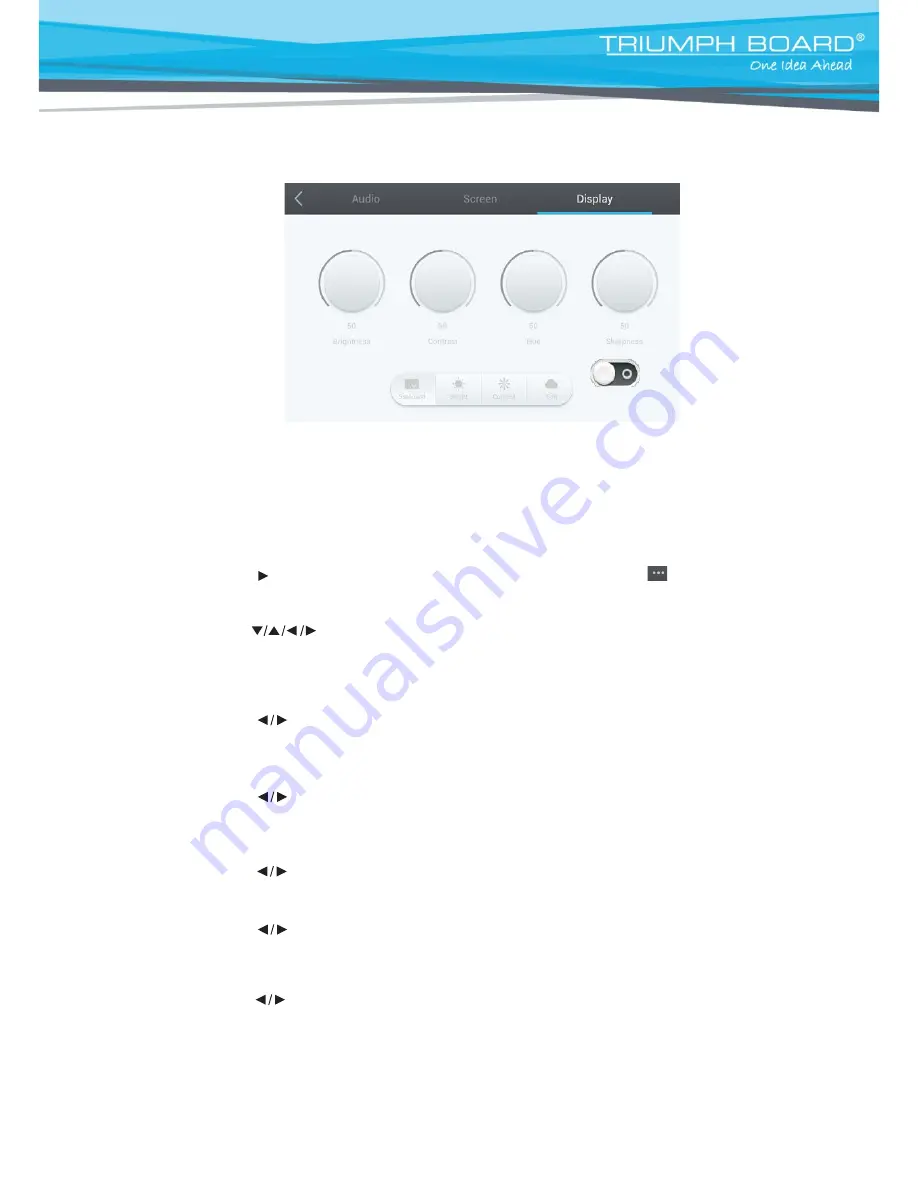
24
Display Settings
•
Press INPUT button on the remote control or via touch use method A to call up the General Setting
menu;
•
Press button on the remote control under General Setting menu or click “
”icon
with touch pen to enter the Display Setting menu;
•
Press
button on the remote control or click directly to select and adjust each option;
•
Press return key on the remote control, or click blank area outside menu with touch pen to exit menu.
Brightness
•
Press
button on the remote control or directly drag icon with touch pen to adjust brightness of
image;
Contrast
•
Press
button on the remote control or directly drag icon with touch pen to adjust contrast of
image;
Hue
•
Press
button on the remote control or directly drag icon with touch pen to adjust hue of image;
Sharpness
•
Press
button on the remote control or directly drag icon with touch pen to adjust sharpness of
image;
Standard, Bright, Colorful, Soft image presets
•
Press
button on the remote control or directly click on presets icons to change image presets






























