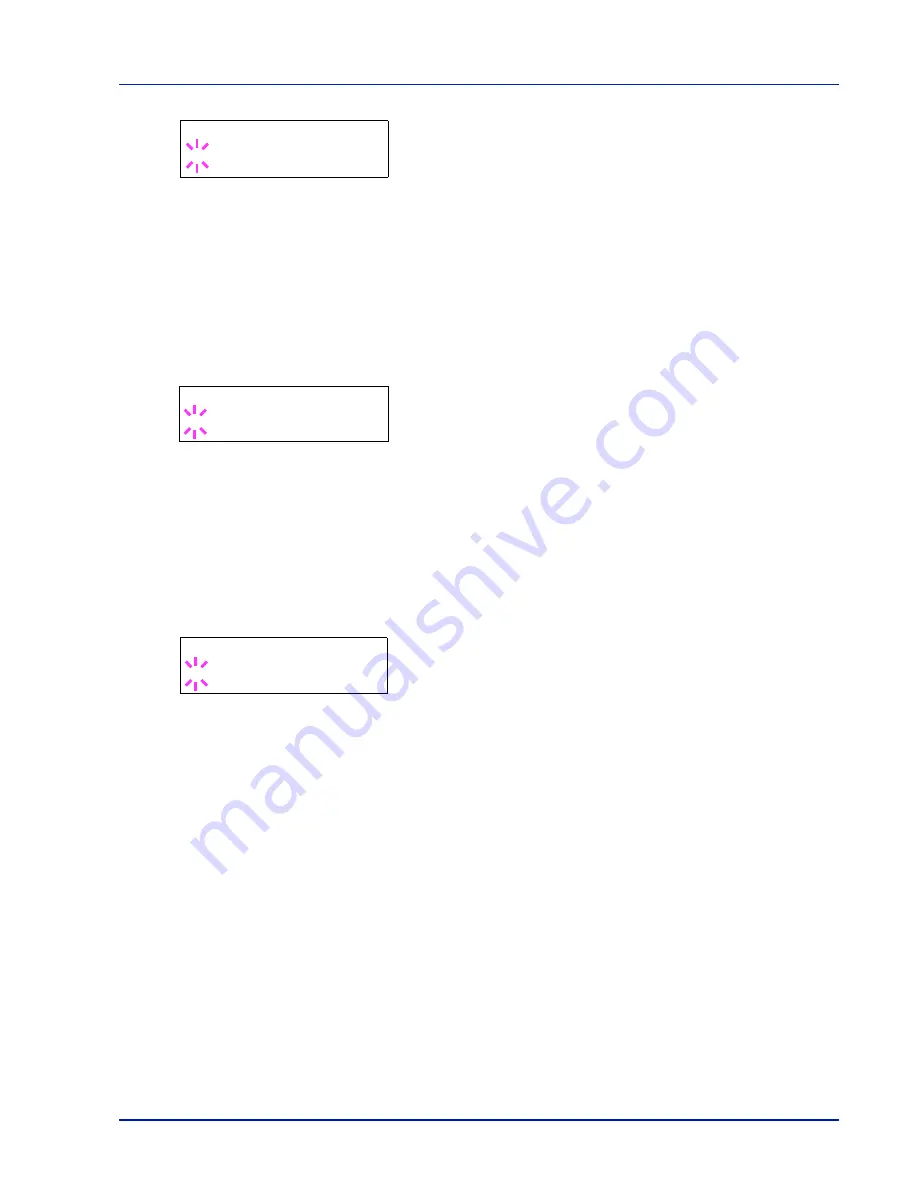
Using the Operation Panel
2-39
3
Press
[OK]
. A blinking question mark (
?
) appears.
4
Select
On
or
Off
using
U
or
V
.
5
Press
[OK]
.
6
Press
[MENU]
. The display returns to
Ready
.
XPS FitTo Page (Print area setting for XPS data)
If you select
On
in this setting, XPS data is scaled to fit the paper size
during printing. If you select
Off
, the data is printed at its original size.
1
Press
Z
while
>Page Set
>
is displayed.
2
Press
U
or
V
repeatedly until
>>XPS FitTo Page
appears.
3
Press
[OK]
. A blinking question mark (
?
) appears.
4
Select
On
or
Off
using
U
or
V
.
5
Press
[OK]
.
6
Press
[MENU]
. The display returns to
Ready
.
TIFF Size (Print mode setting for TIFF files)
Sets the print mode for TIFF files. The default setting is Paper Size.
1
Press
Z
while
>Page Set
>
is displayed.
2
Press
U
or
V
repeatedly until
>>TIFF Size
appears.
3
Press
[OK]
. A blinking question mark (
?
) appears.
4
Press
U
or
V
repeatedly until the desired print mode is displayed.
The list shows the following print modes:
Paper Size
(scaled to fit the paper size)
Image Resolution
(matched to the image resolution)
Print Resolution
(matched to the print resolution)
5
Press
[OK]
.
6
Press
[MENU]
. The display returns to
Ready
.
>>Wide A4
? Off
>>XPS FitTo Page
? Off
>>TIFF Size
? Paper Size
Содержание LP 4335
Страница 1: ...LP 4335 Laser Printer b w Instruction Handbook Advanced ...
Страница 2: ......
Страница 4: ...ii ...
Страница 18: ...1 12 Paper Handling ...
Страница 30: ...2 12 Using the Operation Panel Menu Map Sample ...
Страница 70: ...2 52 Using the Operation Panel 6 Press MENU The display returns to Ready ...
Страница 88: ...2 70 Using the Operation Panel ...
Страница 102: ...5 4 ...
Страница 106: ...Index 4 ...
Страница 107: ......
Страница 108: ...UTAX GmbH Ohechaussee 235 22848 Norderstedt Germany ...
















































