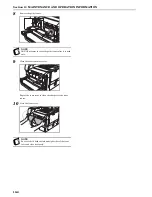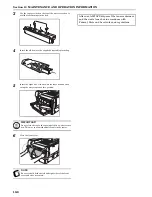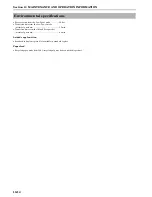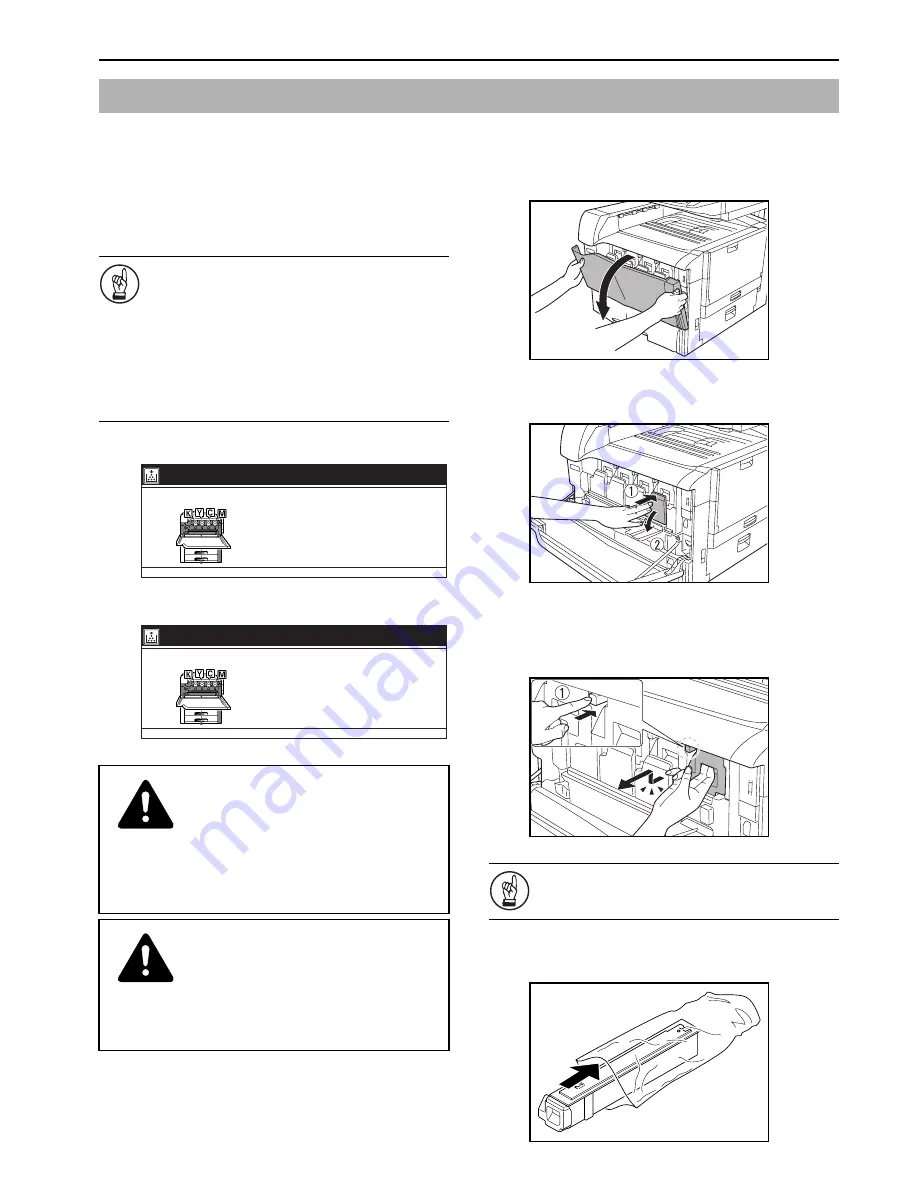
Section 10 MAINTENANCE AND OPERATION INFORMATION
10-5
This copier uses 4 colors of toner (yellow, cyan, magenta and black).
When “Toner will be empty soon.” appears in the message area of
the touch panel, you will soon need to replace the indicated toner
container. Make sure you have the appropriate replacement toner
container ready. Once “Add toner” appears, the machine will stop
operation. Replace the indicated toner container at this time.
IMPORTANT!
• Be sure to always clean the charger unit (“
Cleaning
the charger
,” page 10-3) whenever you replace a toner
container.
• Only replace the toner containers when “Add toner”
appears in the message area of the touch panel.
• Be sure to always replace the waste toner box after
changing a toner container.
• When replacing a toner container, do not leave any
items such as floppy disks, etc., nearby.
Inch specifications
Metric specifications
The illustrations in the following procedure will show replacement
of the black toner container.
1
Open the front cover.
2
Press the cover to the toner container you want to replace,
and then open it.
3
Unlock the toner container by pressing the lock lever until
you hear it click, and then pull the toner container towards
you until it stops. Next, lift up the toner container and then
pull it out.
IMPORTANT!
Do not tilt the old container.
4
Insert the old container into the supplied disposable plastic
bag.
Replacing the toner containers
CAUTION
DO NOT attempt to incinerate the toner containers
or the waste toner box. Dangerous sparks may
cause burns.
CAUTION
DO NOT attempt to force open or destroy the toner
containers or the waste toner box.
Add toner. [C][M]
Open front cover.
Change toner container.
Explanation: Toner container box
or check manual.
Add toner. [C][M]
Open front cover.
Change toner container.
Explanation: Toner container box
or check manual.
Содержание DCC 2526
Страница 1: ...INSTRUCTION HANDBOOK DCC 2526 DCC 2526 D ...
Страница 48: ...Section 5 COLOR COPY SETTINGS 5 8 ...
Страница 64: ...Section 6 OTHER CONVENIENT FUNCTIONS 6 16 6 Press the Start key Copying will start ...
Страница 136: ...Section 6 OTHER CONVENIENT FUNCTIONS 6 88 ...
Страница 254: ...Section 7 COPIER MANAGEMENT 7 118 ...
Страница 290: ...Section 9 TROUBLESHOOTING 9 20 ...