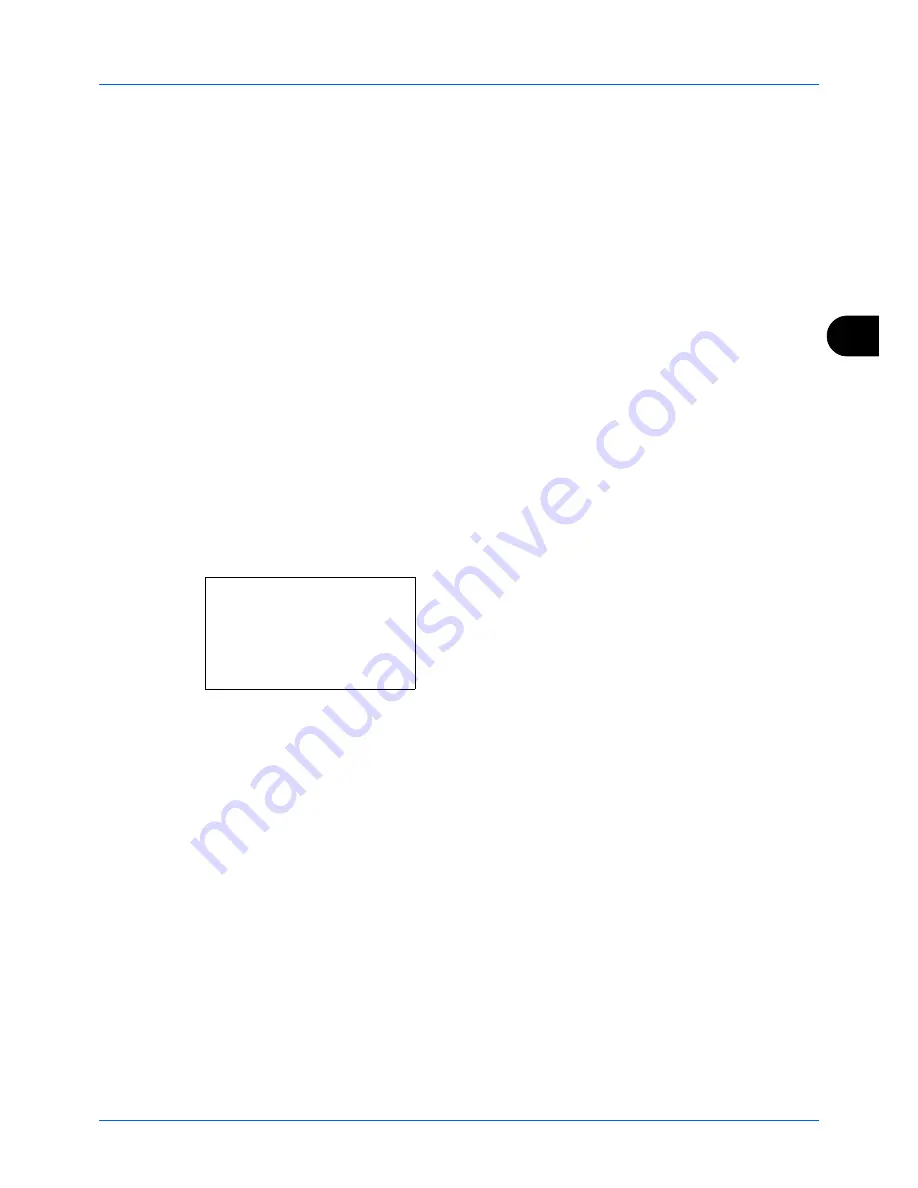
5
Checking Transmission Results and Registration Status
5-5
Printing Administrative Reports
You can print various administrative reports to check the results of fax transmission or the status of the functional
setup.
Send Result Reports
Each time you send a fax, you can print a report to confirm whether the fax was sent successfully. You can also print
the transmitted image in the send result report.
1
Press the
System Menu/Counter
key.
2
Press the
U
or
V
key to select [Report].
3
Press the
OK
key.
4
Press the
U
or
V
key to select [Result Rpt Set.].
5
Press the
OK
key.
6
Press the
U
or
V
key to select [Send Result].
7
Press the
OK
key.
8
Press the
U
or
V
key to select [FAX].
9
Press the
OK
key.
10
Press the
U
or
V
key to select [Off] (not to print), [On]
(to print) or [Error Only].
11
Press the
OK
key. Proceed to the next step if you
selected [Error Only] or [On] in step 10.
12
Press the
U
or
V
key to select [On] or [Off] for
attachment of the transmitted image.
FAX:
a
b
*********************
2
On
3
Error Only
1
*Off
Содержание DC 2440
Страница 1: ...Instruction Handbook Fax DC 2440 Digital Multifunctional System...
Страница 2: ......
Страница 19: ...Part Names and Functions 1 6...
Страница 109: ...Checking Transmission Results and Registration Status 5 12...
Страница 145: ...Setup and Registration 6 36...
Страница 149: ...About Network FAX 7 4...
Страница 173: ...Index 4...
Страница 174: ......
Страница 175: ...UTAX GmbH Ohechaussee 235 22848 Norderstedt Germany...






























