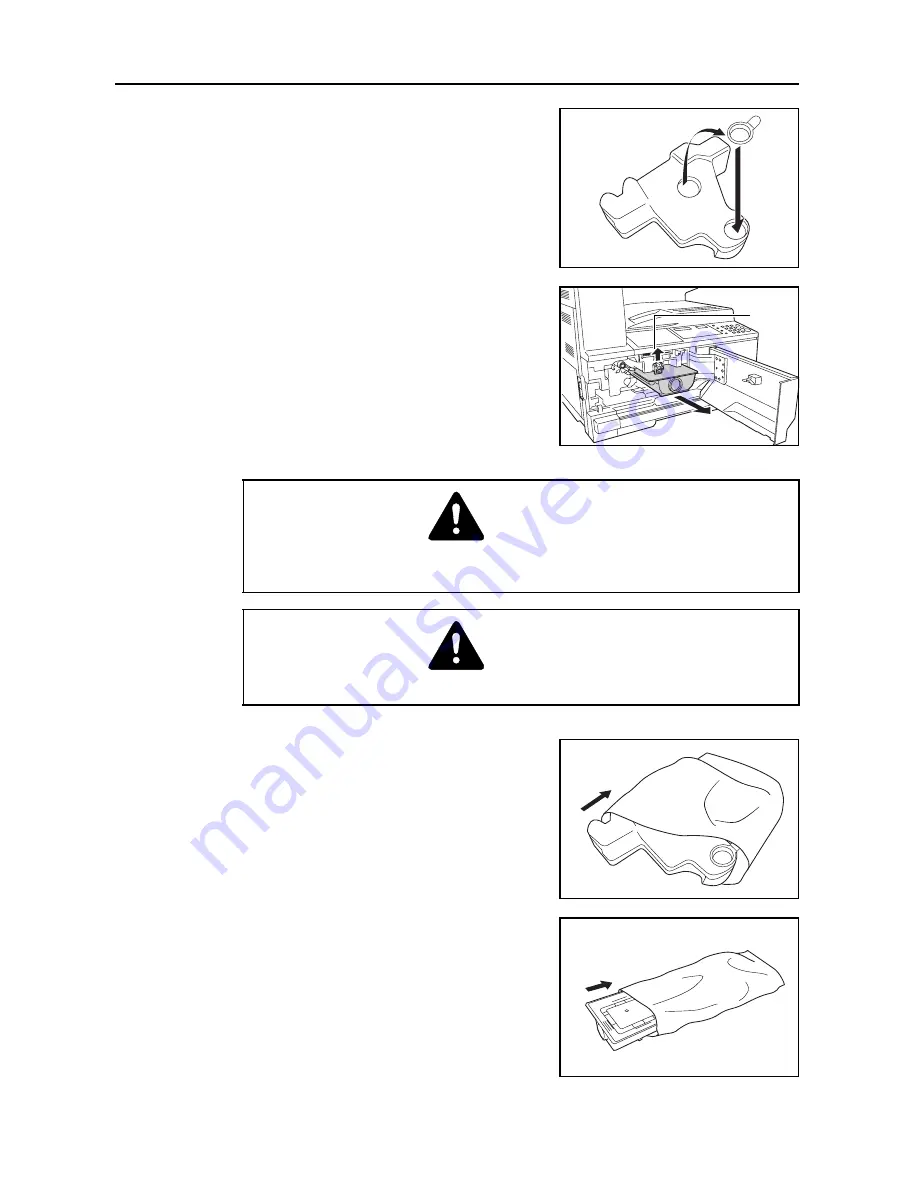
Maintenance
6-6
3
Use the cap attached to the center of the old waste
toner box to cover the opening.
4
Turn the toner container release lever
A
to the left to
pull out the toner container.
5
Place the old waste toner box in the plastic bag
provided for disposal.
6
Place the old toner container in the plastic bag provided
for disposal.
A
Caution
Do not attempt to incinerate the toner container or the waste toner box. Dangerous
sparks may cause burns.
Caution
Do not attempt to force open or destroy the toner container or the waste toner box.
Содержание DC 2118
Страница 1: ...Instruction Handbook DC 2118 Digital Multifunctional System...
Страница 27: ...Names of Parts 1 8...
Страница 75: ...Maintenance 6 10...
Страница 89: ...Troubleshooting 7 14...
Страница 103: ...Index Index 4...
Страница 104: ...MEMO...
Страница 105: ...MEMO...
Страница 106: ...MEMO...
Страница 108: ...UTAX GmbH Ohechaussee 235 22848 Norderstedt Germany...






























