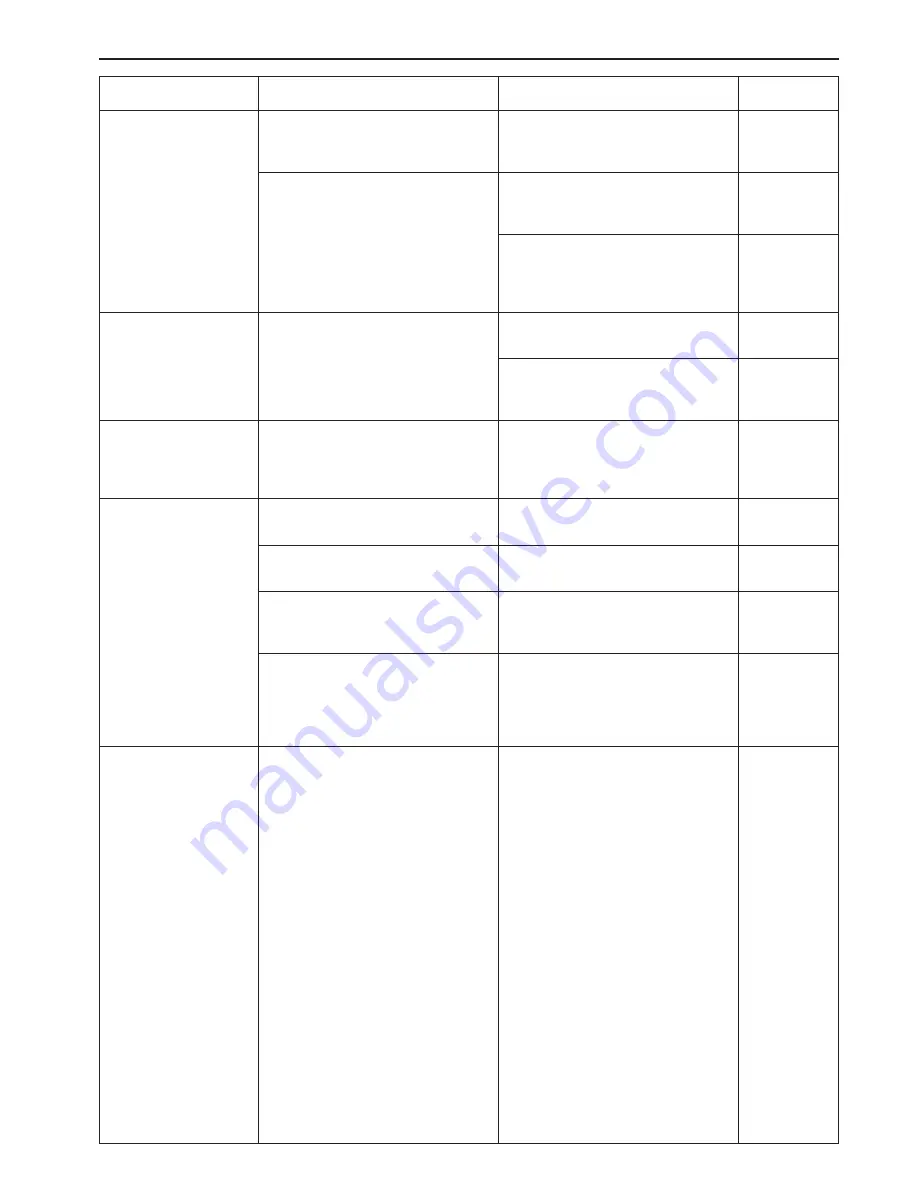
CHAPTER 6 WHEN A PROBLEM OCCURS
6-8
Trouble
Copies come out too dark.
Copies are dirty.
Copy image is askew.
Misfeed occurs frequently.
The Add Toner indicator
does not turn off after toner
replenishment.
Checks
Is the copier in the auto exposure mode?
Is the copier in the Photo, Text & Photo or
Text mode?
Is the platen dirty?
Are the originals set correctly?
Is the paper set correctly in the drawer?
Is paper curled, folded or wrinkled?
Is there any misfed paper or loose scraps of
paper remaining inside the copier?
Is the set paper size different from that of the
paper used?
Has the new toner container been shaken
sufficiently?
Action
To change the overall exposure, perform
auto exposure adjustment.
Adjust the exposure to the correct degree
using the copy exposure adjustment keys.
To change the overall exposure, perform the
exposure adjustment for each mode.
Clean the platen.
Open the front cover, pull out and push back
in the cleaning shaft.
When setting an original on the platen, be
sure to align a corner of it with the rear left
corner of the platen.
Set paper properly.
Replace the paper with new paper.
Carry out the appropriate procedure to
remove the paper.
Set the paper size to the size of the actual
paper, or use a paper of the set size.
Shake the toner container again.
Page
5-1
5-5
4-2
5-1
5-2
5-5
7-1
3-6
3-5
3-1
3-1
6-3
3-3
5-2
5-5
3-6
Содержание DC 2115
Страница 1: ...INSTRUCTION HANDBOOK DC 2115...
Страница 9: ...2 1 1 Main body 1 4 3 7 5 6 2 0 9 8 CHAPTER 2 NAMES OF PARTS...






























