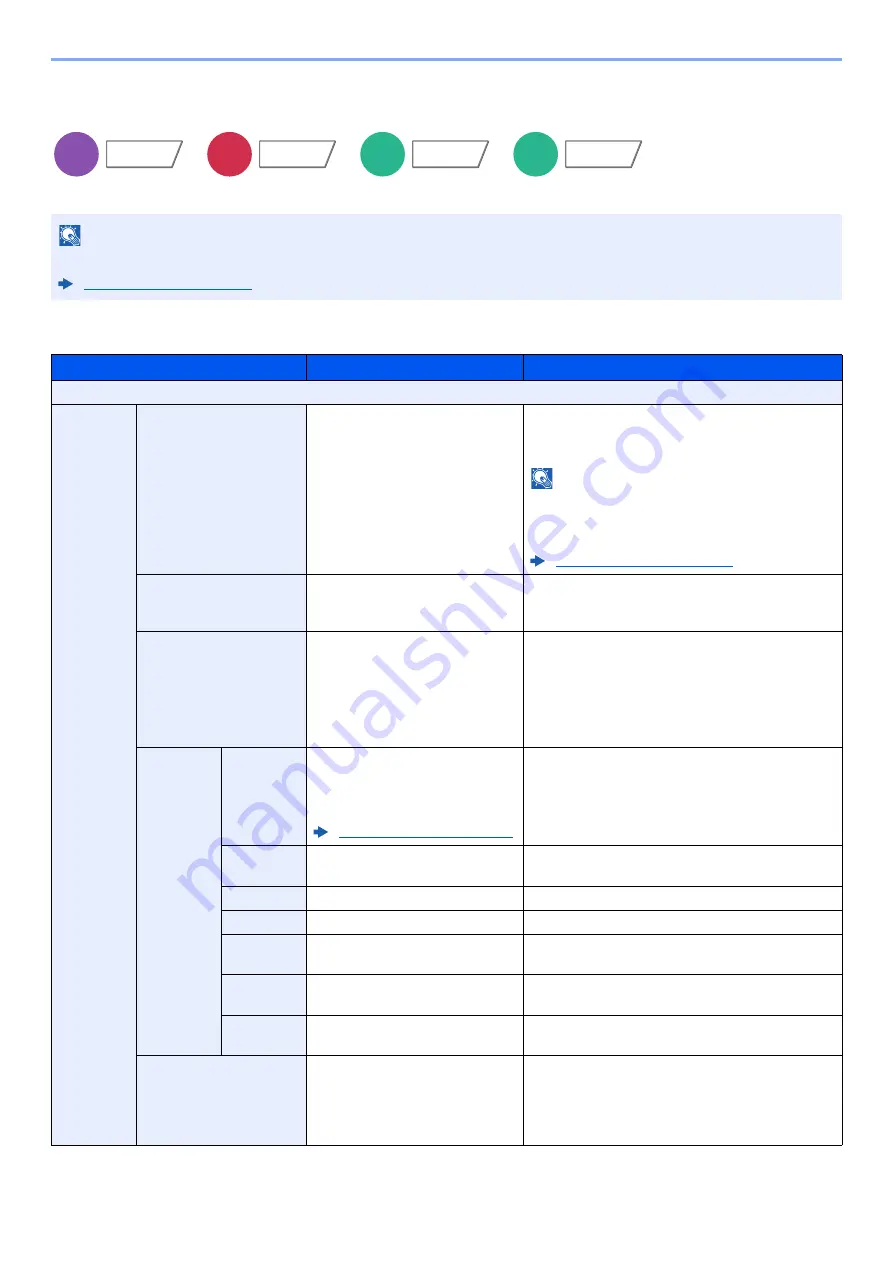
6-48
Using Various Functions > Functions
Text Stamp
You can add a text stamp on the documents.
Copying/Printing
NOTE
This cannot be set when Text Stamp is set in the system settings.
Item
Value
Description
Off
On
Stamp
Keyboard, Template 1 to 8
Select [
Keyboard
] and enter the text string to be
printed, or select a text stamp from the displayed
templates.
NOTE
Templates that have been set will appear.
For details on registering templates, refer to the
following:
Stamp Method
Each Print Page,
Each Original Page
Select the stamp method.
Select [
Stamp Method
] and set the stamp method
for text stamp.
Position
Top Left, Top Middle, Top Right,
Middle Left, Center, Middle Right,
Bottom Left, Bottom Middle,
Bottom Right, Detail
Set the stamp position to be printed.
Select [
Position
] and select the text stamp position.
Select [
Detail
] to specify the detailed stamp
position using numeric values, and to set the stamp
position and angle when a stamp is placed on the
back side of the paper in duplex printing.
Font
Size
Registered font sizes are
displayed. For details on
registering font sizes, refer to the
following:
Set the font size of text stamp.
Character
Border
Off, Circle, Rectangle, Underline
Set the character border and underline.
Style
None, Bold, Italic, Bold/Italic
Set the font style of text stamp.
Font
Courier, Letter Gothic
Set the font of text stamp.
Color
Black, Red, Green, Blue, Cyan,
Magenta, Yellow, White
Set the color of text stamp.
Density
10 to 100% (in 10% increments)
Set the density of text stamp color.
Set the value by selecting [
+
] or [
-
].
Display
Pattern
Transparent, Clipping, Overwrite
Set the display method of text stamp.
Original Orientation
Top Edge on Top, Top Edge on
Left, Auto
*1
*1 This function can only be used when the optional OCR Scan Activation Kit is installed.
Select the orientation of the original document top
edge to scan correct direction. Select [
Original
Orientation
] to choose orientation of the originals,
either [
Top Edge on Top
] or [
Top Edge on Left
].
Then select [
OK
].
Copy
Layout/Edit
Send
Advanced
Setup
Custom
Box
Functions
USB
Memory
Functions
Содержание 350ci
Страница 1: ...Operation Guide 350ci 400ci ...
Страница 462: ...10 20 Troubleshooting Regular Maintenance 3 Empty the Punch Waste Box 4 Install the Punch Waste Box 5 Close the cover ...
Страница 464: ...10 22 Troubleshooting Regular Maintenance 4 Install the Punch Waste Box 5 Close the cover ...
Страница 499: ...10 57 Troubleshooting Clearing Paper Jams 4 Remove any jammed paper 5 Push Right Cover 2 and Cassette 3 back in ...
Страница 505: ...10 63 Troubleshooting Clearing Paper Jams 8 Remove any jammed paper 9 Push Right Cover 1 ...
Страница 567: ......
Страница 568: ...Rev 1 2015 11 2R6GEEN001 TA Triumph Adler GmbH Betriebsstätte Norderstedt Ohechaussee 235 22848 Norderstedt Germany ...






























