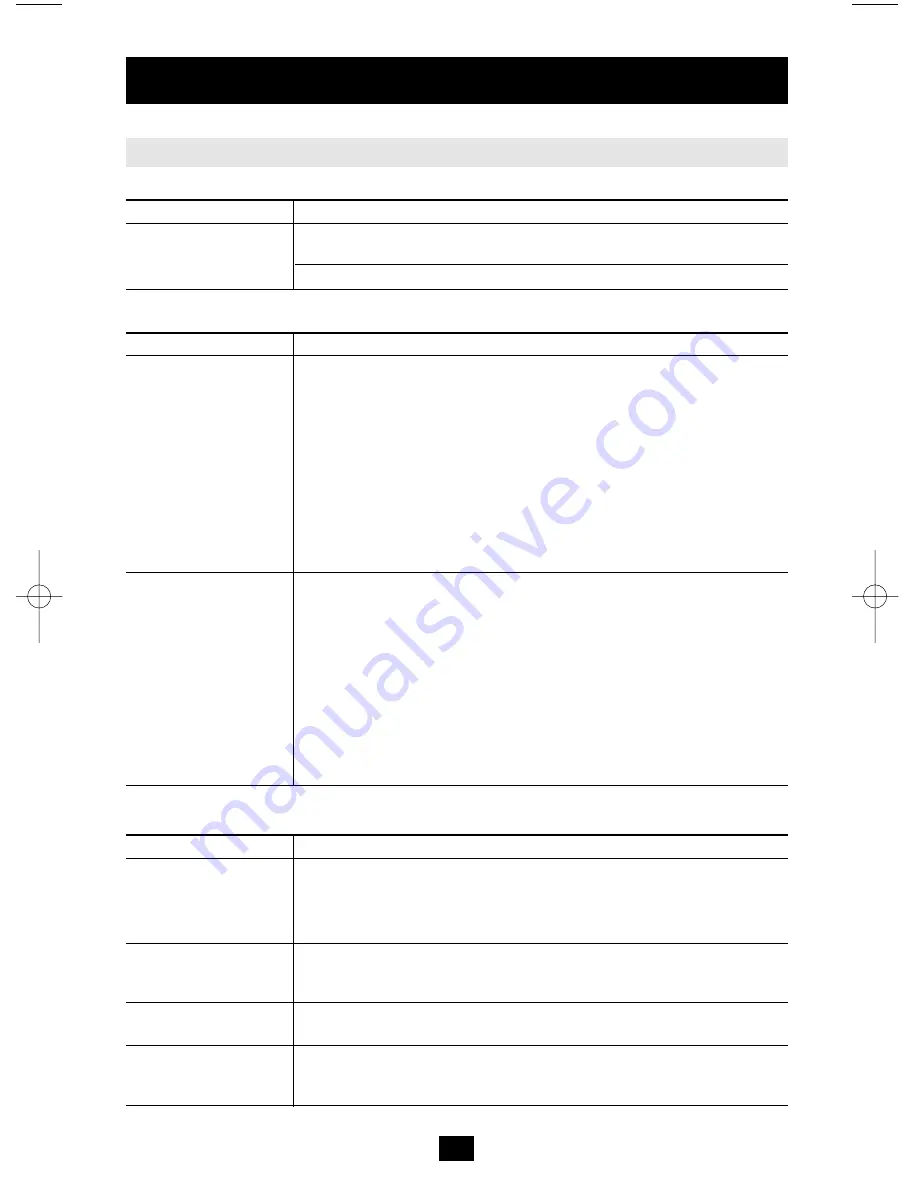
27
Appendix
Troubleshooting
General Operation
Problem
Resolution
Erratic Operation
If the B014-000 is connected to a KVM switch, make sure to power on
the switch before powering on the B014-000.
Press and hold the WLAN Reset button (see p. 5), for 10 seconds.
Sun Systems
Problem
Resolution
Video display problems The display resolution should be set to 1024 x 768:
with HDB15 interface
systems (e.g., Sun
Under Text Mode:
Blade 1000 servers).
1. Go to OK mode and issue the following commands:
setenv output-device screen:r1024x768x60 reset-all
Under XWindow:
1. Open a console and issue the following command:
m64config -res 1024x768x60
2. Log out
3. Log in
Video display problems The display resolution should be set to 1024 x 768:
with 13W3 interface
systems (e.g., Sun
Under Text Mode:
Ultra servers).
1. Go to OK mode and issue the following commands:
setenv output-device screen:r1024x768x60 reset-all
Under XWindow:
1. Open a console and issue the following command:
ffbconfig -res 1024x768x60
2. Log out
3. Log in
The Windows Client
Problem
Resolution
Remote mouse pointer 1. Use the AutoSync feature (see Video Adjustment, p. 20), to synch
is out of step.
the local and remote monitors.
2. If that doesn't resolve the problem, use the Adjust Mouse feature
(see Mouse Movement, p. 17) to bring them back in step.
Part of remote window
If Keep Screen Size (see p. 16) is not enabled, use the AutoSync
is off my monitor.
feature (see Video Adjustment, p. 20), to synch the local and remote
monitors. If it is enabled, see the discussion under Note on p. 16.
The remote screen
Enable Keep Screen Size. See the discussion under Note on p. 16
display is rotated 90°
for details.
I can't run Net Meeting Enable Keep Screen Size. See the discussion under Note on p. 16
when the Windows
for details.
Client is running.
200507185 93-2464 B014-000 OM.qxd 3/27/2006 10:23 AM Page 27




















