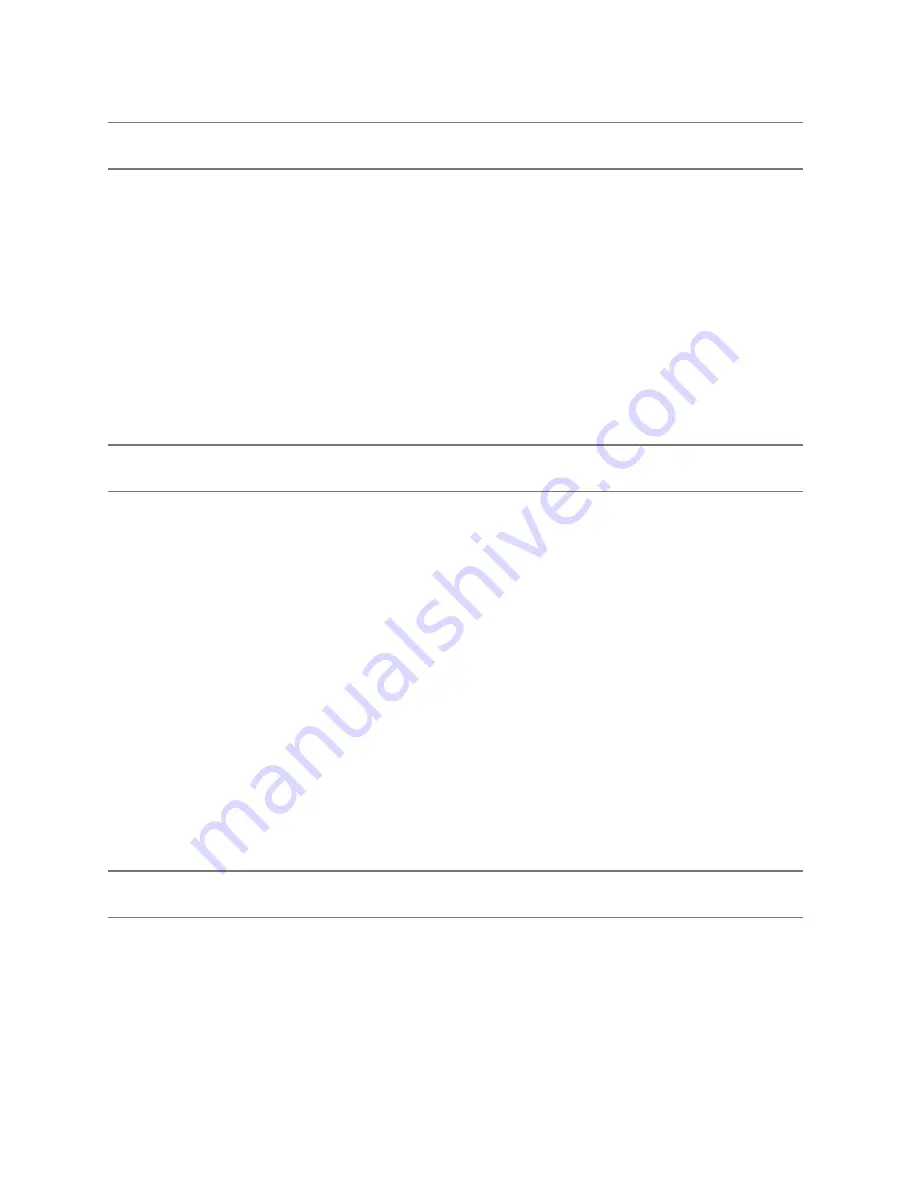
Step 3
-
Determine Where to Select/Configure the Keyspan Serial Port(s)
Prior to using your serial device with a Keyspan serial port, you must first tell that serial device's
software which Keyspan serial port your device is connected to.
Most serial devices will have software that will allow you to select which serial port the device is
connected to. Depending on your serial device and its software, you may have to configure: a
System Preference item (modems accessing ISPs), an application (UPSes), or some combi-
nation of these (modems accessing terminals using Zterm).
Please refer to your serial device's documentation on which method your serial device uses and
how to access that software's serial port "configuration" screen.
Step 4
-
Determine Which Serial Port to Select in Your Serial Device's Software
When you've found the port selection screen in your serial device's software, you may be pre-
sented with a list of serial port names.
If you have a Keyspan device that only has one serial port, simply select the port name that starts
with the letters
USA.
If you have a Keyspan device that has two or more serial ports, you will have more than one
choice in your list of ports. Depending on the software, you should be able to see several ports
with the letters
USA
. These ports will end with a number that corresponds to the port number on
the adapter.
For example, a port named "
USA28X9132
" is referencing to the second port on a Keyspan USB
Twin Serial Adapter (part number USA-28X). The numbers before the last number refer to loca-
tion of that adapter on the USB bus. In this case, "913" is reporting that the adapter is on USB
bus #
9
, host hub port #
1
and external hub port #
3.
Step 5
-
Use Your Serial Device
Once you've configured your serial software to use the Keyspan serial port, you're ready to start
using your serial device.
Page 10

























