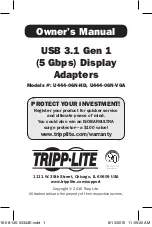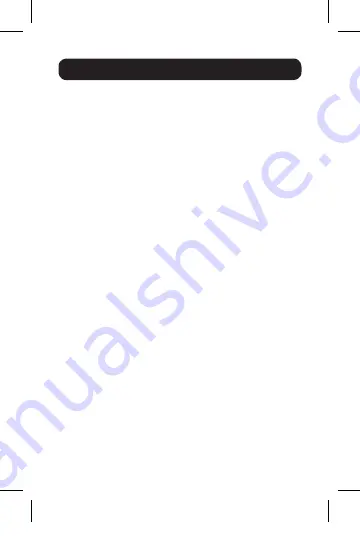
12
Q: Why is the display on the add-on monitor blank?
A: If the monitor power LED is Green, wait a moment for the
monitor to display the video, as it may take some time for
the video to be displayed on the add-on monitor. If after a
few minutes the video does not display, restart your computer.
Also, make sure the computer is not in standby or hibernation
mode, which will cause the add-on monitor to be blank.
If the monitor power LED is Red, check if the connection
is properly made. If the connection is fine and the problem
still exists, uninstall the driver, unplug the adapter and
reinstall the driver.
Q: Why is the add-on monitor flickering?
A: This is usually caused by a low refresh rate. When in “Mirror
Mode,” increase the refresh rate of the main monitor. This
will in turn increase the refresh rate of the add-on monitor,
which should stop the flickering. When in “Extended Mode,”
increase the refresh rate of the add-on monitor.
Q: When I play a MPEG file on Windows Media Player on
the extended monitor, why does the display become
abnormal when I switch it to full screen mode?
A: If your system is Windows XP SP1, upgrading to SP2 will
solve this problem.
Q: Why does the video not display properly when in
“Full-Screen” mode?
A: Try the following tips to improve the smoothness of the
movie playback:
• Reduce the resolution of the display to 640 x 480 or
800 x 600.
• Use the adapter in extended mode.
• Terminate any other CPU intensive applications running
on the computer.
• As some media players require DirectX hardware support
to correctly operate, try a different media player which
requires less DirectX support.
4. Troubleshooting
15-08-146-93344E.indd 12
8/13/2015 11:59:20 AM