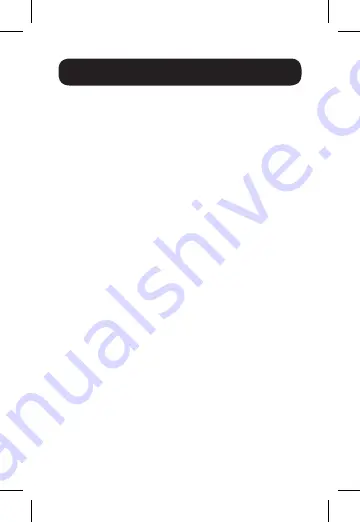
7
Installation
Notes:
• If connecting two monitors, the maximum
resolution will automatically be renegotiated to the
lowest video format, in this case 1080p.
• When connected to power via USB-C charging
port, 8W is dedicated to the docking station and
other devices. The remainder is used to charge the
connected device.
• See
Optional Accessories
section for suggested
cables.
• When the unit is connected to the USB-C port
on your computer and to a network via Cat5e/6
cabling, a network connection will be automatically
established. If no connection is made, you can
manually establish one by going to your computer’s
network settings page. For example, on a Mac you
would navigate to the Network section found in
System Preferences, click the “Assist Me” button to
get to the Network Setup Assistant, then follow the
prompts to establish a connection.
1.
Connect the dock’s USB Type-C connector
to the USB-C or Thunderbolt 3 port on your
laptop, tablet or other device.
2.
Using a VGA cable, connect the dock’s VGA
port to the VGA port on a monitor.






















