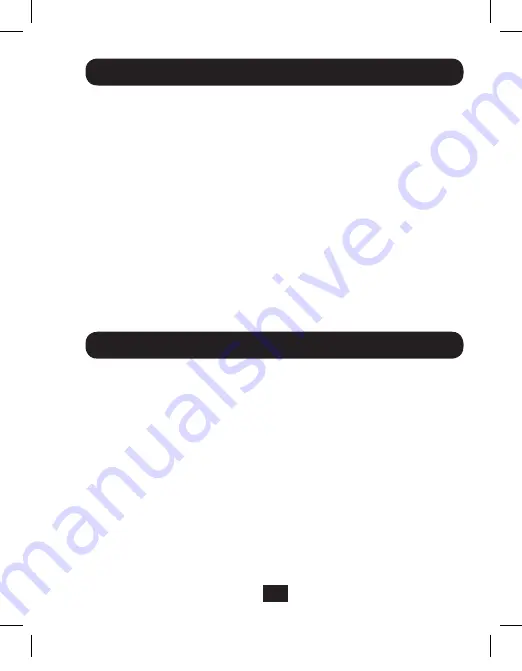
3
AI-OTB One Touch Backup Software
Installation
Note:
• Hard drives are sensitive to static electricity and must be handled properly to
prevent data loss. Always handle your hard drive with caution: wear an anti-static
strap when transporting it, or touch a grounded metal surface to discharge yourself
of static electricity before picking up the drive.
• If your drive has not been formatted, you need to format it using your computer’s
Disk Management utility before you can copy and access files.
• Before unplugging the adapter, make sure to properly eject the drive from your
computer to avoid any potential data loss.
1. Connect the U338-000 to your computer using the included USB 3.0 cable.
2. Connect the external power supply to the U338-000 and plug it into an appropriate
power source. Turn on the power to the U338-000.
3. Connect your SATA and/or IDE drive to the appropriate port on the U338-000. Use
the included 4-Pin Molex cable to provide power to your IDE drive.
4. Upon connecting a drive, your computer will recognize it, making it available for access.
The included CD contains AI-OTB One Touch Backup software, which allows you to
back up and restore your files. This section takes you through the installation of this
software, and describes its features and how they work.
System Requirements
• Supports both FAT32 and NTFS
• Compatible with Windows XP, Vista, 7, 8, and 8.1
• Users must be logged in as an administrator
• Pentium or above
• 128 MB RAM
• VESA standard compatible display card
• External USB hard drive
14-06-010 93-3357.indd 3
6/24/2014 9:41:19 AM






























