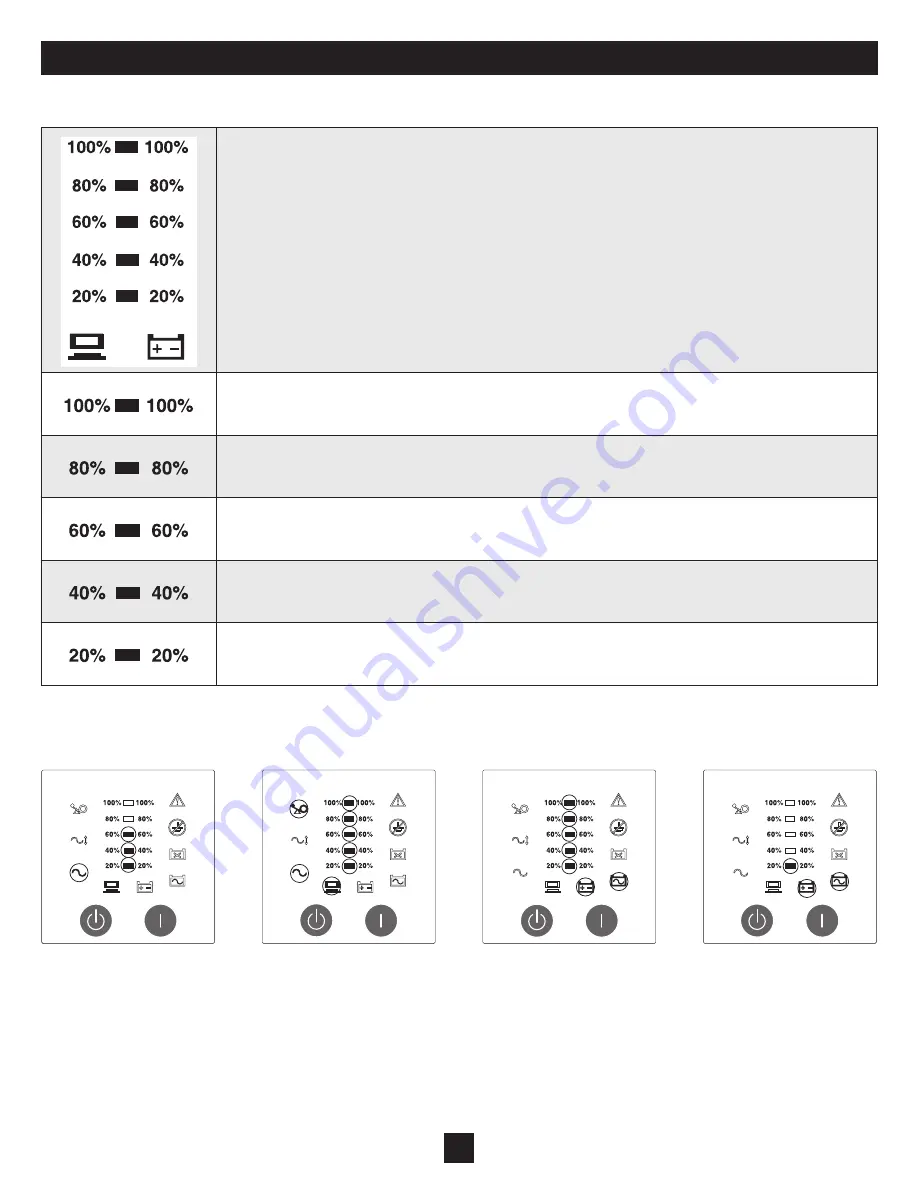
10
Load Level/Battery Capacity Indicator Lights (Front Panel)
Sample LED Displays
”Load/Battery” Bar Graph:
The LED bars indicate the level of the output load and battery capacity.
100% Load/Battery Bar LED
Load Bar graph:
81%-105% load (Yellow)
Battery Bar Graph:
81%-100% battery capacity (Green)
80% Load/Battery Bar LED
Load Bar graph:
61%-85% load (Green)
Battery Bar Graph:
61%-80% battery capacity (Green)
60% Load/Battery Bar LED
Load Bar graph:
41%-65% load (Green)
Battery Bar Graph:
41%-60% battery capacity (Green)
40% Load/Battery Bar LED
Load Bar graph:
21%-45% load (Green)
Battery Bar Graph:
21%-40% battery capacity (Green)
20% Load/Battery Bar LED
Load Bar graph:
0%-25% load (Green)
Battery Bar Graph:
0%-20% battery capacity (Red)
Circled LEDs Display AC Mode with
60% Load
Circled LEDs Display Battery
Mode with 100% Battery Capacity
Circled LEDs Display AC Mode
During Overload Condition
Circled LEDs Display Battery
Mode with 20% Battery Capacity
Basic Operation
(continued)


































