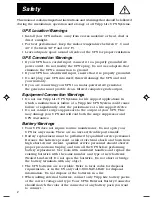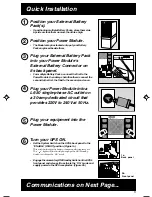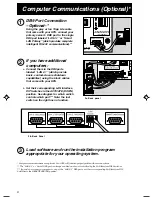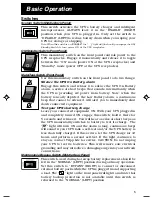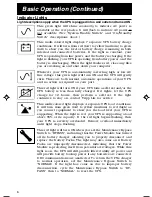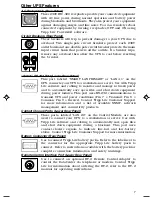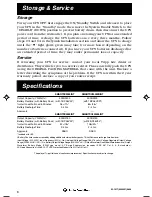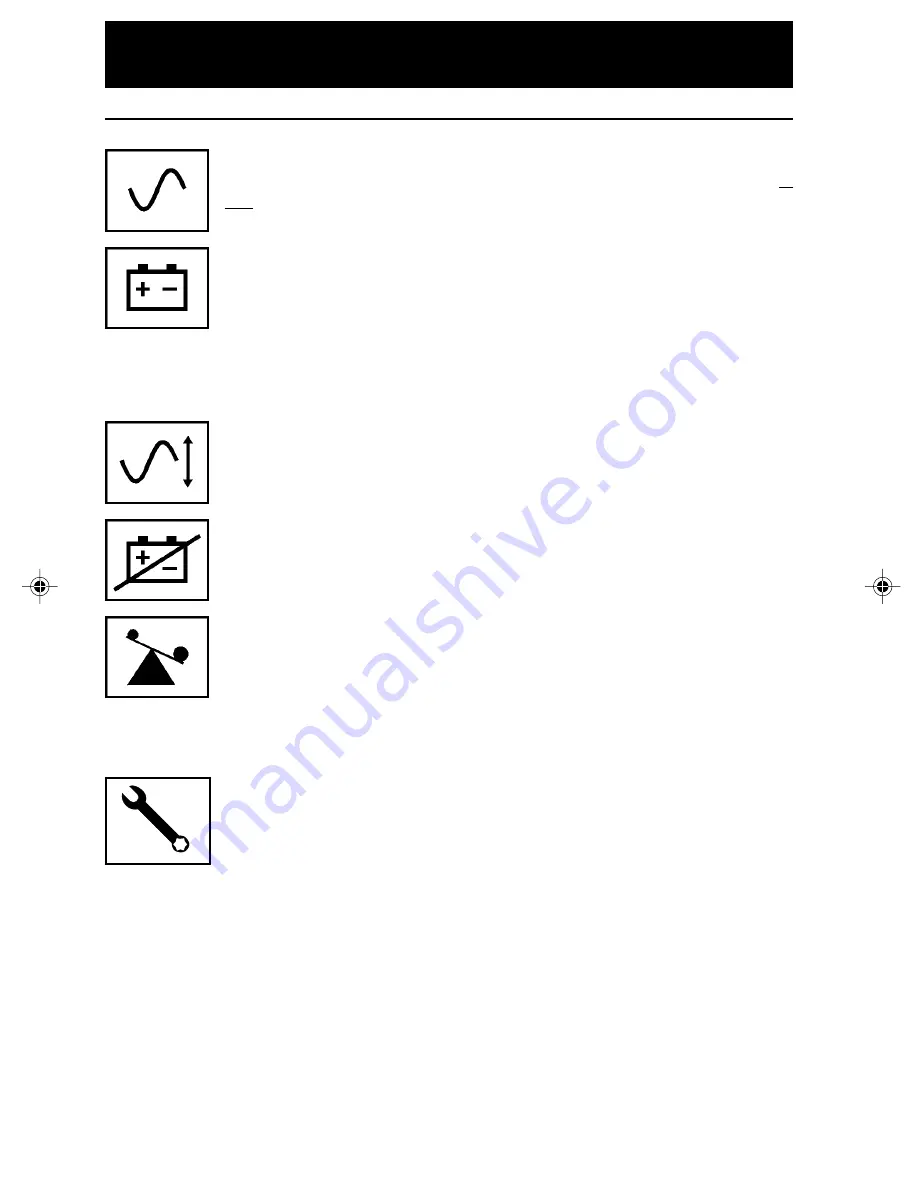
6
Indicator Lights
Light descriptions apply when the UPS is plugged into a wall outlet and turned ON.
This green light will shine
constantly
to indicate AC power is
available at the receptacles. It will
flash
to indicate AC power is
not available. (See “System Enable Switch” and “On/Standby
Switch” descriptions above.)
This multi-colored light displays 7 separate UPS battery charge
conditions. It will turn from red (low) to yellow (medium) to green
(full) to show you the level of battery charge remaining in both
internal and connected batteries. If the light is constant, your
UPS is operating from line power, and the battery is charging. If the
light is flashing, your UPS is operating from battery power, and the
battery is discharging. When the light flashes red, close any files
you are working on and shut down your computer.
Whenever your UPS is automatically correcting high or low AC
line voltage, this green light will turn ON and the UPS will gently
click. These are both normal, automatic operations of your UPS,
and no action is required on your part.
This red light will turn ON if your UPS fails a self-test and/or the
UPS battery is less than fully charged. If it lights, let the UPS
charge for 12 hours, then perform a self-test. If the light
continues to stay on, contact Tripp Lite for service.
This multi-colored light displays 4 separate UPS load conditions.
It will turn from green (low) to yellow (medium) to red (high) as
you connect equipment to show you the load level your UPS is
supporting. When the light is red, your UPS is supporting a load
above 85% of its capacity. If the red light begins flashing, then
your UPS is severely overloaded. Remove overload immediately
until light stops flashing.
This red light will turn ON when you set the Maintenance Bypass
Switch to “BYPASS”, indicating that the Power Module has turned
off its battery charger, allowing you to properly disconnect and
replace the Battery Packs. The light may also come on if Battery
Packs are improperly disconnected, indicating that the Power
Module is protecting itself from potential overvoltages. While this
light is on, the UPS will still provide filtered utility AC power and
will provide battery backup power if any batteries are connected.
DB9 communications are unaffected. To return the UPS's charger
to normal operation, set the Maintenance Bypass Switch to
“NORMAL”. If the light has come on due to improper battery
disconnection, cycle the Maintenance Bypass Switch to “BY-
PASS” then to “NORMAL” to reset the UPS.
Basic Operation (Continued)
9905251 230V SmartPro Datacenter OM.p65
8/8/00, 2:02 PM
6