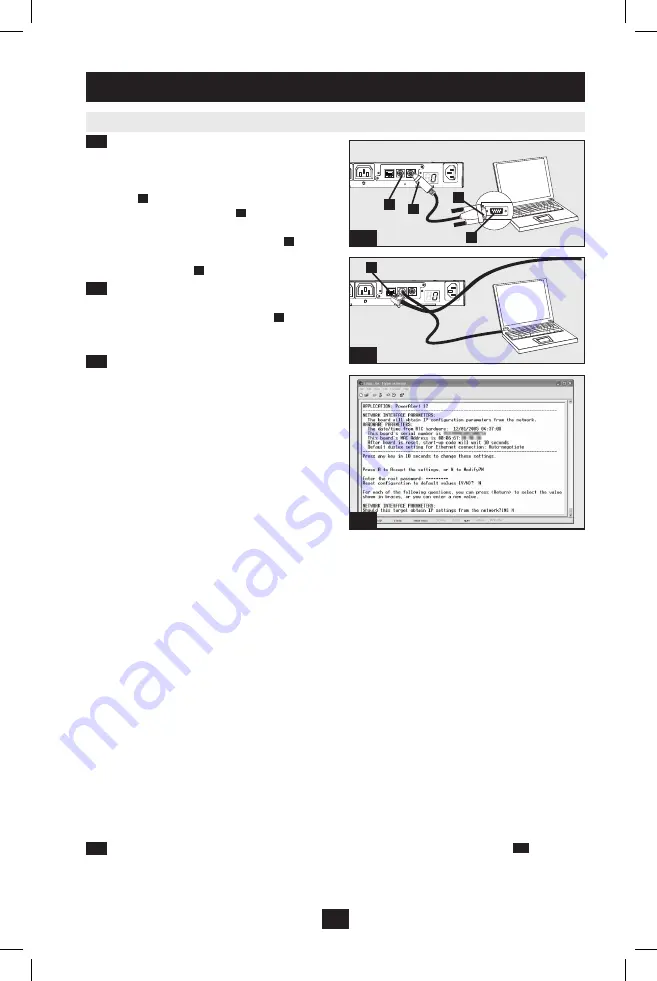
5-5
5-3
5-4
A
B
C
D
A
7
Installation
continued
Networking the PDU
continued
5-3
Connect PDU to Computer:
Use the
mini-DIN to DB9 serial cable (part number
73-1025) included with the PDU to connect
the PDU to the computer. The circular
connector
A
at one end of the cable attaches to
the 8-pin mini-DIN serial port
B
on the PDU.
(Align the connector carefully to avoid
damaging the pins.) The DB9 connector
C
at
the other end of the cable connects to the
computer's serial port
D
.
5-4
Connect PDU to Network:
While the
PDU is powered, connect a standard Ethernet
patch cable to the RJ-45 Ethernet port
A
on
the PDU.
Note: This port is not compatible with PoE
(Power over Ethernet) applications.
5-5
Configure PDU in Terminal Mode:
After a brief pause, an initialization page
should appear in the terminal emulation
program. Press any key on the keyboard within
10 seconds to change the PDU settings. (If the
10-second period has elapsed, you can reboot
the PDU by powering down completely and
then restoring power.)
Follow the sequence of responses below in
order to assign an IP address to the PDU. The
default terminal mode root password is
TrippLite
. Sample IP settings are shown -
supply your own IP information when you
configure your PDU.
Press A to Accept the settings, or M to Modify?
M
Enter the root password:
*********
Reset configuration to default values (Y/N)?
N
For each of the following questions, you can press <Return> to select the value shown in
braces, or you can enter a new value.
NETWORK INTERFACE PARAMETERS:
Should this target obtain IP settings from the network?[N]
N
Static IP address [192.168.1.19]?
192.168.0.123
Static IP address is 192.168.0.123
Subnet Mask IP address [255.255.0.0]?
255.255.255.0
Subnet Mask IP address is 255.255.255.0
Gateway address IP address [192.168.1.1]?
192.168.0.1
Gateway address IP address is 192.168.0.1
You can also change the root password, real-time clock and other settings. (Tripp Lite recommends
against changing the default settings unless you are an advanced user with a specific purpose.) After
you have finished entering settings, the PDU will save changes to memory and reboot (this may take
several minutes). After the PDU reboots, the initialization page should display the new static IP
settings.
5-6
Remove Serial Cable:
Remove the serial cable from the PDU and proceed to Step
6-1
.
201110149-93-2718.indd 7
11/9/2011 11:17:32 AM






















