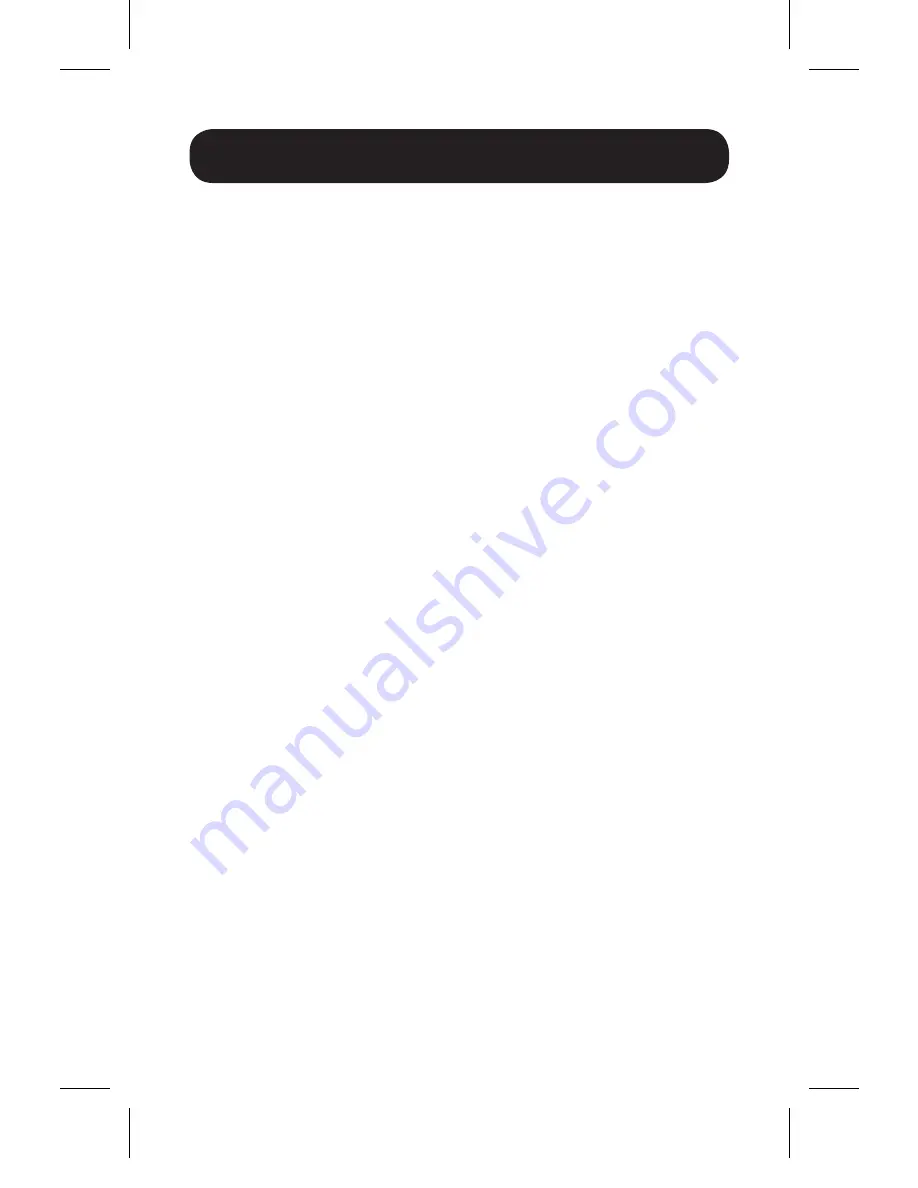
3
Installation
Note:
Make sure all devices you are connecting are powered
off prior to installation.
1.
Connect the VGA port on the source to the unit’s VGA
input port using a VGA video cable.
2.
Connect the RCA stereo ports* on the audio source to
the unit’s RCA stereo input ports using an RCA stereo
cable.
3.
Connect the HDMI output port on the unit to the HDMI
port on your display using an HDMI cable.
4.
Connect the power supply to the unit and plug it into
a Tripp Lite Surge Protector, Power Distribution Unit
(PDU), or Uninterruptible Power Supply (UPS). The
red LED on the VGA-side of the unit will illuminate to
indicate that power is being received.
5.
Power on the connected devices.
6.
By default, the unit displays 720p video on the
monitor. To toggle to 1080p, press the 720p/1080p
button on the HDMI-side of the unit. The red LED on
the HDMI-side will illuminate to indicate that a 720p
image is being displayed and will be off when a 1080p
image is being displayed.
*A 3.5 mm to (x2) RCA adapter cable can be used to connect
a 3.5 mm mini-stereo port to the unit’s RCA ports
15-05-048-933453.indd 3
5/15/2015 9:48:39 AM








