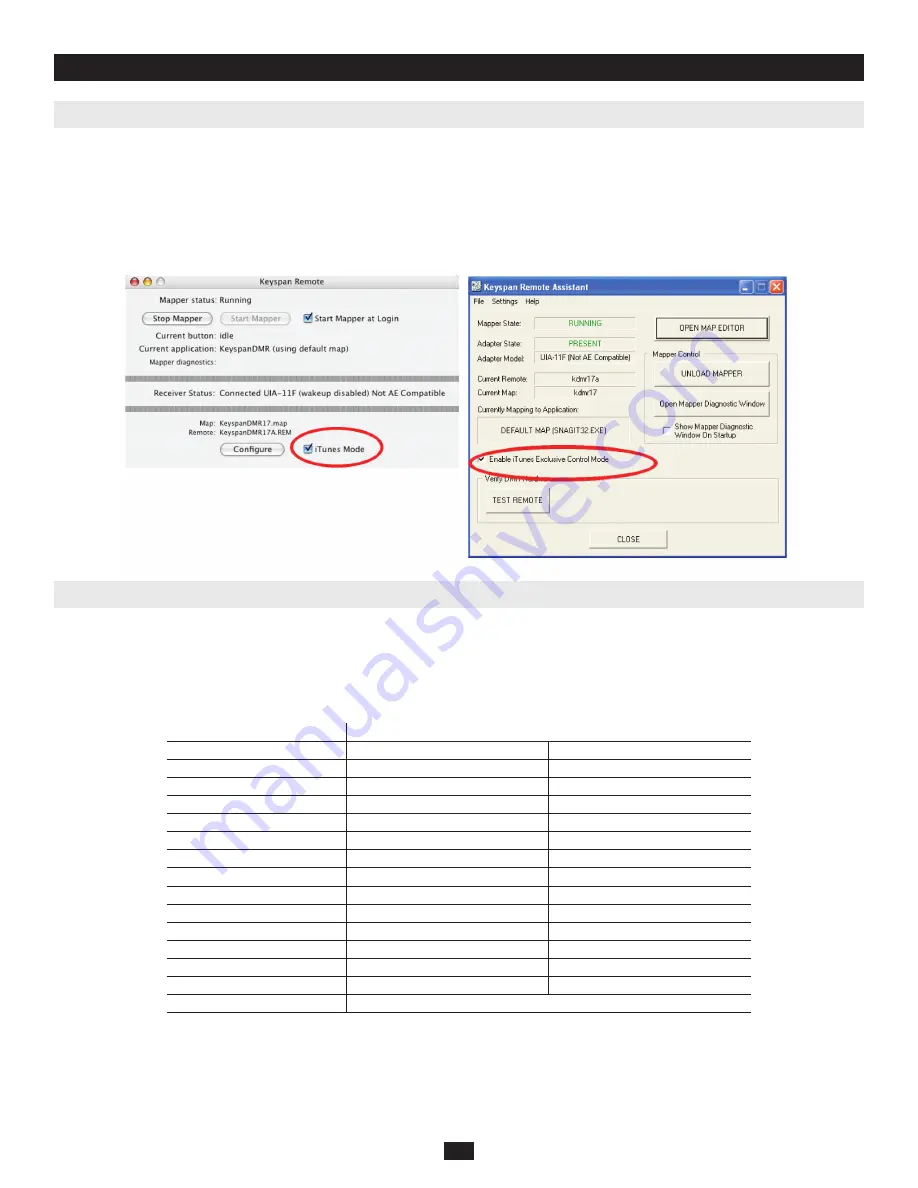
5
3. Operation
continued
3.4 Disabling iTunes Mode
To disable iTunes mode, first open the Keyspan Remote software application.
MACINTOSH NOTE:
Double click the KeyspanDMR application located in your Applications folder.
WINDOWS NOTE:
Open Keyspan Remote Assistant application located in your START menu -> PROGRAMS -> KEYSPAN REMOTE.
Once the Keyspan Remote Software is running, locate the iTunes Mode check box and uncheck it to disable iTunes Mode (see the following images).
3.5 Controlling Other Applications
To control applications other than iTunes, you must bring that application to the foreground (make the application active). To make an application
active, launch the application, or if running in the background, switch to that application making it active.
Once you have your application in the foreground, the Keyspan Remote software will detect that software and send whatever Actions have been
configured in that application’s Map. At this point, you can press buttons on your Keyspan remote to control your application. For a list of pre-
installed Maps, please consult the following:
Pre-Installed Maps for Mac
Pre-Installed Maps for Windows
AppleCD Audio Player
CDPLAYER.EXE
PPVIEW32.EXE
DVD Player
CDVDPLAY.EXE
QUICKTIMEPLAYER.EXE
Envision
CTDVDPLY.EXE
RADIO.EXE
EyeTV
DVDPLAYER.EXE
REALJBOX.EXE
Finder
EXPLORER.EXE
REALPLAY.EXE
iTunes
F32MAIN.EXE
RESMNGR.EXE
MacXM
ITUNES.EXE
SFSIREN.EXE
Microsoft
®
PowerPoint
KDMRASST.EXE
SONIQUE.EXE
MUSICMATCH Jukebox
KDMRDMN.EXE
STATION.EXE
QuickTime Player
MMJB.EXE
WINAMP.EXE
RealOne Player
MOVIEPLAYER.EXE
WINTV32.EXE
RealPlayer
MPLAYER.EXE
WMPLAYER.EXE
SoundJam™ MP
MPLAYER2.EXE
XINGDVD.EXE
WindowsMediaPlayer
POWERDVD.EXE
XMMT.EXE
POWERPNT.EXE










