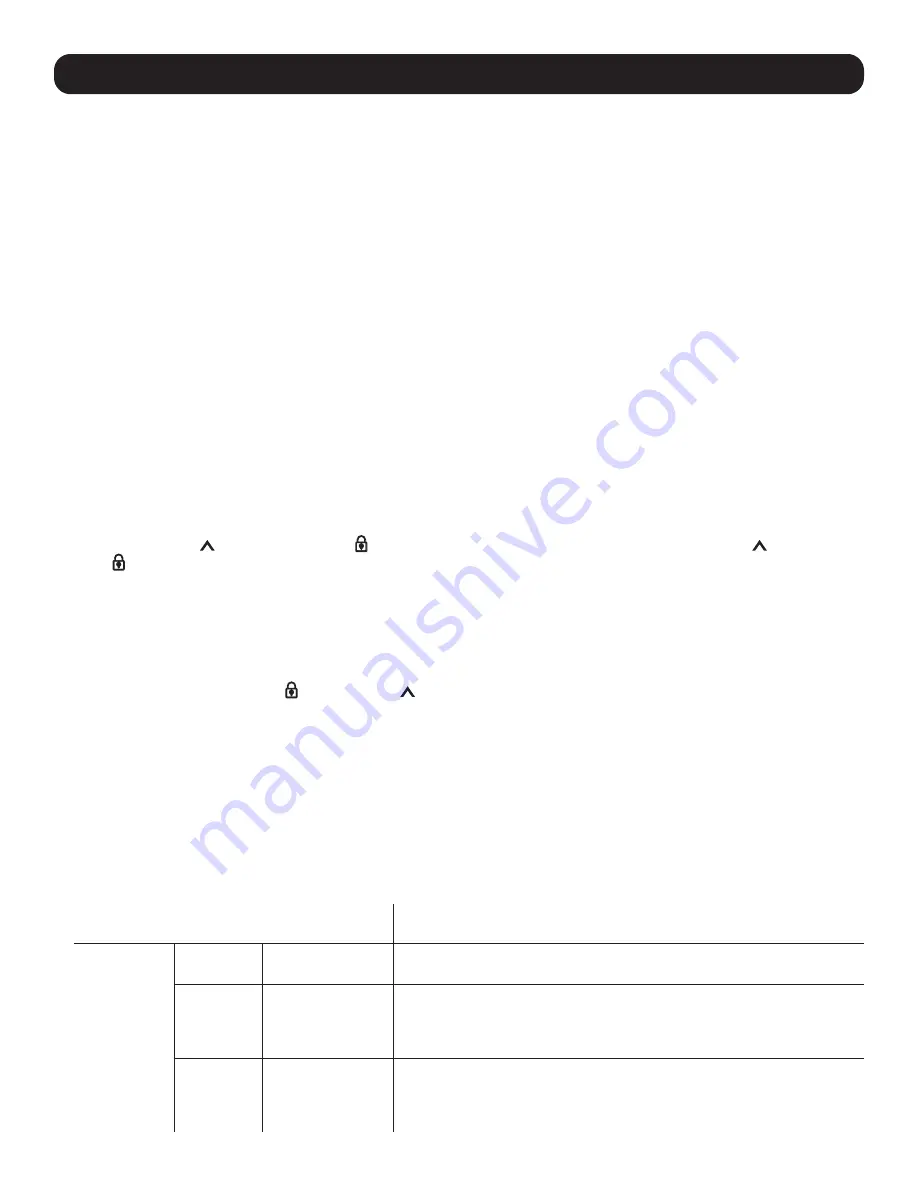
10
Operation
Operating PCs/Laptops
You can control connected PCs or laptops using the keyboard and mouse connected to your B300-9X2-4K matrix switch.
However, you
cannot
control the matrix switch using the connected computers.
To properly install your PCs and laptops to the unit:
1. Connect your PC or laptop to Source 1 or Source 2, depending on the type of interface (VGA, HDMI, DisplayPort).
2. With a user-supplied USB Type-A to Type-B cable, connect to the USB-B port on the back of the unit with an available
USB-A port on your PC or laptop.
3. Attached a keyboard and mouse to their respective ports.
The B300-9X2-4K automatically switches the control of the keyboard and mouse to the source showing Display A. For
example, if your laptop is connected to Source 1 (HDMI) and the source is showing on Display A, you are capable of using the
keyboard and mouse. The Keyboard/Mouse and USB LEDs will also illuminate to indicate which Source (1 or 2) has control
over them.
To help protect confidential data, you can limit access to USB peripherals to a particular source, which can only be accessed when
Display A is assigned to that particular source. Press Menu and navigate to USB > Peripherals and select Source 1 or Source 2.
Locking the Panel Buttons
You can lock the panel pushbuttons to avoid any accidental changes to your configuration.
Manual Lock
Press and hold the Up button until the Lock icon on the button turns red. To unlock, press and hold the button until
the Lock icon dims.
Automatic Lock
To automatically lock the panel pushbuttons:
1. Press the Menu button to access the System Settings.
2. Navigate to General Settings > Panel Auto Lock. Select an idle duration upon which the panel buttons are locked. When
the buttons are locked, the Lock icon on the Up button turns red.
System Settings
The OSD (On-Screen Display) is used for adjusting the settings of each individual port. The OSD is not used for switching
between inputs and outputs.
Note:
The OSD menu will only appear on Display A.
To access the System Settings:
1. Press Menu and the System Setting menu will appear on Display A.
2. Navigate to the setting you wish to configure and press Enter to select an option. The selected option appears in square brackets.
System Setting
Note:
Default settings are indicated in bold.
Description
General
Settings
Info OSD
•
Enable
• Disable
Displays the current source, audio, I/O and display mode settings for
Display A and Display B.
RS-232
Baud Rate
• 9600
•
19200
• 38400
• 115200
Sets the baud rate for RS-232 communications.
Panel Auto
Lock
• 5 sec. later
• 30 sec. later
• 5 min. later
•
Disable
Sets the unit to automatically lock the panel pushbuttons when they
have been idled for the selected duration.

























