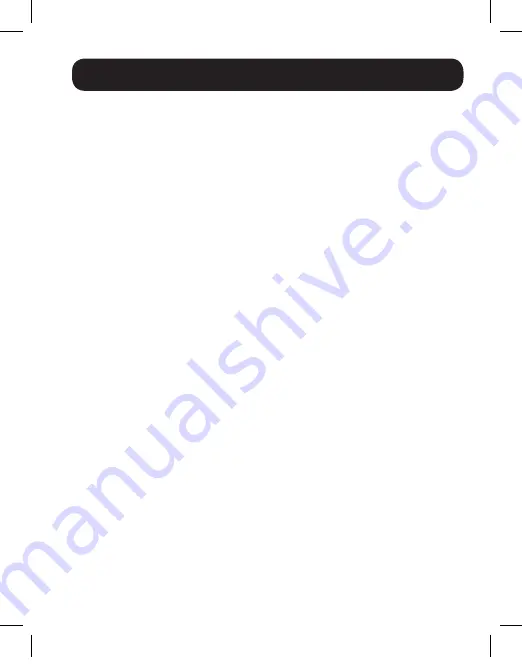
5
Troubleshooting
If you are unable to get an acceptable image after following the installation
instructions, try the troubleshooting tips below.
1. Is the USB Micro-B cable that came with the product connected
and plugged into a working power source?
For the product to
function properly, it must be connected to and receiving power from the
USB Micro-B cable.
2. Was the power to the source turned off prior to installation?
If not,
restart your computer.
3. What resolution are you trying to reach?
See the
Product Features
section in this manual for details on maximum distance and resolution.
The shorter the extension distance, the higher the resolution you will
be able to obtain. If you are not able to get an acceptable image, try
lowering your computer’s video resolution or adjusting the refresh rate.
4. What type of cabling are you using?
Inferior cabling can result in
poor performance, so it is important you use cables that can support
the video resolution you are trying to obtain. The B155- and B157-
Series splitters have been tested to work with the Tripp Lite video
cables recommended for use in the
Optional Accessories
section of this
manual.
5. Test your cables to ensure they are working properly.
For example,
connect your cable directly between a computer and a monitor to verify
that video can be displayed.
6. Do you have a splitter, switch or other device in between the
computer and the unit?
Tripp Lite’s B155- and B157-Series splitters
were designed to connect directly with the source computer via the
built-in DisplayPort or Mini DisplayPort cables. If you have a splitter,
switch, or other device in between, it should be removed from the
installation.
15-09-203.indd 5
9/25/2015 11:10:03 AM


























