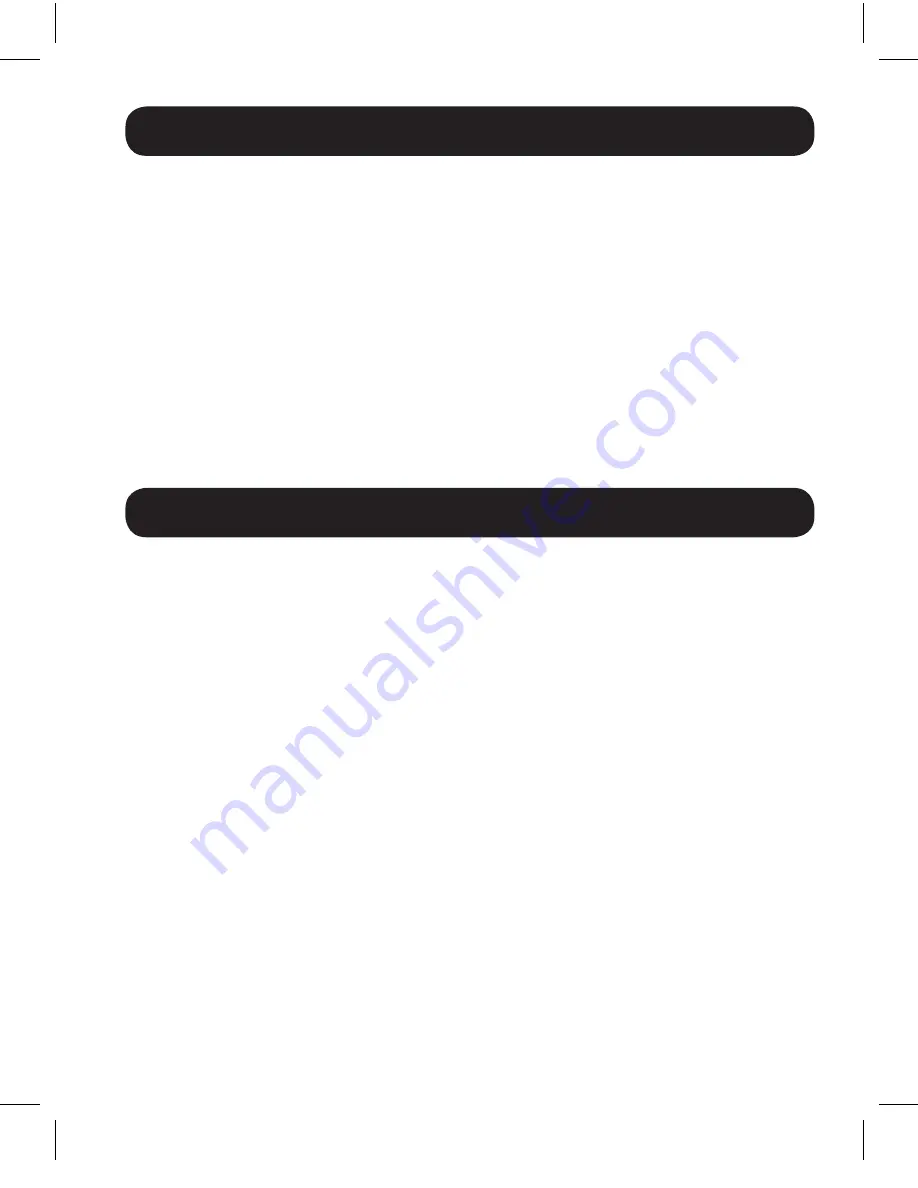
5
Extender Kit Installation
5.
Using a Cat5e/6 cable, connect the RJ45 port on the transmitter to the
RJ45 port on the receiver. The green RJ45 LED on the receiver lights to
indicate the unit is receiving power. The orange RJ45 LED lights to
indicate the unit is connected to a transmitter that is powered on.
6.
Connect the receiver’s HDMI port to a monitor.
7.
Turn on the power to the HDMI source. The orange RJ45 LED on the
transmitter lights to indicate a signal is being received from the source.
8.
If necessary, adjust the video image using the included screwdriver and
the equalization control on the receiver.
Note:
An improper equalization setting can cause the monitor not to display an
image at all. Try each equalization setting until an acceptable image is displayed.
Troubleshooting
If you are unable to get an acceptable image after following the installation
instructions, try the troubleshooting tips below.
1. Is the external power supply that came with the product
connected and plugged into a working power source?
For the
product to function properly, it must be connected to and receiving
power from the external power supply.
2. Was the power to the HDMI source turned off prior to
installation?
If not, restart it.
3. What resolution are you trying to reach?
See the Product Features
and Installation sections in this manual for details on maximum
distance and resolution. The shorter the extension distance, the higher
the resolution you will be able to obtain. If you are not able to receive
an acceptable image, try lowering your computer’s video resolution or
adjusting the refresh rate.
4. What type of cabling are you using?
Inferior cabling can result in
poor performance, so it is important you use cables that can support
the video resolution you are trying to obtain. To achieve maximum
distance and resolution, 24 AWG solid-wire UTP cable (such as
Tripp Lite’s N202-Series cables) must be used.
15-12-242-933539-EN.indd 5
1/8/2016 1:51:35 PM








