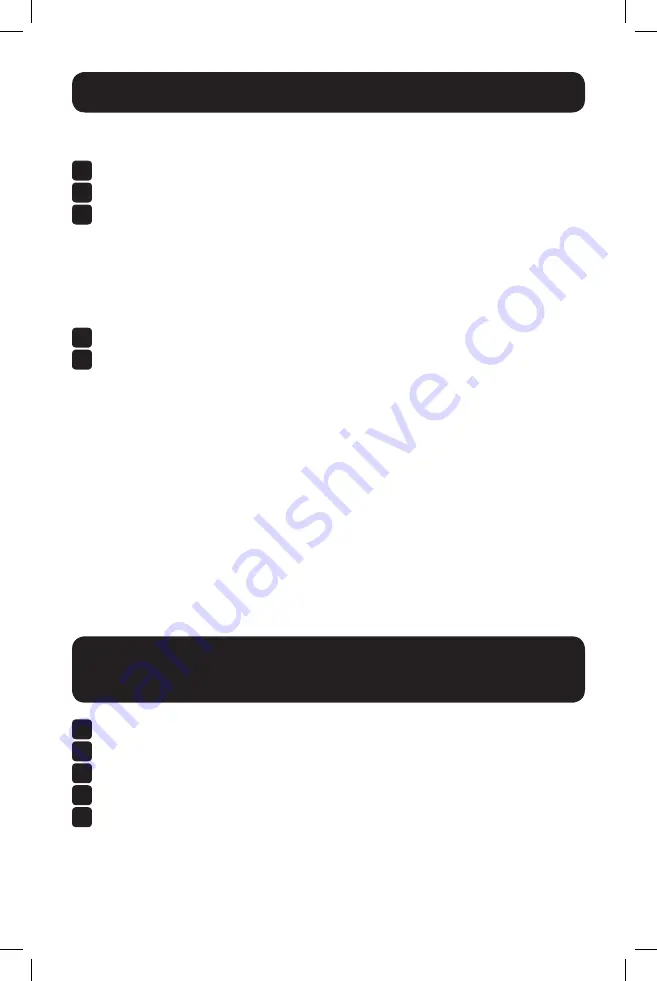
3
Connect the Console Server
The B093-004-2E4U, B093-008-2E4U, and B093-008-2E4U-M Console Servers are
addressable at one of two IP addresses:
1
Its built-in address (192.168.0.1/24).
2
The default address its DHCP client accepts from a DHCP server on your network.
3
Using a browser on the same network as the console server’s NET1 port with an IP
address in one of the network ranges (i.e. 192.168.0.x/24, or the range used by
your DHCP server):
Enter
https://192.168.0.1/
or
https://[DHCP-supplied address]/
and press
Return
.
Note:
The console server’s self-signed SSL certificate “untrusted connection” error will be
present.
4
Click through the error to load the console server login page.
5
Enter the default system username and passcode.
Username:
root
Password:
default
Press
Submit
or
Return
. The console interface welcome page will load.
Note:
The console interface will log out after 20 minutes of inactivity. The current page will
remain loaded, however, and clicking any UI element loads the login page. Logging back in will
reload the requested page.
Configuration and management options present themselves in expanded-by-default
menus along the left side of the interface. The top-level menus are
Manage, Status,
Serial & Network, Alerts & Logging
, and
System
.
The remainder of the page lists configuration tasks required to turn the console
server into a usable unit. Some of these tasks will be marked as completed due to
the console server’s factory settings. The procedures in the next section document
initial configuration using the menus, rather than the task list.
Set a Strong, High-Entropy Passcode
for the Root User
1
Click
Serial & Network > Users & Groups
.
2
Click
Edit
for the
Root User
.
3
Enter a strong, high-entropy passcode in the
Password
field.
4
Re-enter the passcode in the
Confirm
field.
5
Click
Apply
.
17-12-034-933787.indb 3
12/8/2017 10:03:41 AM


















