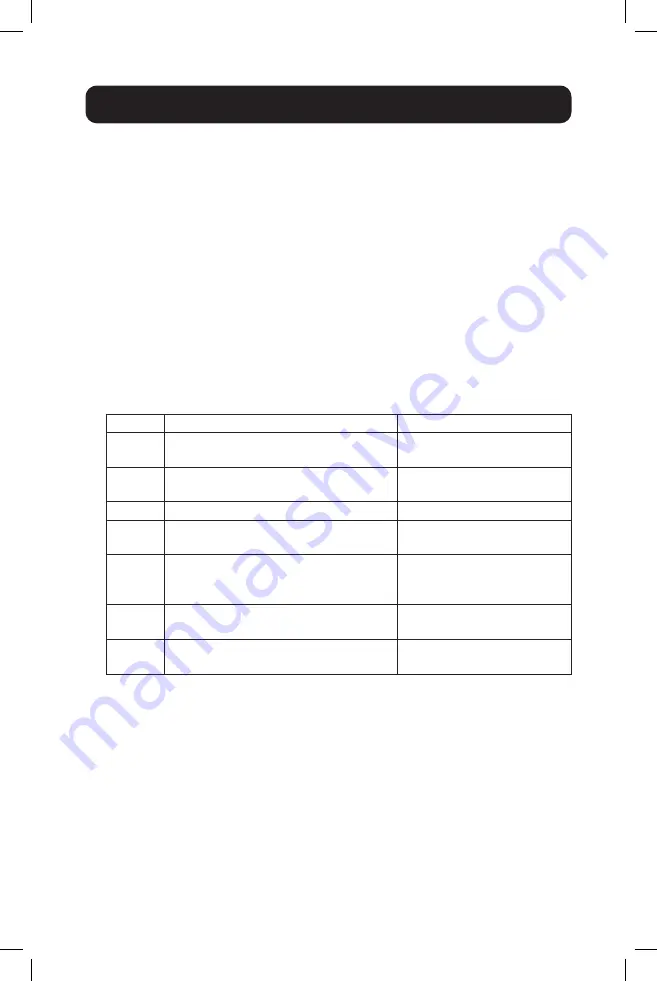
8
Special Function Operation
1.
Mouse Traversal Function
– Place the mouse on the far right of the
monitor, and continue to slide it to the right for 2 seconds. The KVM
switch will automatically switch to the next port. Switching order is
PC1>PC2>PC3>PC4>PC1…
2.
USB-B Detection Switching Function:
a. When the unit detects that a computer is connected to the USB-B
port, the unit immediately switches to that computer, and the
corresponding
Online
and
Select
LEDs illuminate. For instance, if PC1
is already connected, then PC2 becomes connected via USB-B, and
the KVM will automatically switch to PC2.
b. When the currently selected computer is powered off or the USB
cable is dialed out, the KVM automatically switches to the next
computer with the power on and the USB port connected.
3.
Hotkey Function:
Number Hotkey Combination
Function Description
1
[Scroll Lock]++¹ [Scroll Lock] +
→
or
↓
Switch to the next port
2
[Scroll Lock]++ [Scroll Lock] +
←
or
↑
Switch to the previous port
3
[Scroll Lock]++ [Scroll Lock] + [X]²
Switch to PC "X"
4
[Scroll Lock]++ [Scroll Lock] + [S]³
Enable Automatic Switching
(Default: 15 seconds)
5
[Scroll Lock]++ [Scroll Lock] +
[I] + [N]
4
⁴ + [Enter]
Set the Automatic Switching
Interval (Between 5 ~ 999
Seconds)
6
[Scroll Lock]++
[Scroll Lock] + [B] + [1/0]
5
⁴
Buzzer On/Off (Default: On)
7
[Scroll Lock]++ [Scroll Lock] +
[F] + [L] + [A] + [S] + [H] + [Enter]
All resume hotkey default
mode
6
Notes:
1) Hotkeys are not case-sensitive.
2) A noise sounds when switching between PC1 and PC2.
¹ “++” means to press
[Scroll Lock]
twice in rapid succession. For example:
[Scroll Lock] ++ [Scroll Lock] + [1]
” means to press the Scroll Lock
button twice in rapid succession and then press the number 1 button. The
detection period between each hotkey code is 5 seconds. If the Scroll Lock
button is pressed the first time and 5 seconds pass before the Scroll Lock
button is pressed again, the hotkey code will be invalid.
² “X” indicates the PC input. For example, to switch to PC2, the hotkey
combination is
[Scroll Lock] ++ [Scroll Lock] + [2]
.






























