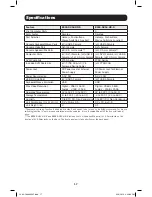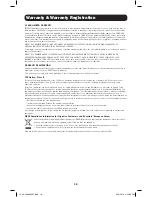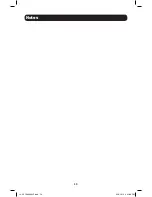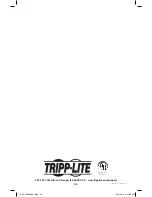11
Basic Operation
When enabled for Auto-Detect, a pass-through keyboard mode is enabled in which keystrokes are
sent directly to the computer without first going through the Mac or Sun emulator.
List KVM Settings
This function allows you to display a list of the current KVM settings;
Hotkeys, Keyboard OS,
Keyboard Emulation, Mouse Emulation, Mouse Port Switching, Power on detection
and
Keyboard
Language
. To perform this function, do the following:
1. Open up a Word, Wordpad, Notepad or Excel file
2. Activate
Hotkey Setting Mode
using the aforementioned command
3. Press and release the [F4] key
USB Keyboard/Mouse Reset
In the event that the keyboard and mouse are not operating correctly, a reset may be needed. To
perform a USB keyboard/mouse reset, do the following:
1. Activate
Hotkey Setting Mode
using the aforementioned command
2. Press and release the [F5] key
Keyboard Language
By default, the keyboard language is set to English, but it can be changed to either French or
Japanese. To change the keyboard language, do the following:
1. Activate
Hotkey Setting Mode
using the aforementioned command
2. Press the [F6], [nn]* and [Enter] keys in succession.
*nn represents a two-digit keyboard language code. 33 is for US English, 08 for French, and 15 for Japanese.
Hotkey Beeper Control
When performing a keyboard hotkey command, a beeper sounds to indicate that the command is
taking place. This beeper sound can be toggled on/off by performing the following command:
1. Activate
Hotkey Setting Mode
using the aforementioned command
2. Press and release the [B] key
Disable Port Switching Hotkeys
By default, Port Switching Hotkeys are available that allow you to switch between ports. To disable
the Port Switching Hotkeys and require the front panel pushbuttons to be used for switching
functions, do the following:
1. Activate
Hotkey Setting Mode
using the aforementioned command
2. Press and release the [x] key and then press and release the [Enter] key
Firmware Upgrade Mode
The B004-DUA2-HR-K and B004-DUA4-HR-K firmware can be upgraded as updates become
available on Tripp Lite’s website (See the
Firmware Upgrade
section in this manual for details). In
order to perform a firmware upgrade,
Firmware Upgrade Mode
must first be initiated. To initiate
Firmware Upgrade Mode
, do the following:
1. Activate
Hotkey Setting Mode
using the aforementioned command
2. Key in the text
upgrade
3. Press and release the [Enter] key
The LEDs on the front of the KVM flash to indicate that
Firmware Upgrade Mode
has been initiated.
Restore Default Settings
To restore the KVM to its factory default settings, do the following:
1. Activate
Hotkey Setting Mode
using the aforementioned command
2. Press and release the [R] key, and then press and release the [Enter] key
14-03-189-93334F.indd 11
4/18/2014 4:43:59 PM