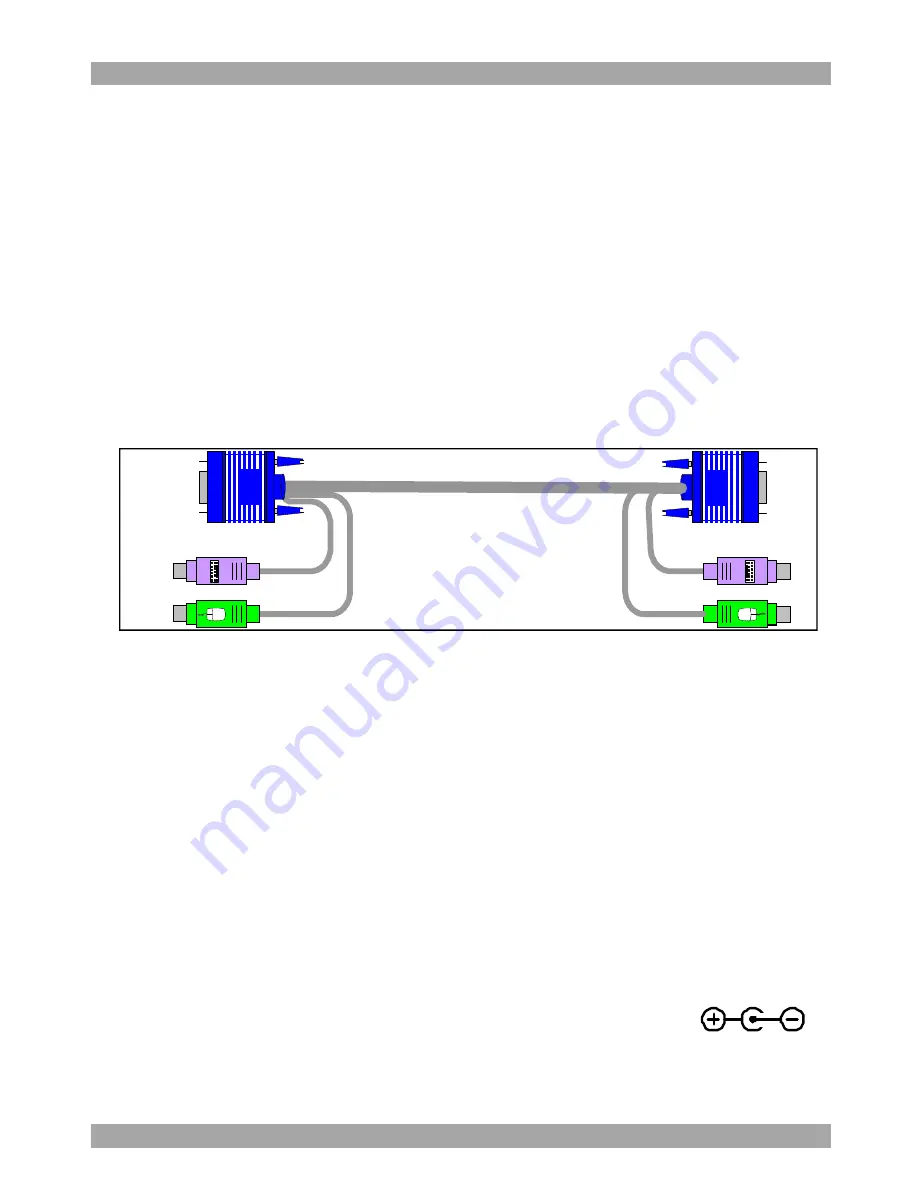
USER GUIDE
6
6.
The KVM Extender cables
The Transmitter comes with built-in KVM cables that connect
to the computer’s Video card, Mouse and Keyboard ports.
The 3 in 1 CPU cable
The 3 in 1 CPU cable –illustrated below – is only used when
the Receiver connects to a computer. The cable connects to the
Computer section of the Receiver rear panel.
Figure 5 3 in 1 CPU cable
7.
Power supply
Connect the Receiver to the power supply with the Power
adapter and cord provided.
The Transmitter receives its power from the connected
computer and does not generally need an external power supply.
However, when cascading Smart Extenders, some of the
Transmitters need an external power supply. Use a Minicom
Power adapter p/n 5PS20025. The power supply specifications
are: Regulated 6VDC 2 Amp, minus on internal pin
.
Cascading is discussed on page 16.






















