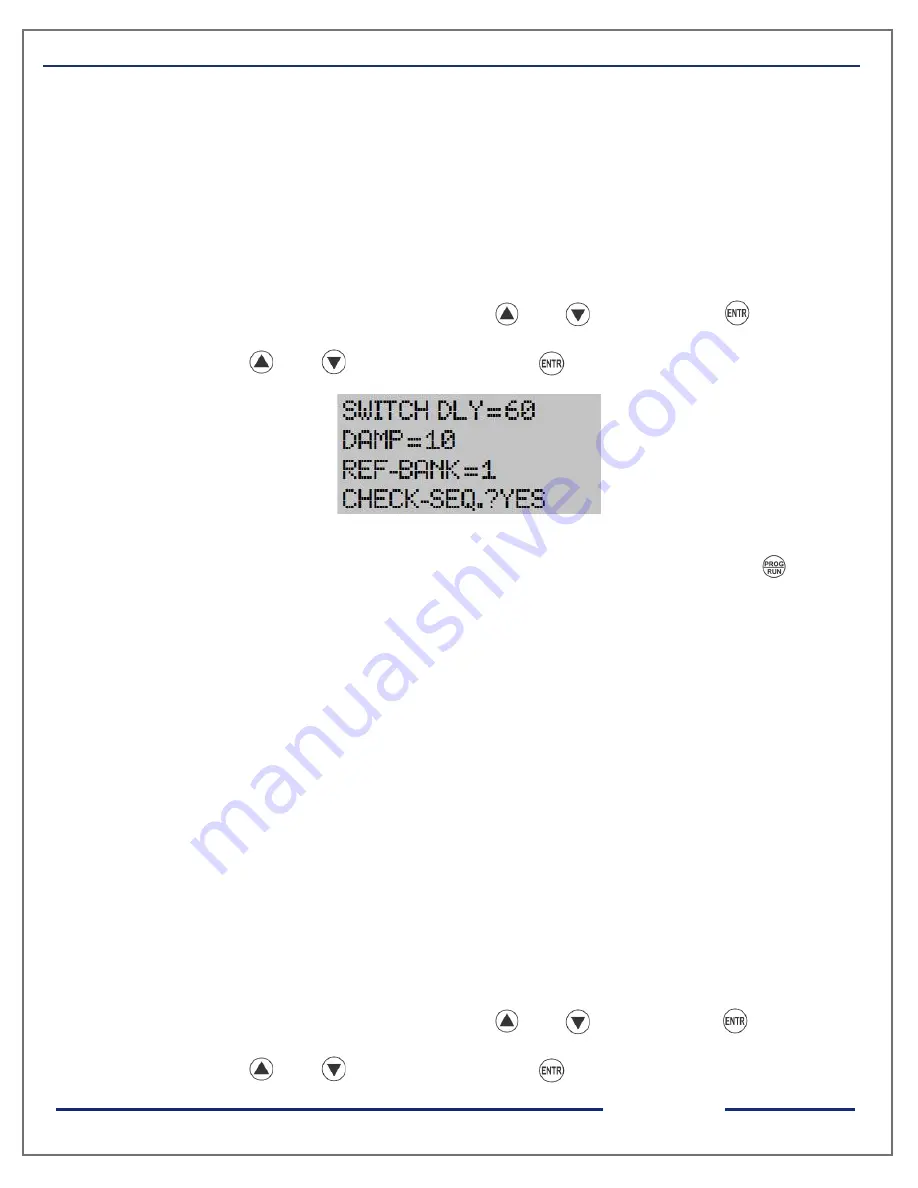
pg. 18
TRINITY
ACCUVAR - Operational Manual
greater than zero. The unit will switch ON and OFF the bank selected by user in
REF_BANK, in order to perform auto correct. If load is nonlinear or too many sudden
changes occur in the load during this process, it may not be able to correct the connection.
In this case, user must disable non linear load temporarily and repeat the process or can
manually enter the phase sequence value.
To change the above parameters, proceed the following instructions:
Once in the programming mode,
1. Set Arrow (>) to the desired parameters using and keys and press key. Now
Arrow (>) starts blinking which means value of this parameter can be set now. Set desired
value by using and keys and again press key to save its value.
2. If other parameters need to be changed, do so using similar method. Else, press key
for about four seconds continuously. The unit will restart and enter into run mode.
6. Setting phase Input sequence for all channels and Minimum Bank
If phase Inputs are not connected at proper voltage and current terminals, user can
manually set it for all three channels. For example, if voltage and current of R phase are
connected to terminal marked R and M3/L3 respectively, user have to set CH1_SEQ to
M3/L3. Min.Bank (Minimum Bank) value can be set either to 100% or 75%. In VAR and PID
mode, Accuvar will take control action if it finds that the needed KVAR is larger than the
smallest bank connected. e.g. if it finds that in order to achieve the desired PF, the system
needs to add/remove 8 KVAR, but the smallest bank connected to the system is 10 KVAR,
it will not switch, if the MIN BANK is set to 100%. If however it is set to 75%, it will take
switching action. (because 75% of 10KVAR is 7.5KVAR).
To change the above parameters, proceed the following instructions:
Once in the programming mode,
1. Set Arrow (>) to the desired parameters using and keys and press key. Now
Arrow (>) starts blinking which means value of this parameter can be set now. Set desired
value by using and keys and again press key to save its value.
Содержание ACCUVAR
Страница 1: ...pg 1 TRINITY...
























