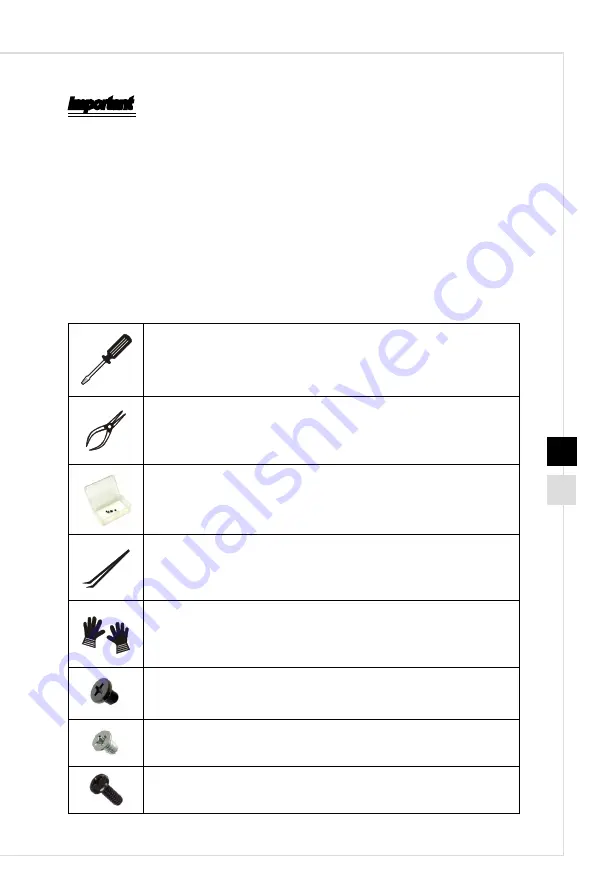
Service Manual
3
2
Important
All information is subject to change without prior notice. The system photos are pro-
vided for demonstration of system disassembly only. The internal view of your system
may vary depending on the model you purchased.
h
How to Use this Service Manual
This Service Manual is targeted for MSI-authorized dealer or service center. It pro-
vides in-depth illustration of disassembling the system. Each topic may be related
with each other; hence you are highly recommended to read this guide from cover to
cover first. After that, you may go directly to any specific topic that most meets your
immediate needs.
h
Necessary Tools
A Phillips (crosshead) screwdriver and a flathead screwdriver, can
be used to do most of the installation. Choose one with a magnetic
head would be better.
Pliers, can be used as an auxiliary tool to connect some connectors
or cables.
Box, can collect the screws and tiny objects.
Forceps, can be used to pick up tiny screws or set up the jumpers.
Rubber gloves, can prevent yourself from being incised and suffer
-
ing the static charge.
M3X4 screws for general use.
M2X4 screw for M.2 SSD.
6-32 screw for graphic card.




































