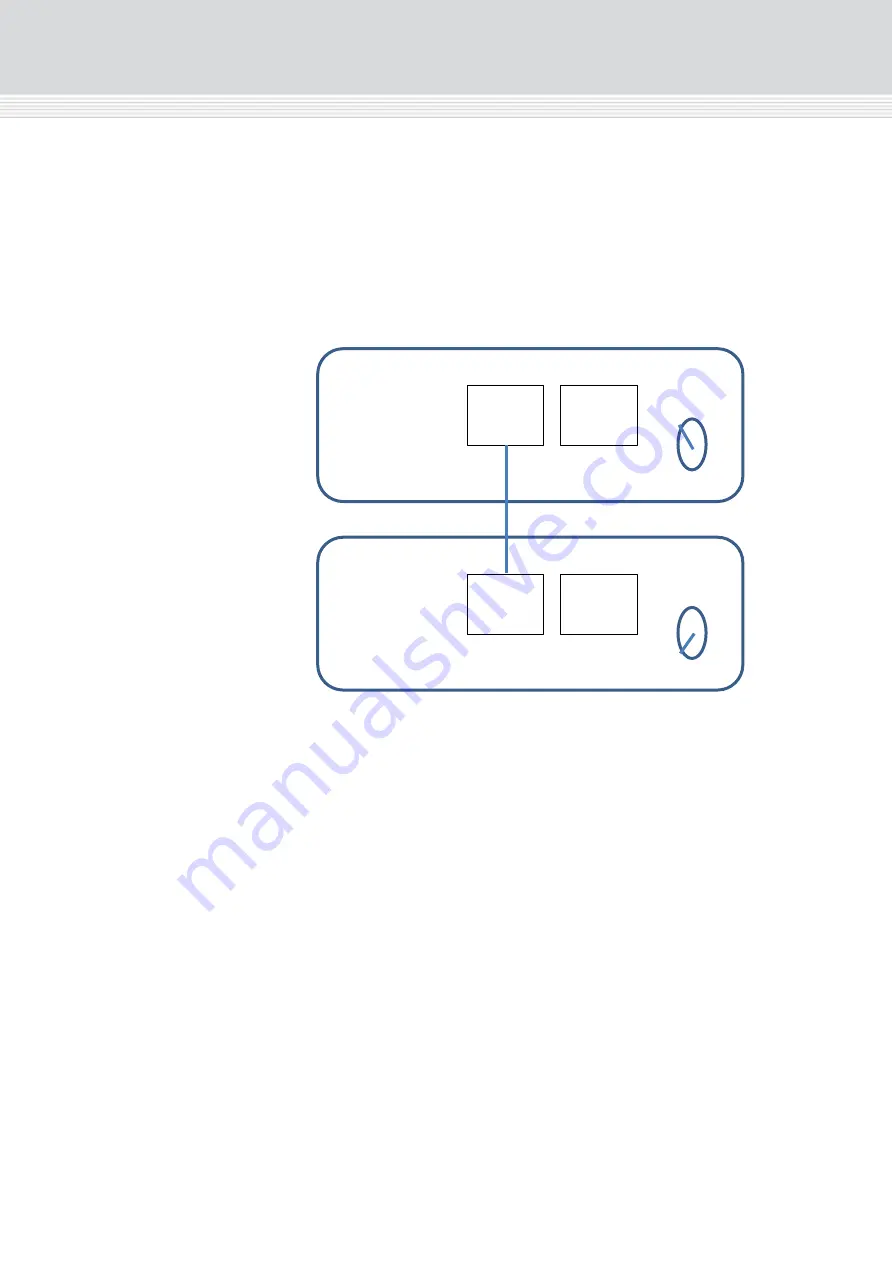
Headend Installation
11
Connecting units
– Direct connection
Note that direct connection hardware configurations require the
Connection type
field in the service tool‟s Admin/IP Settings/Setup
window to be set to „Direct‟.
1xMain
– 1xSub
1.
Insert SFP copper transceivers into the “Link 1“sockets on the
main headend and subunit headend.
2. Route a RJ45 Cat5e or better cable from the "Link 1" socket on the
main unit to the "Link 1" socket on subunit 1.
3. Set the "ID switch" on the main headend and subunit headend to
the following:
Main unit = "3"
Subunit = "1"
Link1
Link2
Link1
Link2
Main Unit
Subunit
ID
3
ID
1


























