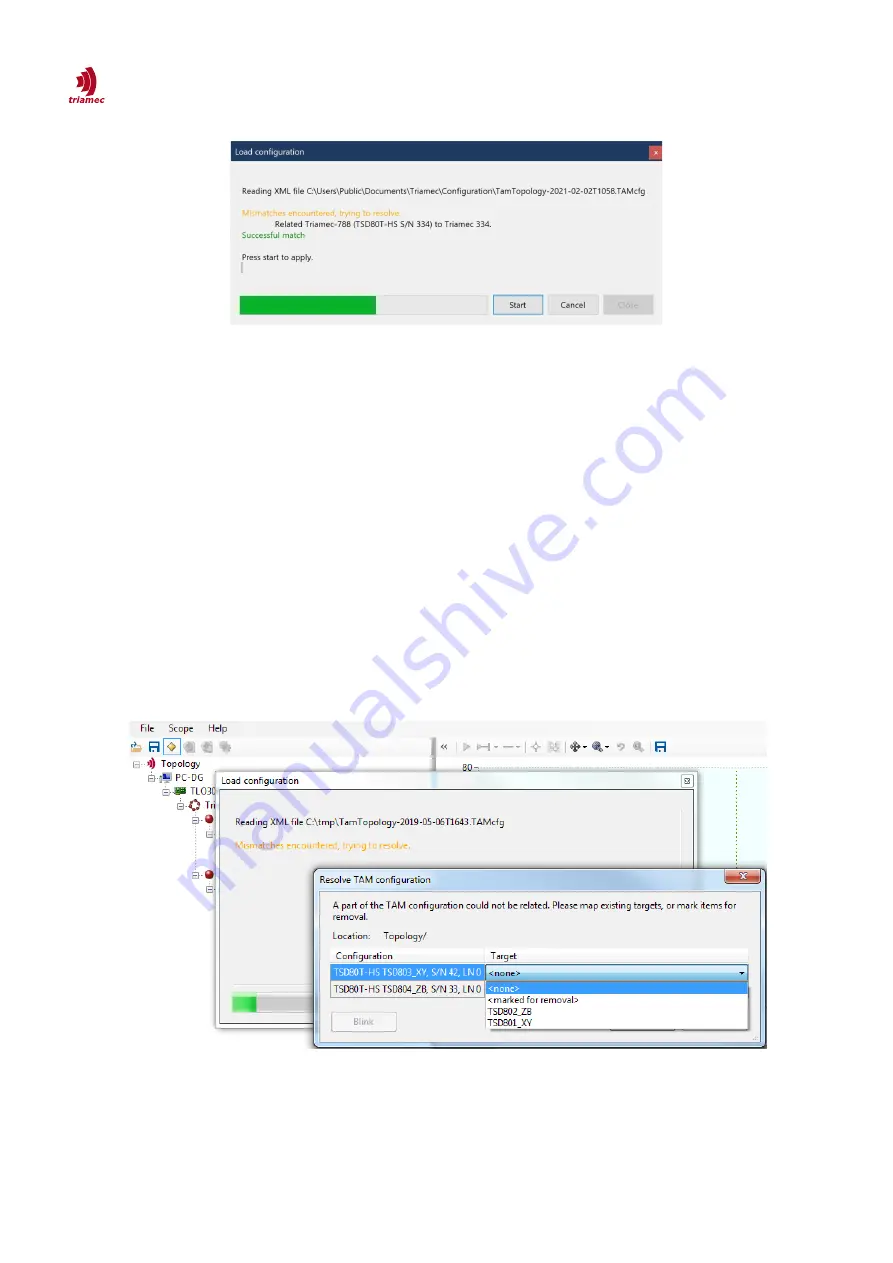
How to use TAM System Explorer
TAM Configuration
Figure 19: Configuration download progress window
When a
TAM Configuration
is loaded, the configuration is assigned to the physically existing stations ac-
cording to the following scheme:
If the name of a station in the tree does uniquely match with the name of a station in the configura-
tion, the configuration of the station is assigned by name.
If at this point there are still devices which are not assigned, the
Resolve TAM configuration
dialog
is opened (Figure 20).
The dialog lists all stations available in the configuration at the left column of the table.
With the pull down menu in the right column a (not jet assigned) station from the
TAM Topology
Tree
can be assigned to the configuration.
If the station does not exist in the current tree, select
<mark for removal>
.
To identify the target station, use the serial number or use the blink button. The blink button will
cause a red blink of the axes
LED
and system status
LED
.
Press
Start
in the
Load configuration
dialog to apply the assignment of the configuration.
After a new assignment of the stations it is recommended to save the
TAM Configuration
.
If the station name does not match or is not unique, and the serial number of the device does
match, the configuration is assigned by serial number.
Stations that can't be assigned by name or serial number are assigned by station type, If a unique
ServoDrive-SetupGuide_EP018
2022-08-25
24
/
83
Figure 20: Resolve configuration mismatch.






























