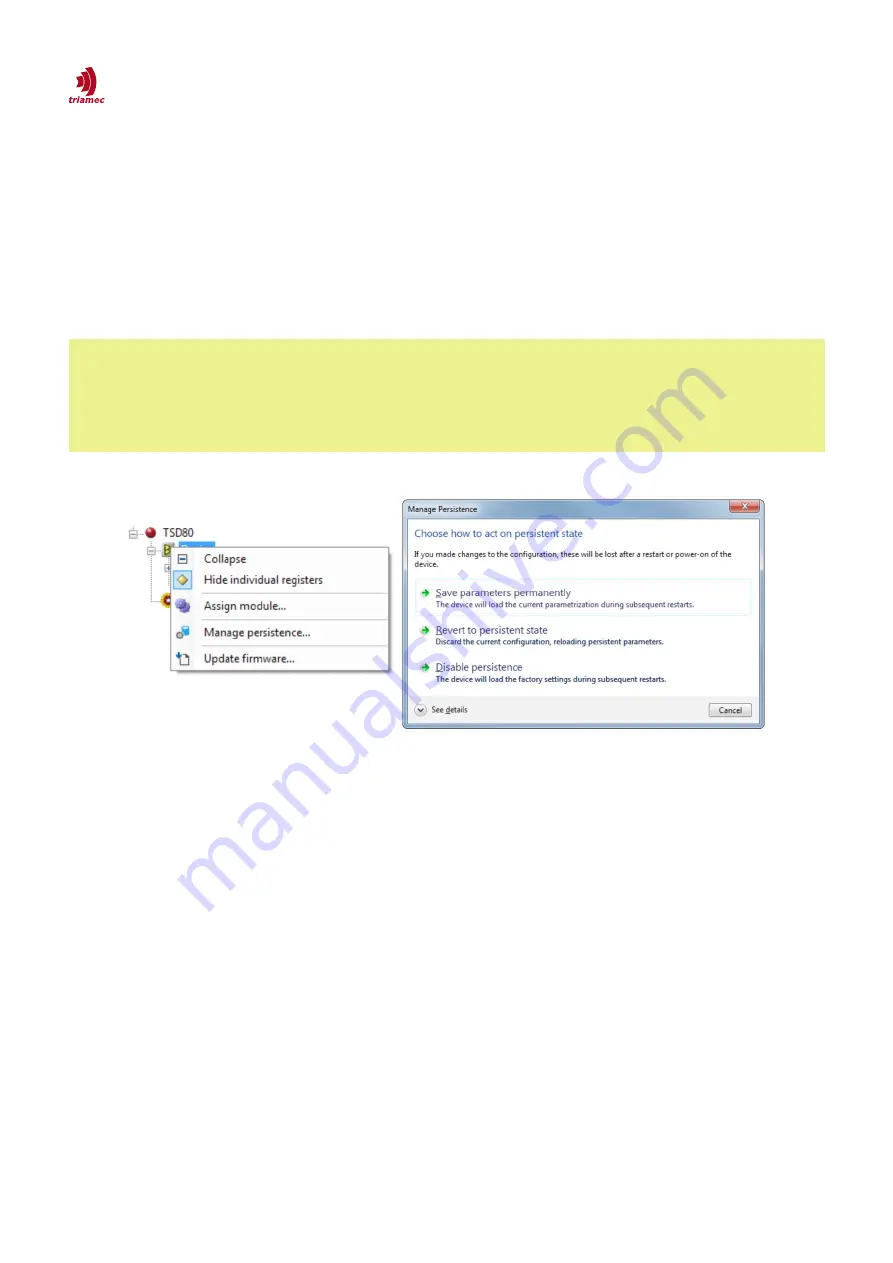
How to use TAM System Explorer
TAM Configuration
3.5.1 Saving the TAM Configuration Persistent on the Device
The following steps are required to save the
TAM Configuration
persistent on the drive (see also Figure
17):
1. Right-click the station of the drive and select
Manage Persistence …
.
2. Click
Save parameter permanently
to store the setting to the drive.
The
Manage Persistence …
dialog also allows to revert the current configuration or to disable the per-
sistence.
Remarks
Remarks
During the activation of the persistence it is possible that the drive state changes to
Un-
responsive
for a short moment.
Persistence has to be set for each drive separately.
To reset the drive to default values, disable persistence and power cycle the drive.
3.5.2 Saving the TAM Configuration on a PC
To save the
TAM Configuration
on the PC the following steps are required (see also Figure 18):
1. Open the save configuration dialog by clicking
File > Save TAM Configuration...
.
2. The
Includes
panel allows to select/unselect items, which should be stored with the
TAM Configu-
ration
. It is recommended to use the default settings to save the configuration.
Registers:
All parameter and information registers will be stored.
Tama assemblies:
If a
Tama
program is loaded to the drive either the path to the Tama program
or the Tama code itself will be saved to the T
AM Configuration
(see also section 3.7).
Module assignments:
If a module is assigned to the
Topology Tree
, it will be saved to the
TAM
Configuration
.
Module parameters:
Parameters related to the module will be saved.
3. The
Coverage
panel allows to select which part of the
Topology Tree
should be saved:
If
Starting from topology
root is checked (default), the whole
Topology Tree
with all devices as-
ServoDrive-SetupGuide_EP018
2022-08-25
22
/
83
Figure 17: Persistent TAM Configuration






























