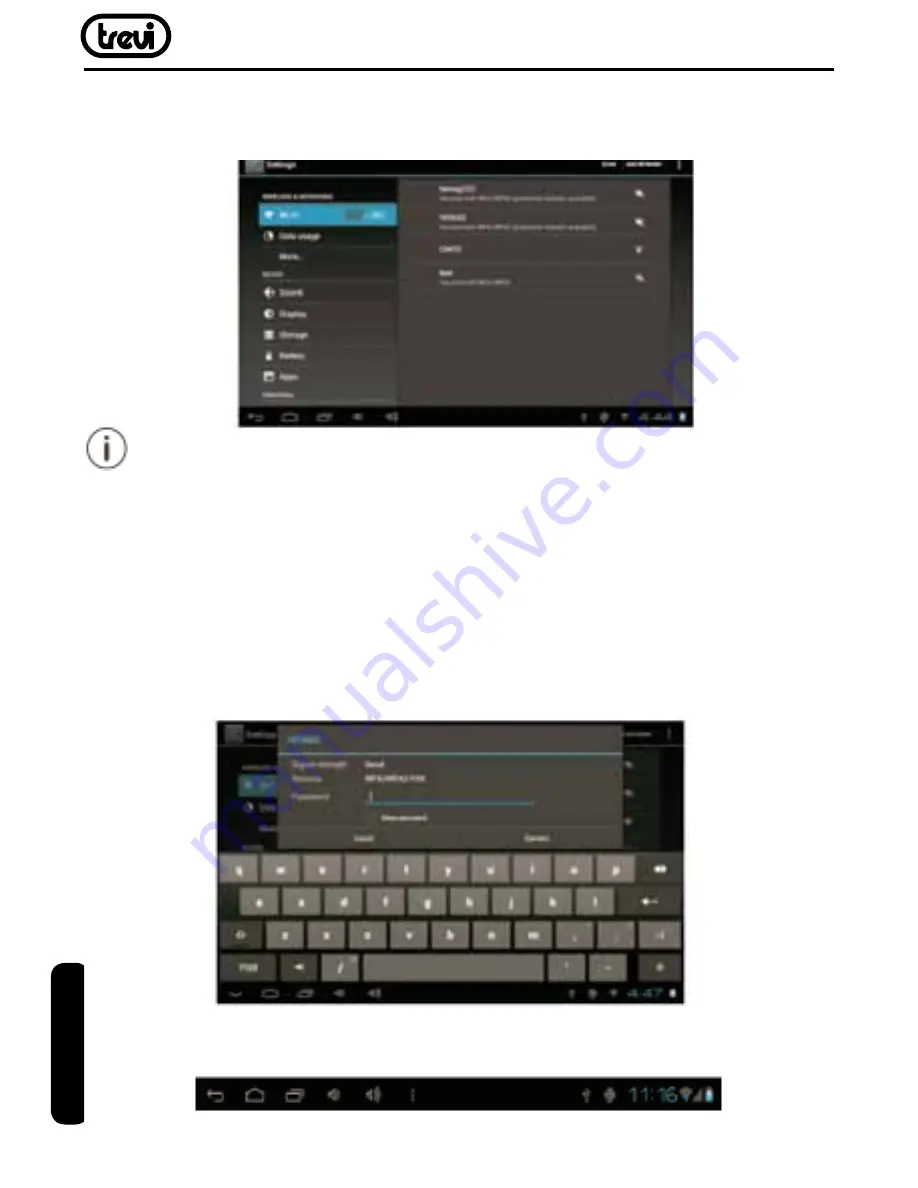
TAB 10 3G V16
34
c.Open the Wireless & networks menu: Slide the icon to ON status.
When Wi-Fi is on, the tablet will look for and display a list of available Wi-Fi networks.
If a network that you have connected to previously is found, the tablet will connect to it.
If you don’t see your network in the list,you can force the tablet to re-scan.To scan for networks,
tap the Menu key, and then touch Scan.
2.
Select an available Wi-Fi network to connect to: In the same Wi-Fi settings menu above,
touch a network in the list. If the network is open,the tablet will prompt you to confirm
connection to the network. Touch Connect to confirm.
If the network is secured (as indicated by a Lock icon),the tablet will prompt you to enter a
password or other credentials. Touch the Wireless password box to show the on-screen
keyboard and then use it to enter the password. Touch Connect to confirm.
When you have successfully connected to a Wi-Fi network, the Notifications bar at the the
low of the screen will show a Wi-Fi signal indicator.
ENGLISH
Содержание TAB 9 3G V16
Страница 1: ...MANUALE UTENTE ITALIANO USER MANUAL ENGLISH...
Страница 45: ...45 TAB 10 3G V16 Note...
Страница 46: ...TAB 10 3G V16 46 Note...





























