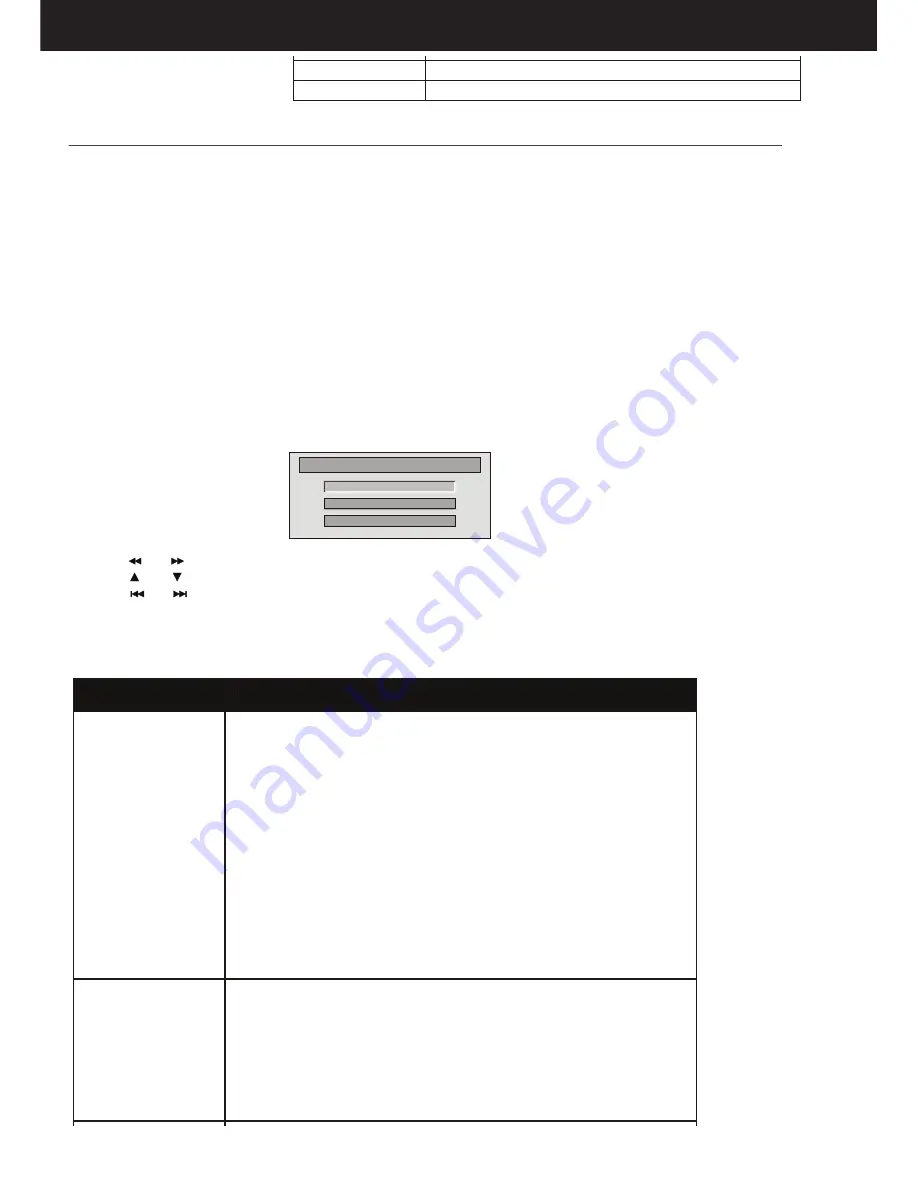
PDX
1409
PAG
_
17
ENGLISH
Thank you for choosing our portable DVD player.
The unit applies the latest state of art electronics and is designed for use at
home, in hotels and in offices etc for relaxation. The compact size makes
carrying easier . Please read the manual carefully prior to use and keep it
well for later setup..
Package
DVD Player
Remote Control with battery
AC/DC Power Adapter
Cigarette Lighter Adapter
User Manual
To connect to power:
1. Plug one end of the AC power adapter or cigarette lighter adapter into the DC IN jack on the side of
the player.
2. Plug the other end of the adapter into an AC wall outlet or car outlet.
3. Turn off your player.The indicator turns red indicating charging the player.
OK button
Open knob
DC IN 9-12V
Power ON/OFF switch
AV OUT
Earphone jack
SD card slot
USB Port
MODE button
Play/Pause / VOL+
Speaker
LCD screen
button
/
button
/
Playing a DVD or CD
1 .Make sure that your player is connected to power.
2 .Slide the ON/OFF switch to the ON position.
3 .Press the OPEN button, the disc tray opens.
4. Place a disc, label side up, then close the tray. The disc starts playing automatically.
Note:
Most DVDs and your DVD player have region codes that help control illegal distribution of DVDs.
You can only play DVDs with a region code of 1 or ALL. The region code for a DVD is printed on
the DVD or the DVD packaging.
General Setup
Video Setup
Preference Setup
Setup Menu -- Main Page
NOTE:
Short press to stop, long press to reduce volume.
Short press
long press
to play /pause,
to increase volume.
-
STOP / VOL
Play/Pause / VOL+
-
STOP / VOL
PORTABLE DVD
User Manual
Main Unit Controls
CONNECTING TO A TV OR MONITOR
White = left audio
Red = right audio
Yellow = video
AV adapter cable
RCA cable
(not included)
The Remote Control
Select to enlarge the display image.
Press to begin playback. Press again to pause playback.
Press to stop disc playback.
MODE
MENU
TITILE
SETUP
AUDIO
SUBTITILE
SELECT
REPEAT
OK
OSD
A-B
ZOOM
VOL- / VOL+ / MUTE
Repeat a specific portion from point A to B, press it again to
cancel repeat playing
To adjust the volume
To select the source
MENU Select once to open the main DVD menu. This option
works only if the DVD has a main menu.
Select to display the DVD title information.
Press to open or close the Setup menu.
Select to select the DVD audio language. This option works
only if the DVD has multiple audio languages.
Select to turn subtitles on and off, or select to select the
subtitle language. This optionworks only if the DVD has subtitles.
Select to search the chapter, title, or track.
Select to repeat the current title, chapter, or all.
In Menu mode, press to move up in a list or menu.
In playback mode, press to go to the previous title, chapter, or track.
In Menu mode, press to move down in a list or menu.
In playback mode, press to go to the next title, chapter, or track.
In Menu mode, press to move left.
In playback mode, press to fast reverse the playback.
In Menu mode, press to move right.
In playback mode, press to fast forward the playback.
In menu mode, press to confirm a selection.
Select to display information about the disc, such as title,
chapter number, tracknumber, and time.
Basic Operation
Setup menu operation
General Setup
Video Setup
Preference
TV Display:Selects the aspect ratio. You can select:
• Normal/PS :Select this option when the player is connected to a normal TV
(4:3 aspect ratio). Wide-screen images are shown on the screen, but with some
parts cropped automatically.
• Normal/LB:Select this when the player is connected to a normal TV (4:3
aspect ratio).Wide-screen images are shown on the screen with a black band
on the top and bottom.
• Wide displays the video image full-screen when your player is connected to a
widescreen TV (16:9 aspect ratio).
Angle Mark:If this option is turned on and the DVD you are watching has
multiple viewing angles, the icon appears in scenes that have multiple viewing
angles.
OSD Language:Selects the language for the Setup menu. You can select
English, French, German,or Italian.
Screen Saver:When this option is turned on, your player displays a screen
saver when the same image stays on the screen for five minutes.
TV Type:Selects the TV type. Options are PAL (typically Europe) or NTSC
(typically USA). The default is NTSC.
Panel Quality:Select to adjust the following:
• Brightness:Increases the brightness to add more light to dark areas of the
picture or decreases the brightness to add more dark to light areas of the picture.
• Contrast:Increases the contrast level to adjust the white areas of the picture
or decreases the contrast level to adjust the black areas of the picture.
• Hue:Increases the color level to add more green to skin tones or decreases
the color level to add more purple to skin tones.
• Saturation:Adjusts the color saturation.
Audio:Selects the audio language. If the language you select is not recorded
on the DVD, your player plays the default audio language.
Subtitle:Select the subtitle language. If the language you select is not recorded
on the DVD, your player displays the default subtitle language.
Disc Menu:Selects the DVD menu language. If the language you select is not
recorded on the DVD, your player displays the default language.
Parental:Blocks DVD playback based on ratings. Select this option to set the
parental control level. Options include: KID SAFE, G, PG,PG 13,PGR, R, Nc17,
and ADULT. The default is ADULT.
The password is pressing Stop( )four times.
Default:Reset all settings except the password and parental controls back to
the factory default.
Option
Sub-options
You can connect your DVD player to a TV or monitor via AV outso you can watch DVDs on the TV
or monitor. Plug the end of the AV cable not included that has one black connector into the AV
OUT jack on your DVD player, the other end to connect to the connectors on an RCA cable (not
included). Make sure colors on the connectors match. Plug the other end of the RCA cable into the
AV jacks on the TV or monitor, making sure to match the colors on the connectors with the jacks.
You may have to select the correct input on your TV or monitor.
Your player has a Setup menu you can use to adjust settings.
To use the Setup menu:
1.Press SETUP. The Setup Menu - Main page shows with General Setup Highlighted.
2.Press or to select the menu option you want, then press OK.
3.Press or to select an option.
4.Press or to change the setting, then press OK to confirm.
5. Repeat Step 2 through Step 4 to change other menu options.
6. Press SETUP to exit.
Thank you for choosing our portable DVD player.
The unit applies the latest state of art electronics and is designed for use at
home, in hotels and in offices etc for relaxation. The compact size makes
carrying easier . Please read the manual carefully prior to use and keep it
well for later setup..
Package
DVD Player
Remote Control with battery
AC/DC Power Adapter
Cigarette Lighter Adapter
User Manual
To connect to power:
1. Plug one end of the AC power adapter or cigarette lighter adapter into the DC IN jack on the side of
the player.
2. Plug the other end of the adapter into an AC wall outlet or car outlet.
3. Turn off your player.The indicator turns red indicating charging the player.
OK button
Open knob
DC IN 9-12V
Power ON/OFF switch
AV OUT
Earphone jack
SD card slot
USB Port
MODE button
Play/Pause / VOL+
Speaker
LCD screen
button
/
button
/
Playing a DVD or CD
1 .Make sure that your player is connected to power.
2 .Slide the ON/OFF switch to the ON position.
3 .Press the OPEN button, the disc tray opens.
4. Place a disc, label side up, then close the tray. The disc starts playing automatically.
Note:
Most DVDs and your DVD player have region codes that help control illegal distribution of DVDs.
You can only play DVDs with a region code of 1 or ALL. The region code for a DVD is printed on
the DVD or the DVD packaging.
General Setup
Video Setup
Preference Setup
Setup Menu -- Main Page
NOTE:
Short press to stop, long press to reduce volume.
Short press
long press
to play /pause,
to increase volume.
-
STOP / VOL
Play/Pause / VOL+
-
STOP / VOL
PORTABLE DVD
User Manual
Main Unit Controls
CONNECTING TO A TV OR MONITOR
White = left audio
Red = right audio
Yellow = video
AV adapter cable
RCA cable
(not included)
The Remote Control
Select to enlarge the display image.
Press to begin playback. Press again to pause playback.
Press to stop disc playback.
MODE
MENU
TITILE
SETUP
AUDIO
SUBTITILE
SELECT
REPEAT
OK
OSD
A-B
ZOOM
VOL- / VOL+ / MUTE
Repeat a specific portion from point A to B, press it again to
cancel repeat playing
To adjust the volume
To select the source
MENU Select once to open the main DVD menu. This option
works only if the DVD has a main menu.
Select to display the DVD title information.
Press to open or close the Setup menu.
Select to select the DVD audio language. This option works
only if the DVD has multiple audio languages.
Select to turn subtitles on and off, or select to select the
subtitle language. This optionworks only if the DVD has subtitles.
Select to search the chapter, title, or track.
Select to repeat the current title, chapter, or all.
In Menu mode, press to move up in a list or menu.
In playback mode, press to go to the previous title, chapter, or track.
In Menu mode, press to move down in a list or menu.
In playback mode, press to go to the next title, chapter, or track.
In Menu mode, press to move left.
In playback mode, press to fast reverse the playback.
In Menu mode, press to move right.
In playback mode, press to fast forward the playback.
In menu mode, press to confirm a selection.
Select to display information about the disc, such as title,
chapter number, tracknumber, and time.
Basic Operation
Setup menu operation
General Setup
Video Setup
Preference
TV Display:Selects the aspect ratio. You can select:
• Normal/PS :Select this option when the player is connected to a normal TV
(4:3 aspect ratio). Wide-screen images are shown on the screen, but with some
parts cropped automatically.
• Normal/LB:Select this when the player is connected to a normal TV (4:3
aspect ratio).Wide-screen images are shown on the screen with a black band
on the top and bottom.
• Wide displays the video image full-screen when your player is connected to a
widescreen TV (16:9 aspect ratio).
Angle Mark:If this option is turned on and the DVD you are watching has
multiple viewing angles, the icon appears in scenes that have multiple viewing
angles.
OSD Language:Selects the language for the Setup menu. You can select
English, French, German,or Italian.
Screen Saver:When this option is turned on, your player displays a screen
saver when the same image stays on the screen for five minutes.
TV Type:Selects the TV type. Options are PAL (typically Europe) or NTSC
(typically USA). The default is NTSC.
Panel Quality:Select to adjust the following:
• Brightness:Increases the brightness to add more light to dark areas of the
picture or decreases the brightness to add more dark to light areas of the picture.
• Contrast:Increases the contrast level to adjust the white areas of the picture
or decreases the contrast level to adjust the black areas of the picture.
• Hue:Increases the color level to add more green to skin tones or decreases
the color level to add more purple to skin tones.
• Saturation:Adjusts the color saturation.
Audio:Selects the audio language. If the language you select is not recorded
on the DVD, your player plays the default audio language.
Subtitle:Select the subtitle language. If the language you select is not recorded
on the DVD, your player displays the default subtitle language.
Disc Menu:Selects the DVD menu language. If the language you select is not
recorded on the DVD, your player displays the default language.
Parental:Blocks DVD playback based on ratings. Select this option to set the
parental control level. Options include: KID SAFE, G, PG,PG 13,PGR, R, Nc17,
and ADULT. The default is ADULT.
The password is pressing Stop( )four times.
Default:Reset all settings except the password and parental controls back to
the factory default.
Option
Sub-options
You can connect your DVD player to a TV or monitor via AV outso you can watch DVDs on the TV
or monitor. Plug the end of the AV cable not included that has one black connector into the AV
OUT jack on your DVD player, the other end to connect to the connectors on an RCA cable (not
included). Make sure colors on the connectors match. Plug the other end of the RCA cable into the
AV jacks on the TV or monitor, making sure to match the colors on the connectors with the jacks.
You may have to select the correct input on your TV or monitor.
Your player has a Setup menu you can use to adjust settings.
To use the Setup menu:
1.Press SETUP. The Setup Menu - Main page shows with General Setup Highlighted.
2.Press or to select the menu option you want, then press OK.
3.Press or to select an option.
4.Press or to change the setting, then press OK to confirm.
5. Repeat Step 2 through Step 4 to change other menu options.
6. Press SETUP to exit.


























