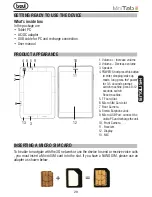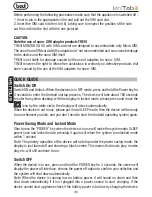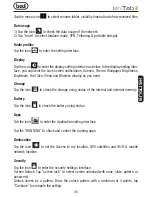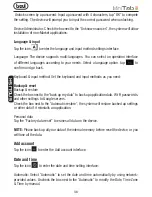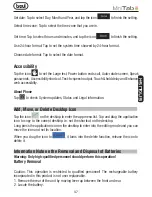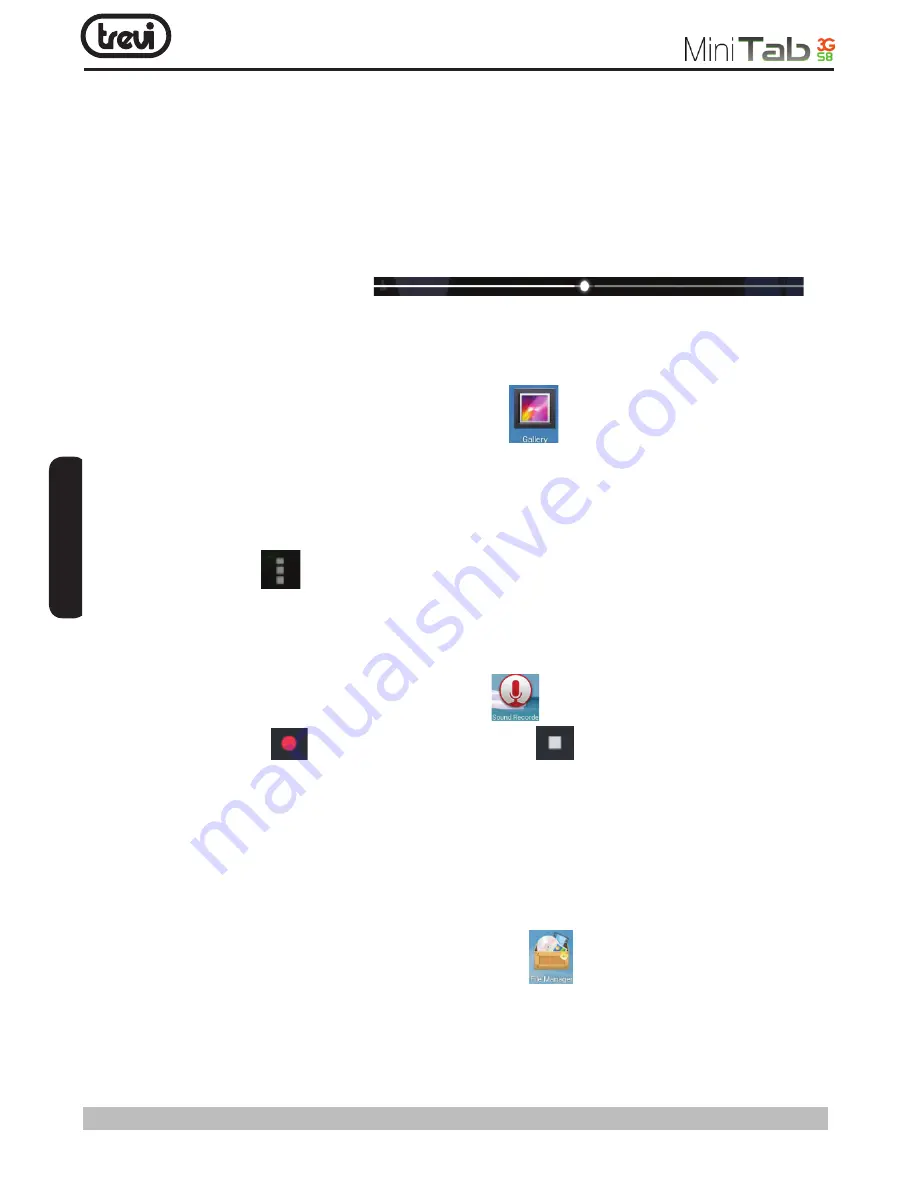
32
load any video files from the micro SD card to the video player playlist after the video
player has been launched.
• If there are many videos available, slide up/down the list using the touch screen or use
the trackball.
• To play video files, click the desired file in the list to play it.
The device supports the following video file formats: AVI ,3GP ,MP4 ,FLV ,MKV
Drag the playback progress bar
to
adjust video playback progress.
Picture
• In the application menu or on the desktop, tap the
icon to enter the picture browser.
• If there are no files in the photo list, the system will automatically load the image files
from the micro SD card to the photo browsing list after the photo browser has launched
• The device supports the following video picture formats: JPEG, BMP, PNG, JPG.
• lo view a picture, navigate to the image you would like to view and select it.
• Tap the menu icon
to select Slideshow, edit, print, rotate left, rotate right, crop, set
picture as, details.
Recording
• In the application menu or on the desktop, tap the
icon to enter into the sound recorder.
• Tap the record icon
to start recording, tap the
icon to stop recording.
• Once you finish the recording, you will be asked if you want to “Discard” or “Save”
the recording.
• Recording playback: To playback a recording, use Explorer to find the Record folder on
the Internal Memory storage, select the recording to playback by clicking on it.
File Manager
• In the application menu or on the desktop, tap the
icon to enter the Management
Interface, tap phone storage or SD Card to open their root directory folders to open the
root directory of the appropriate storage. To navigate around the file system, you can tap
on the folders name or use the “Back” and “Next” functions.
Systems 2
ENGLISH