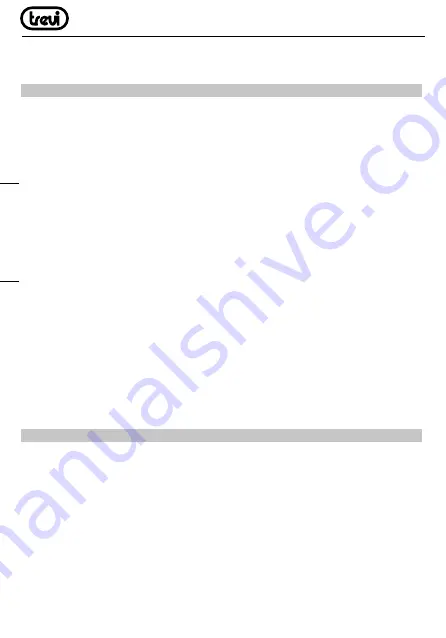
IP 360 S8
18
Note:
The user can select the applications with the navigation keys (11) and open them
with the OK (19) button.
CONNECTION TO NETWORKS
Wireless & networks
To access the Internet, first of all, you must setting a network that can use a Wi-Fi Access Point
(AP) or a wired cable via LAN socket. Choosing it accesses settings Wireless and Ethernet.
Connection via LAN socket:
• Connect the LAN cable coming from your modem router, the LAN socket (7) unit;
• Select the “Setting”- “Network”;
• Select Ethernet and wait for the message “Connected” appears under the item “internet
connection”.
Search and connect to a Wi-Fi network:
To make a connection of this type must be in a Wi-Fi zone.
• Select “Setting”- “Network”.
Enabling/disabling Wi-Fi:
• Select “Wi-Fi”, the unit will automatically activate a search of available Wifi networks
and will show on the TV;
• Select your favorite network and confirm with OK (19), if protected, enter the password
using the virtual keyboard;
• Click the Enter key on your keyboard and wait until you see the message “Connected
successfully”;
• To disable the network: select the network connection and then the command “Delete
network”.
FUNCTIONS
This device is equipped with features like BLUETOOTH, MIRACAST, AIRPLAY and MEDIA
CENTER for sending and receiving files without the use of cables.
BLUETOOTH:
IP 360 S8 is equipped with a Bluetooth system for transmitting/receiving files between the
device and other devices with this feature.
Bluetooth Activation:
• From the main page click “Apps” - “Settings” and select the “Bluetooth” function. Turn
Bluetooth bringing ON (turn green) the switch in the upper right.
• To turn off the Bluetooth connection, bring the command to OFF (becomes colored
Grey).
ENGLISH




































