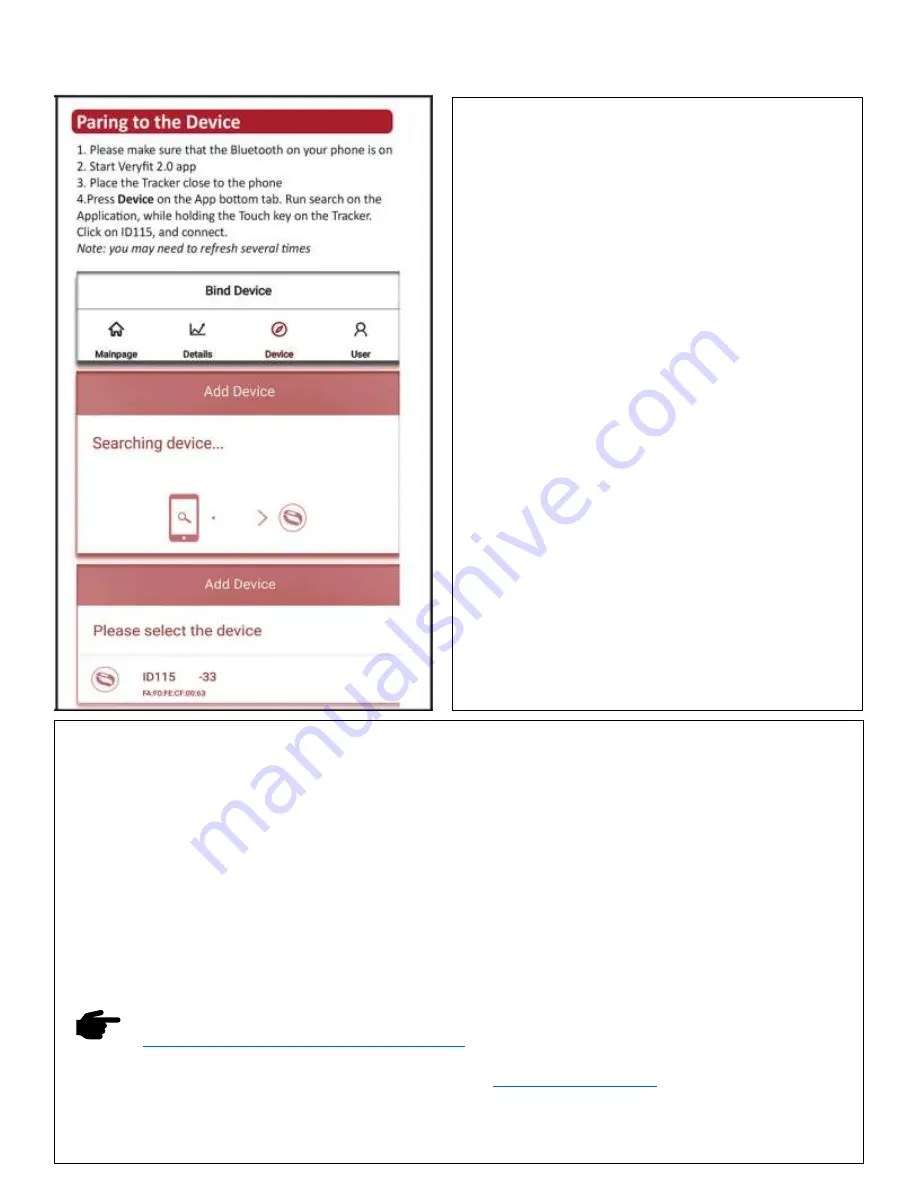
TRENDY PRO 2018
2
Page
2
`
Downloading Veryfit 2.0 application
To set up your TRENDY PRO, you will need to pair it with
your phone/tablet using the VeryFit 2.0 App. There are 2
options for downloading and installing the application:
1.
Search for ‘VeryFit 2.0’ in the App store or Google
Play store.
Note: If you are installing on an iPad, you will need to
select the ‘iPhone Only’ search opt
ion in the Apple
store to find the VeryFit 2.0 App.
2.
Scan QR code to download the App This will open the
corresponding App store ready for you to download
the ‘VeryFit 2.0’ App
.
Frequently Asked Questions for Pairing
Why can’t I pair my Tracker?
1.
Make sure your phone/tablet meets the
minimum compatibility requirements:
•
Apple iOS 7.1 & above (iPhone 4s & above,
iPad 3rd Gen & above, iPod Touch 5th Gen &
above)
•
Android 4.5 & above
•
Bluetooth Version: 4.0 & above.
2.
Make sure your phone/tablet has Bluetooth
switched on phone/tablet.
3.
While searching for your Tracking from the
Application during the set up, ensure that the
Tracker’s display is on and close to your
phone/tablet.
If you are still unable to pair your Tracker to your phone/tablet within the VeryFit 2.0 App, then please do the
following:
1.
Switch off your phone/tablet and restart it.
2.
Ensure your phone/tablet’s Bluetooth is on.
3.
Delete the VeryFit 2.0 App from your phone/tablet.
4.
Open the Bluetooth settings on your phone/tablet and delete/forget all devices listed (you can add these
back later).
5.
Reinstall the VeryFit App (don't open the App at this point).
6.
Plug your Tracker into a USB socket away from other USB devices that might cause interference and make
sure that the charging symbol is on screen to show that it's charging.
7.
Open the VeryFit App and run through the set up. You should now be able to select ID115 from the device
list to complete the set-up process.
Cool Tip: Check out our User Guide Video for the initial set up instructions:
https://trendy-pro.com/pages/user-guide-video
If you have any questions about charging, please contact us at











