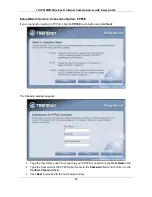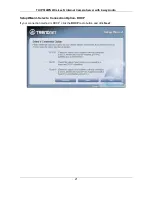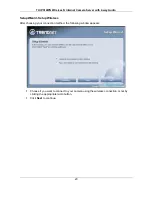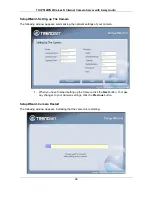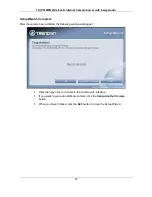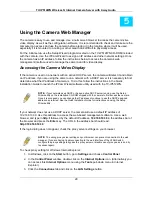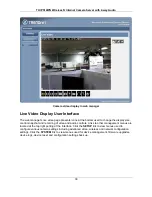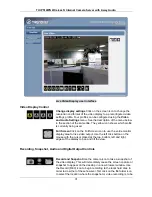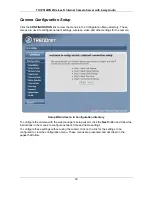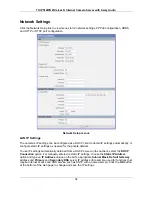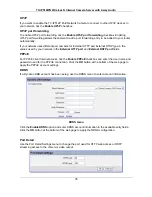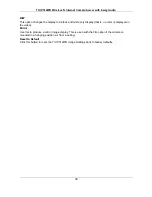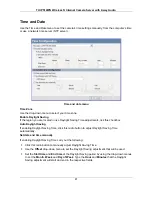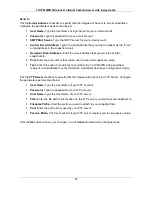TV-IP512WN Wireless N Internet Camera Server with 2-way Audio
31
Live Video Display user interface
Video Display Control
Change display settings
Click on the screen icon to change the
resolution and format of the video display to a preconfigured video
settings profile. Four profiles can be configured using the
Video
and Audio Settings
menu. See the description of the menu below
in the section of the same title. The yellow icon shows which profile
is currently being used.
Full Screen
Click on the Full Screen icon to use the entire monitor
display area for live video output. Use the left click button on the
mouse with the cursor placed at the top, bottom, left and right
edges of the display to pan and tilt the view.
Recording, Snapshot, Audio and Digital Output Controls
Record and Snapshot
Use the camera icon to take a snapshot of
the video display. This will immediately cause the screen capture or
snapshot to appear on the desktop in a new browser window. Use
the Record (REC) icon to begin recording to the local hard disk. In
order to do either of these however, first click on the file folder icon
to select the location where the snapshot or video recording is to be
Содержание TV-IP512WN - ProView Wireless N Internet Surveillance Camera
Страница 1: ......
Страница 83: ...TV IP512WN Wireless N Internet Camera Server with 2 way Audio 83 ...