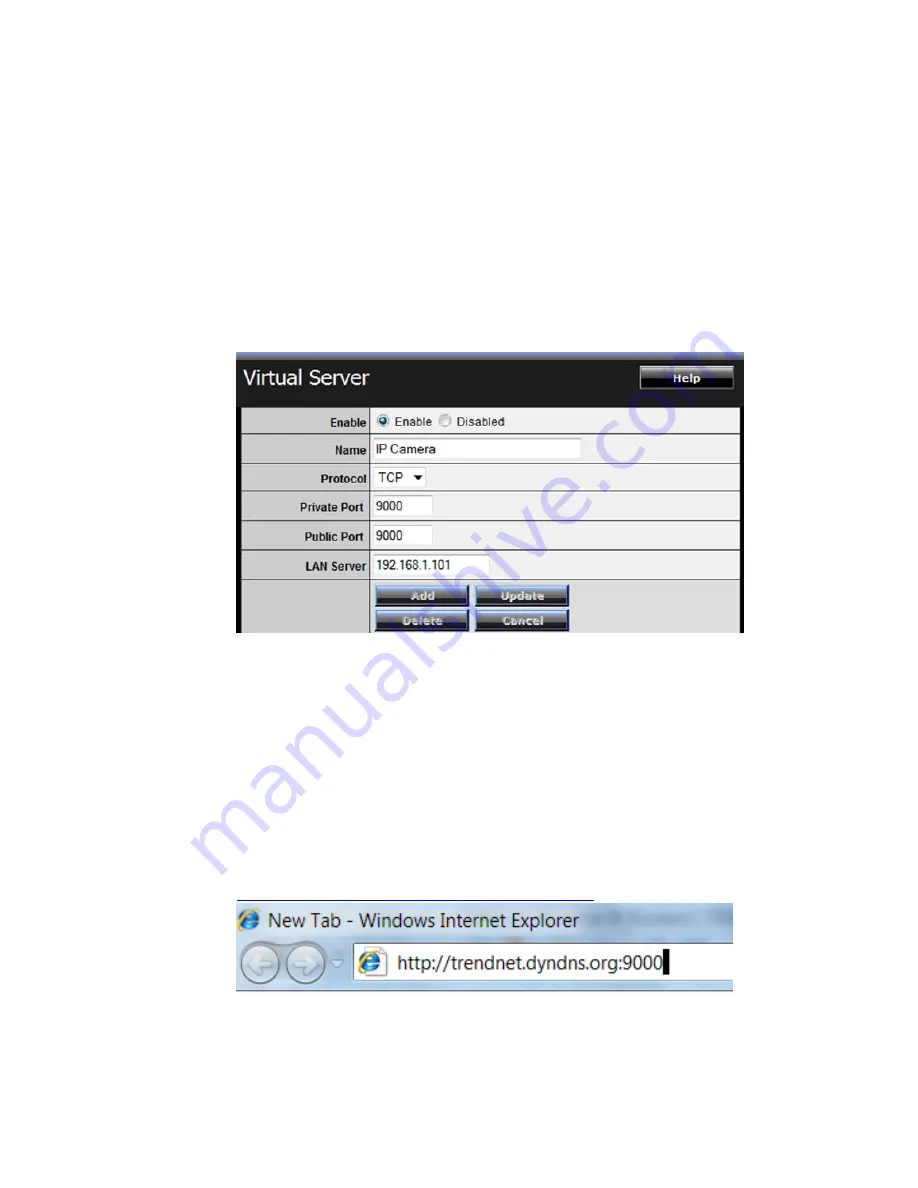
- 92 -
8.
Go
to
Virtual
Server*
section
and
create
a
new
entry.
Enable
:
Click
Enable
Name
:
Enter
the
application
name
(eg.
CameraName)
Protocol
:
Select
TCP
Private
Port:
The
HTTP
port
that
you
assign
on
your
Camera.
Public
Port:
The
port
used
on
remote
side
to
access
to
your
Camera.
LAN
Server:
The
local
IP
address
of
your
Camera.
Click
Add
to
add
the
application.
*
Please
refer
to
your
router’s
user’s
manual
for
detail
Virtual
Server
setting.
Some
router
might
use
Port
Forwarding
or
Special
applications
for
this
function.
The
setup
steps
should
be
very
similar.
9.
Open
another
web
browser
and
enter
your
DDNS
domain
and
camera’s
port
number.
http://yourDomainName:PortNumber
10.
The
camera
login
page
will
appear.
Содержание TV-IP312WN
Страница 1: ...PREFACE ...
Страница 22: ... 21 Step 4 Wireless Networking Complete the required settings for wireless networking ...
Страница 51: ... 50 4 11 Device Info The Information menu displays the current configuration and events log of the camera ...
Страница 63: ... 62 Add a Camera 1 Click the button and select Device Setting to display the Device Setting window 2 Click New ...
Страница 73: ... 72 3 To playback the video clip select the desired file and click Play ...
Страница 76: ... 75 4 Click Save and click OK to apply the settings 5 Click Camera Location to assign the camera location ...
Страница 110: ... 109 ...






























