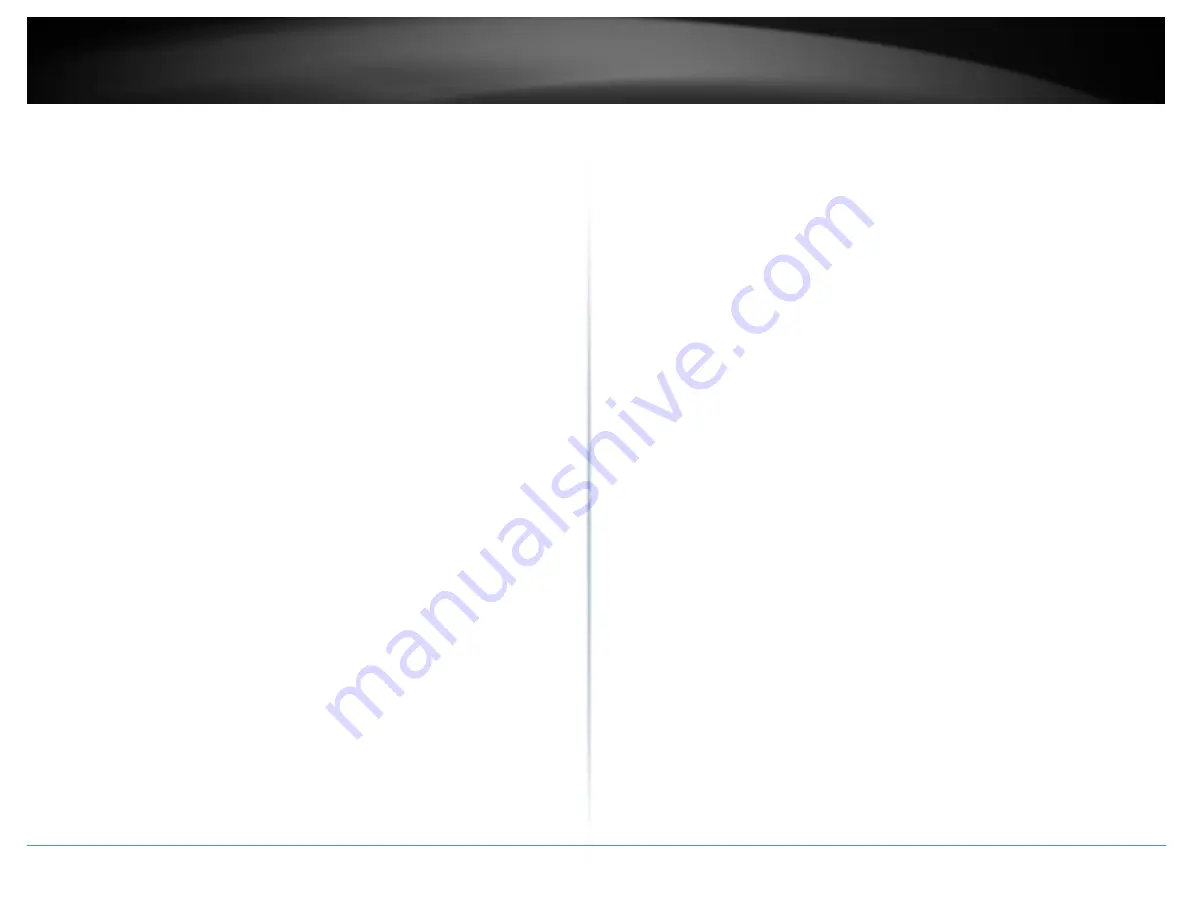
© Copyright 2014 TRENDnet. All Rights Reserved.
TRENDnet User’s Guide
Troubleshooting
19
Troubleshooting
I inserted the Utility & Driver CD-ROM into my computer's CD-ROM Drive and the
installation menu does not appear automatically. What should I do?
Answer:
1.
For Windows 8.1/ 8/7, if the installation menu does not appear automatically,
click on the Windows Icon on the bottom left hand corner of the screen,, click
the “Search programs and files” box, and type D:\Autorun.exe, where “D” in
“D:\Autorun.exe” is the letter assigned to your CD-ROM Drive, and then press
the ENTER key on your keyboard
2.
For Windows Vista, if the installation menu does not appear automatically, click
Start
, click the
Start Search
box, and type
D:\Autorun.exe
where "
D
" in
"D:\autorun.exe" is the letter assigned to your CD-ROM Drive, and then press
the ENTER key on your keyboard.
3.
For Windows XP, if the installation menu does not appear automatically, click
Start
, click
Run
, and type
D:\Autorun
where "
D
" in "D:\Autorun.exe" is the letter assigned to your CD-
ROM Drive, and then press the ENTER key on your keyboard.
The HD monitor or TV is blank.
Answer:
1.
Verify that your USB and HDMI cable connections are secured and properly
connected.
2.
Verify your computer is on and not in standby or hibernation mode. The
adapter will automatically disconnect and the HD monitor/TV will turn blank in
these modes.
3.
Please ensure that the software and drivers are installed. You can find the
installation procedure on Page 3.
4.
Verify that you have selected the correct HDMI input on your HD monitor or
TV.
5.
5.. Reboot your computer.
6.
Connect the USB to HD TV Adapter to a different USB port on your computer.
7.
If the HD monitor or TV power is on (typically, LED indicator is green), wait a
few moments for your HD monitor or TV to display video on the screen.
8.
If the HD monitor or TV LED power is in standby (typically, LED indicator is red),
uninstall the drivers and software (Page 9), disconnect the adapter, and re-install
the drivers and software.
Windows is unable to recognize my hardware. What should I do?
Answer:
1.
Make sure your computer meets the minimum requirements.
2.
Verify that the adapter is connected to a USB 3.0 port or USB 2.0 port (USB 3.0
recommended).
3.
Please ensure that the software and drivers are installed. You can find the
installation procedure on page 3.
4.
Try another USB
5.
Connect the USB to HD TV Adapter to a different USB port on your computer.
The HD monitor or TV is flickering.
Answer:
The issue may be caused by a low refresh rate settings.
a.
In Mirror mode, increase the refresh rate of the your primary computer
monitor which will increase the refresh rate of your HD monitor or TV.
b.
In Extended mode, increase the refresh rate of the HD monitor or TV.
When playing MPEG files on Windows
®
Media Player (WMP) in Extended mode, full
screen does not display correctly.
Answer:
If you are using Windows
®
XP SP1, please upgrade to at least SP2.
When playing video in full screen mode, playback is not smooth.
Answer:
1.
Reduce the resolution of your primary computer display to 680x480 or 800x600
screen resolution.
2.
Use the adapter in Extended Mode.
3.
Terminate any other CPU intensive applications running on your computer.
4.
Some media players require DirectX hardware support to operate correctly.
Please try a different media player application.
Содержание TU3-HDMI
Страница 1: ...TRENDnet User s Guide Cover Page ...
Страница 23: ......




































