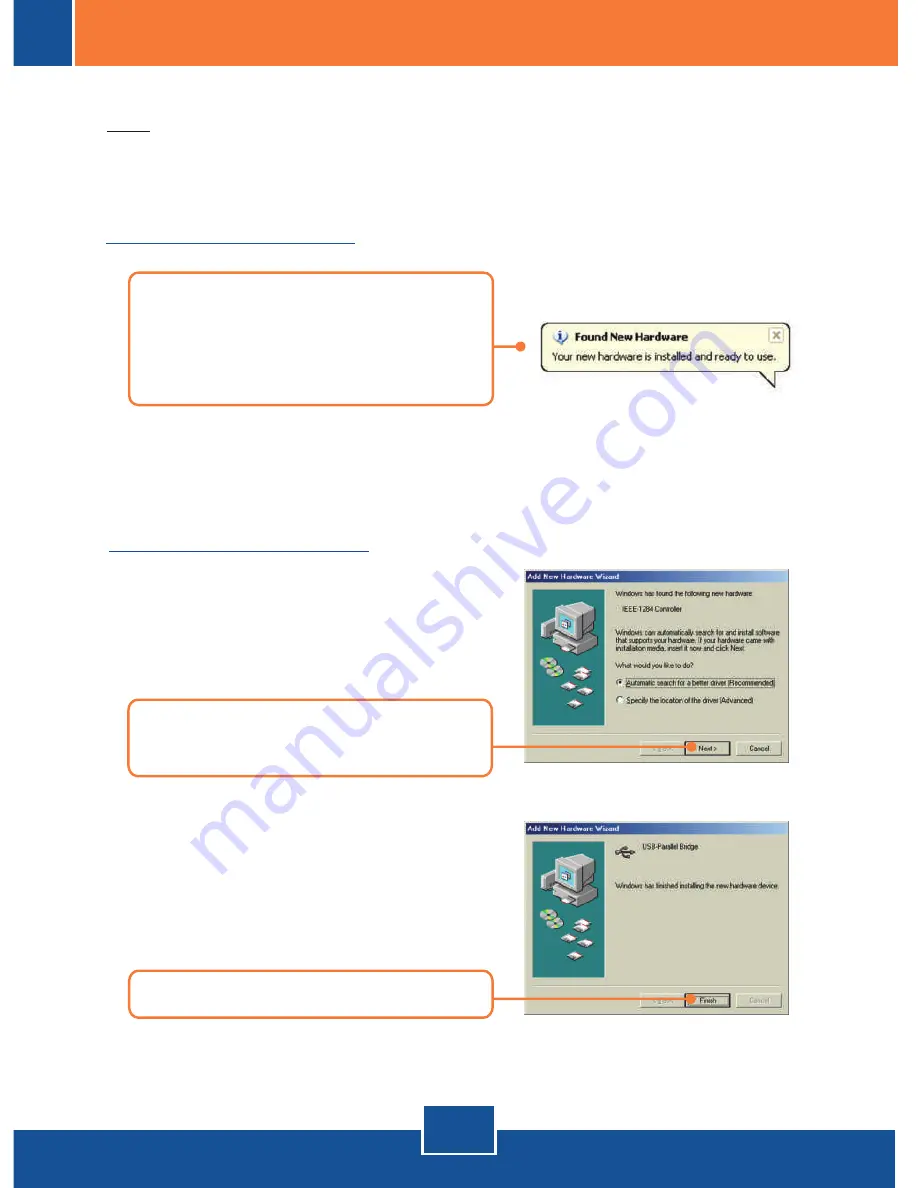
English
3
3. Driver Installation
Note: After inserting the TU-P1284 into one of your USB slots, Windows
(XP/2000/ME/98SE) will automatically detect the device. Proceed to the
appropriate section below for driver installation.
Windows 2000/XP
Windows ME/98SE
1.
After your computer reboots,
Windows will automatically
complete the installation of your
new hardware.
2.
Insert Driver CD-ROM, and then
click
Next.
3.
Click
Finish
.
Your installation is now complete.
Your installation is now complete.
Содержание TU-P1284
Страница 1: ...TU P1284 Quick Installation Guide ...










