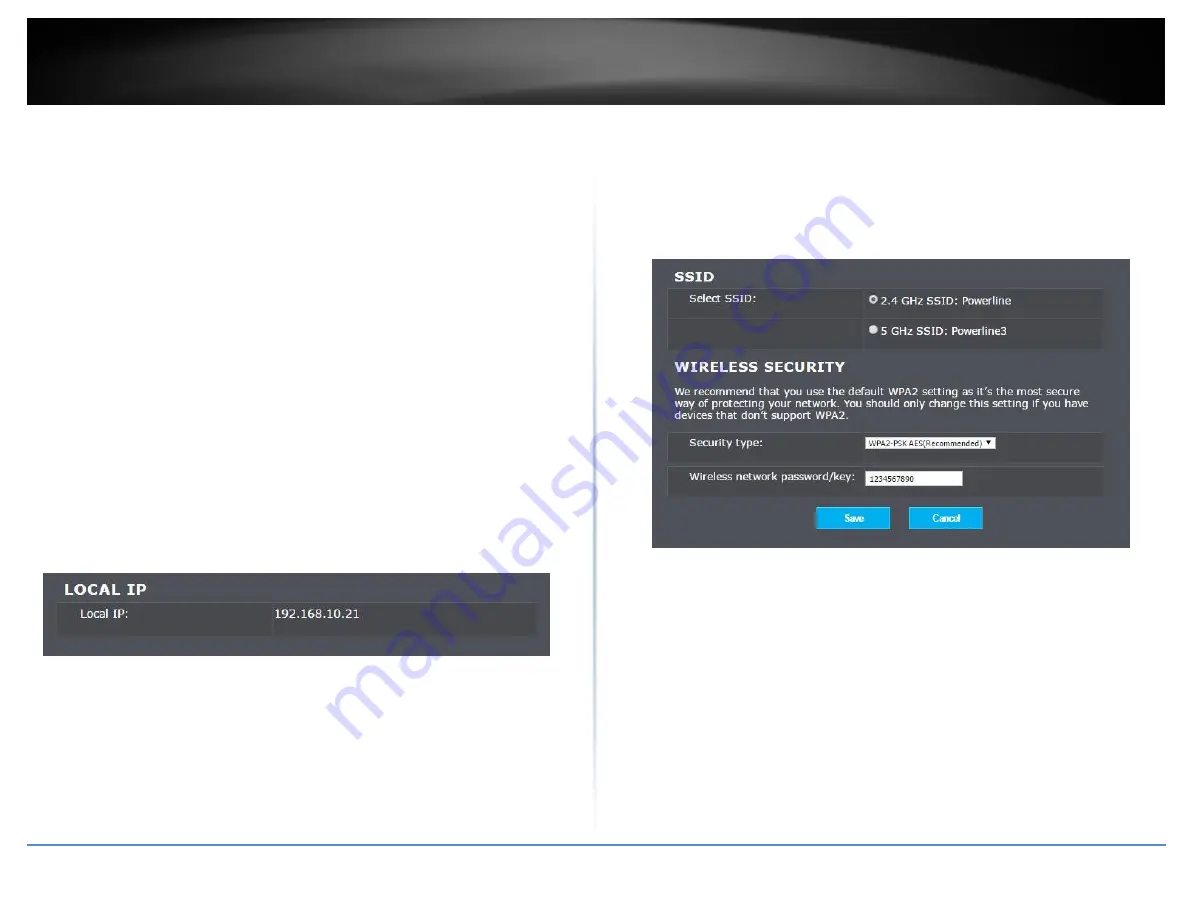
© Copyright 2017 TRENDnet. All Rights Reserved.
TRENDnet User’s Guide
TPL-430AP / TPL-430APK
10
Band Width: Select the channel width for the access point to operate on. By
default, the access point is on 40 MHz.
Wireless Channels: In North America, this access point can broadcast on 1 of 11
Channels for 2.4 GHz (13 in Europe and other countries). Selecting the Auto option
enables the access point to automatically select the best Channel for wireless
communication. To manually set the channel on which the router will broadcast,
click the drop-down list and select the desired Channel for wireless communication.
The goal is to select the Channel that is least used by neighboring wireless
networks.
Transmit Power: The wireless transmit power can be modified to lower the
antenna strength setting from 100% to 20%, if necessary. Lowering the wireless
transmit power may help to better stabilize the wireless connectivity and reduce
the effects of wireless interference in areas where there are several 2.4 GHz and 5
GHz wireless devices. (Default: 100%)
Max Clients: Select the maximum number of clients that can connect to your AP. By
default, the max number of clients is set to 16 devices.
Network
Advanced > Network
Your TPL-430AP will automatically get its IP address when it is connected to your
modem or router. This page will show you the current IP address of your unit.
1. Log into your powerline access point management page.
2. Click on Advanced and click on Network.
Security
Advanced > Wireless Security
Setting up wireless security is very important. Leaving your wireless network open and
unsecure could expose your entire network and personal files to outsiders. TRENDnet
recommends reading through this entire section and setting up wireless security on your
new powerline access point. Refer to wireless basic sections on how to pick the right
security option for your network.
1. Log into your powerline access point management page.
2. Click on Advanced and click on Wireless security.
3. Select the radio band that you want to set the wireless password. (i.e.: 2.4 GHz or 5
GHz)
4. Select the Security Type from the drop-down menu
5. Input the new wireless network password/key
6. Click Save to save your settings.
Содержание TPL-423E
Страница 1: ...TRENDnet User s Guide Cover Page ...
Страница 36: ......






























