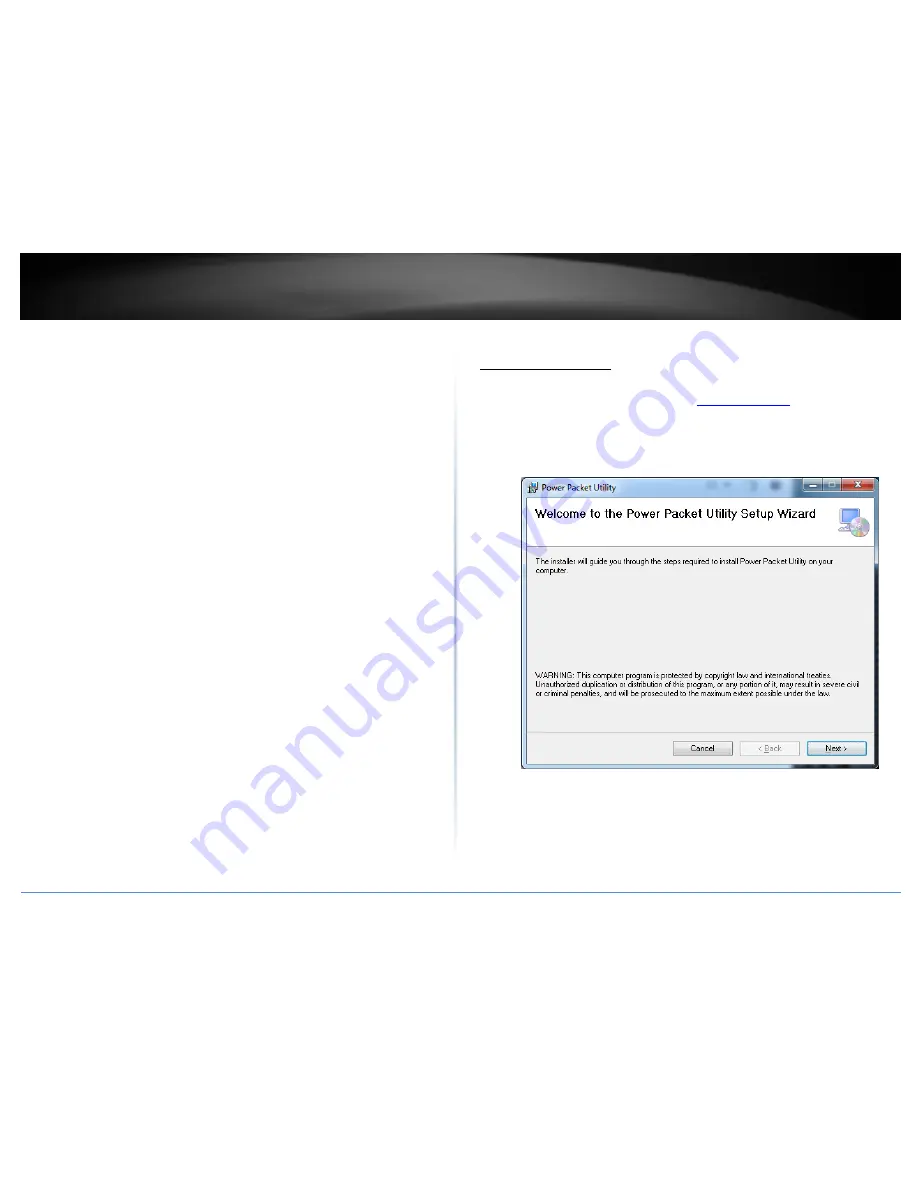
©
Copyright
2016
TRENDnet.
All
Rights
Reserved.
10
TRENDnet
User’s
Guide
TPL
‐
407E
/
TPL
‐
407E2K
Using
the
Powerline
Utility
The
Powerline
Utility
allows
you
to
do
the
following:
Create
a
customized
encryption
key
for
your
Powerline
network
and
apply
it
to
multiple
Powerline
adapters
at
the
same
time.
View
the
Powerline
adapters
connected
to
your
network
(using
the
MAC
address)
and
the
approximate
connection
quality
and
speed
of
each
Powerline
adapter.
View
and
upgrade
Powerline
adapter
firmware.
Note:
Link
speed
displayed
in
the
utility
of
your
Powerline
adapters
to
another
through
your
electrical
system
is
estimated.
Actual
link
speed
may
vary.
Before
installing
and
using
the
utility,
please
ensure
the
following:
Write
down
the
Device
Password
(DPW)
(16
‐
digit
characters
A
‐
Z
only)
and
MAC
Address
(12
‐
digit
characters
a
‐
f,
A
‐
F,
0
‐
9)
of
each
Powerline
adapter
as
this
will
be
required
to
change
the
encryption
key
for
multiple
Powerline
adapters.
Make
sure
your
computer
in
which
you
are
installing
the
utility
is
connected
to
your
network
and
your
Powerline
adapters
are
also
connected
to
your
network.
If
you
have
changed
your
encryption
key
using
the
Link
button
and
you
are
creating
a
customized
encryption
key,
it
is
required
to
reset
all
Powerline
devices
to
factory
defaults
using
the
physical
Reset
button
on
your
Powerline
adapter
first
before
using
the
utility.
Please
ensure
that
your
Powerline
adapters
are
already
installed
and
connected
and
the
Ethernet
port
on
each
adapter
is
connected
to
a
device
powered
on.
Installing
the
utility
1.
Download
the
Powerline
Utility
from
www.trendnet.com
,
go
to
product
page
/
download
section
2.
Unzip
the
file
and
run
the
Powerline
Utility
3.
Follow
the
steps
to
complete
the
installation.
Once
installed,
double
click
on
the
PPU
icon
from
your
desktop
to
launch
the
utility.
Содержание TPL-407E
Страница 1: ...TRENDnet User s Guide Cover Page ...
Страница 26: ......


























